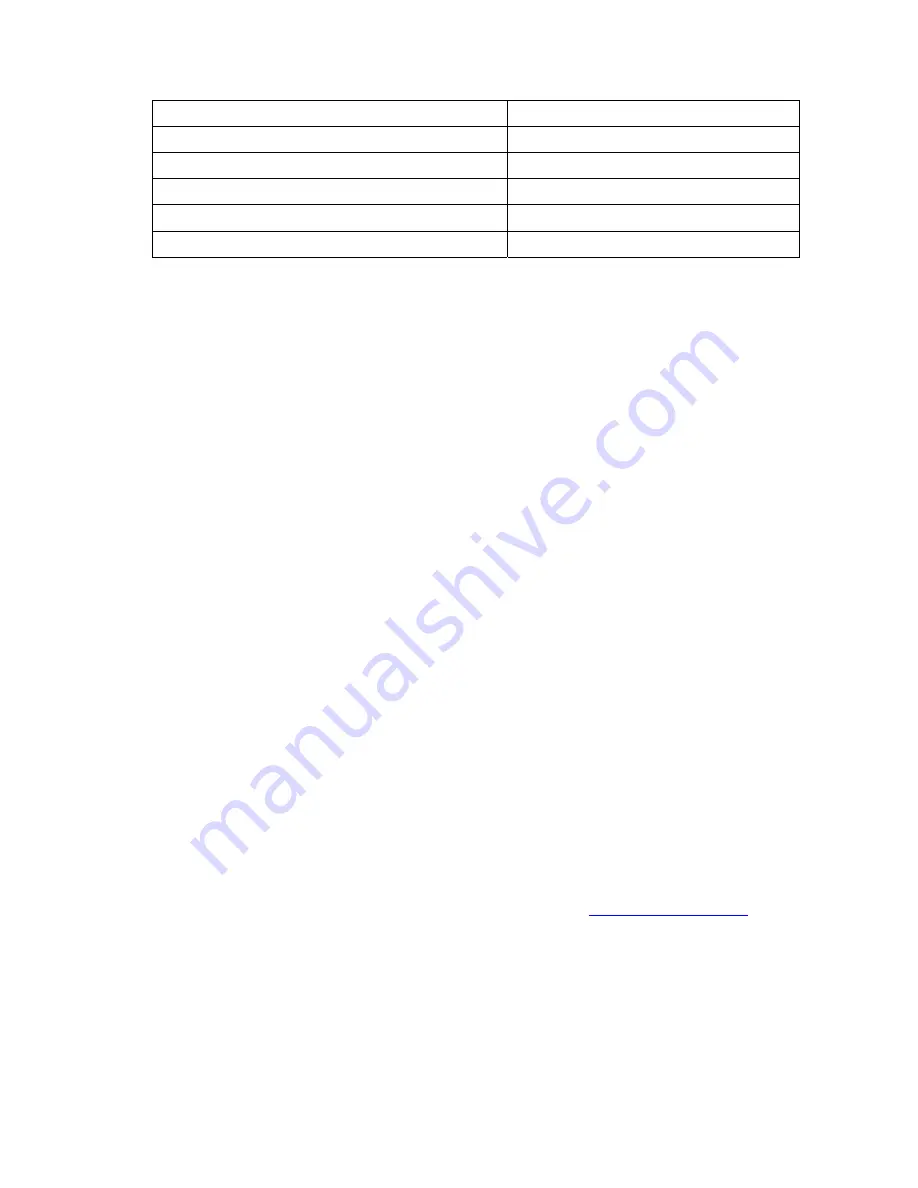
IP SIP Phone v2
User’s Guide
Mar. 2005
[17/100]
Mike Jackson <sip:[email protected]>
“Voice Mailbox” <sip:[email protected]>
Display with enclosing ‘”’.
AoR without display
sip:192.168.3.100
AoR without user part (in dotted IP)
tel:+886-3-5639025 ENUM
AoR
sip:[email protected];user=phone ENUM AoR with SIP proxy support
4. Startup
Basically you have the following ways to configure your
IP SIP Phone
.
z
Press
【
】
FUNC +
【 】
# to activate the configuration menu and configure it via
keypad.
z
Use any modern web browser to configure the phone from a PC. The default login
password for both privileged and user-level password is “0000”.
z
TELNET into the phone by any TELNET client. The default TELNET port is TCP port
23, login password is as the same as your phone password set in menu-3.1 on “
IP SIP
Phone v2
Keypad-TELNET Administration“ (the default phone password is “0000”)
and the max concurrency is 4. IP-Range will not apply the changes until user presses
[Ctrl] +’s’ to apply the modifications or the client disconnected by [Ctrl] +’c’.
z
Auto-provision on phone startup. Please refer to “Menu-7.4 Auto-provision.” on “
IP SIP
Phone
v2
Keypad- TELNET Administration”.
Note, before you can configure your phone-set from your PC, such as by a TELNET
client or point your browser to the phone-set, you must have configured its IP via
keypad properly.
4.1. Prerequisite
Initially, your phone can only be configured via keypad since it bears no valid IP yet. After
finishing configuring your network, you could use either a web browser (HTTP port 80) or a
TELNET client (TCP port 23) if you have a small number phone-sets to configure.
However, we recommend you to use TFTP for auto-provision if you have to administer
large amounts of phone-sets. For TFTP provision, please refer to
12.4 Auto Provisioning
on this
document.
4.1.1. Network
To configure your network:
z
Press
【
FUNC
】
+
【
#
】
z
Go to
【
6.Network
】
\
【
1.General
】
Please configure the phone based on your network configuration: DHCP, static IP or






























