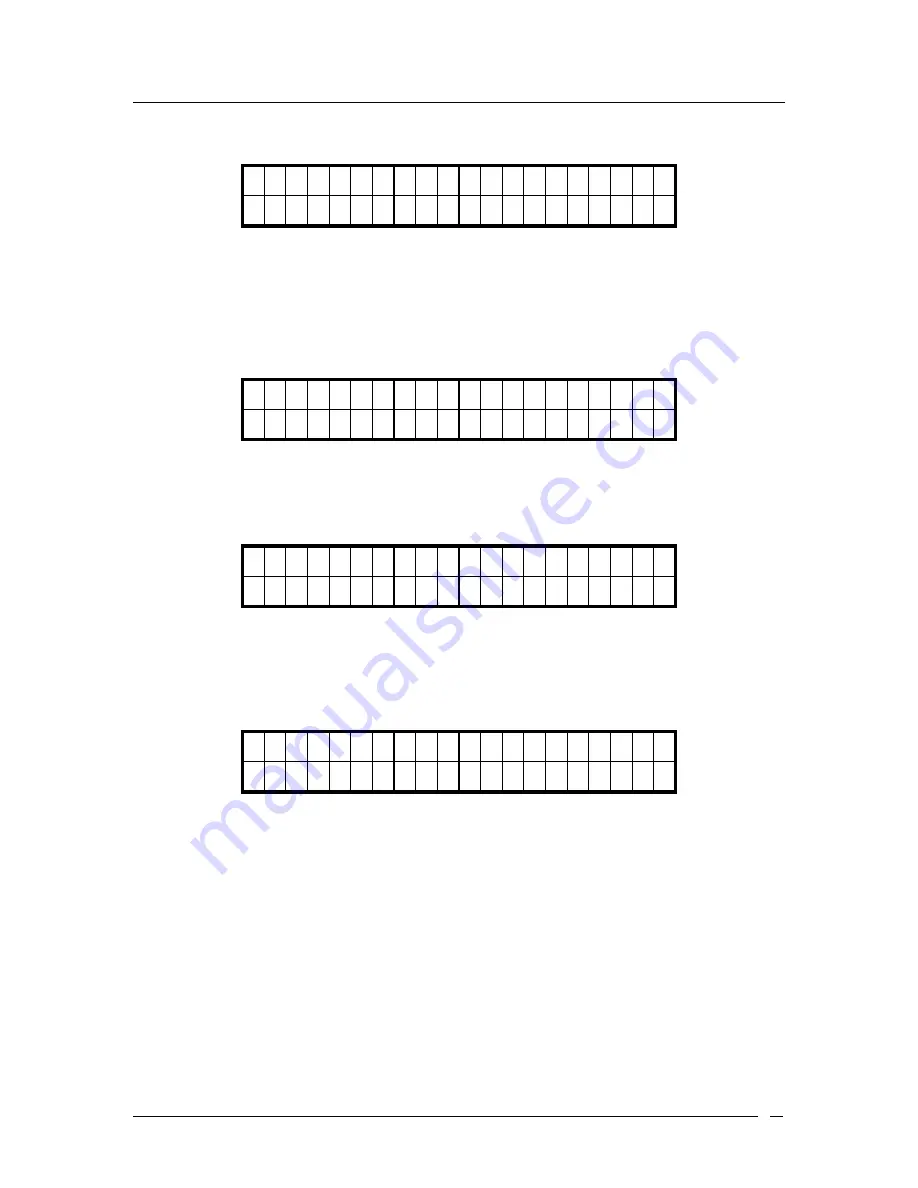
ATL Berkshire 5000 User Manual, Release 2.2.1
10
After pressing the ‘#’ key, the mode is changed to IP Address.
O u t b o u n d P r o x y I
1 0 . 5 . 1 . 1 _
1.2.2.5 Scroll Right for Long Input
During information entry, if the cursor approaches the end of row, the display of inputted
information will automatically scroll to the right side.
D i S p l a y N a m e A
C h a n S i u M i n g P a t _
After the character ‘
r
’ is entered, a left arrow ‘
Å
’ is displayed on the first space of the row to
indicate the display has scrolled to the right side.
D i s p l a y N a m e A
Å
a n S i u M I n g P a t r _
1.2.2.6 Current Setting
When multiple options are displayed on the screen, the current setting is indicated by a dash (‘-’)
on the left. E.g.
1 > E n a b l e
2 - D i s a b l e
1.2.3 Keypad
The Keypad contains:
1) Regular Numeric Pad – 12 keys
1. Key
‘
2
’-‘
9
’ are also mapped to alphabetic characters ‘
a
’ to ‘
z
’.
2. Key
‘
*
’ is also mapped to special characters ‘
*
’, ‘
.
’, ‘
@
’, ‘
-
’, ‘
^
’, ‘
!
’, ‘
&
’
and ‘
Æ
’.
3. Key
‘
#
’ is also mapped to input mode toggle.
4. Key
‘
0
’ is also mapped to <
space
>.
2) Simple Buttons – 11 keys
1. Message (Voice Mail)
Summary of Contents for Berkshire IP5000
Page 1: ...BERKSHIRE IP5000 USER MANUAL www atltelecom com...
Page 7: ...ATL Berkshire 5000 User Manual Release 2 2 1 7 1 2 User Interface 1 2 1 Top Side Views...
Page 108: ...ATL Berkshire 5000 User Manual Release 2 2 1 108...
Page 118: ...ATL Berkshire 5000 User Manual Release 2 2 1 118...
Page 120: ...ATL Berkshire 5000 User Manual Release 2 2 1 120...
Page 133: ...ATL Berkshire 5000 User Manual Release 2 2 1 133...











































