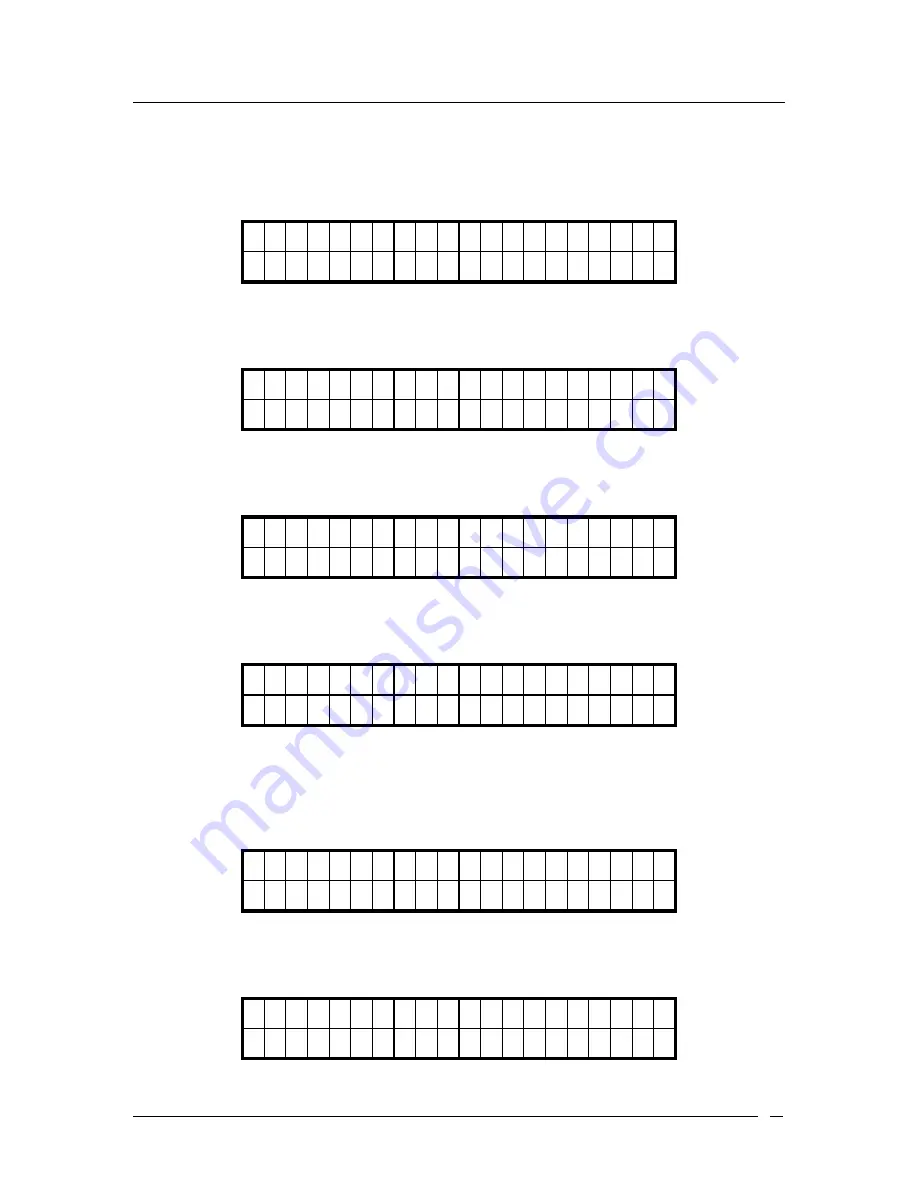
ATL Berkshire 5000 User Manual, Release 2.2.1
41
To add a contact into the phone book, follow these steps:
1. Press the “
Menu / Delete
” button to enter the phone menu.
2. Enter
“
Phonebook
”.
1 >
P
h o n
e b o o k
2 C
a l l
H i s t o r y
↓
3. Scroll down and enter “
Add Contact
”.
1 C
a l l C o n t a c t
2 >
A
d
d C o n t a c t
↓
4. Input the name of person (E.g. Susan).
N a m e
A
S
u
s a n
_
5. Press the “OK” button to save the setting and the following screen will show.
M o b i l e A
_
6. Input the mobile number (E.g. 15102442445), SIP URI (e.g. [email protected]) or IP
address (e.g. 123.123.123.123). The maximum number of characters allowed is 60.
You could toggle the input method to “A” using the “#” key.
M o b i l e N
1 5 1 0 2 4 4 2 4 5 _
7. Press the “OK” button to save the setting and the following screen will show.
H o m e
N
Summary of Contents for Berkshire IP5000
Page 1: ...BERKSHIRE IP5000 USER MANUAL www atltelecom com...
Page 7: ...ATL Berkshire 5000 User Manual Release 2 2 1 7 1 2 User Interface 1 2 1 Top Side Views...
Page 108: ...ATL Berkshire 5000 User Manual Release 2 2 1 108...
Page 118: ...ATL Berkshire 5000 User Manual Release 2 2 1 118...
Page 120: ...ATL Berkshire 5000 User Manual Release 2 2 1 120...
Page 133: ...ATL Berkshire 5000 User Manual Release 2 2 1 133...






























