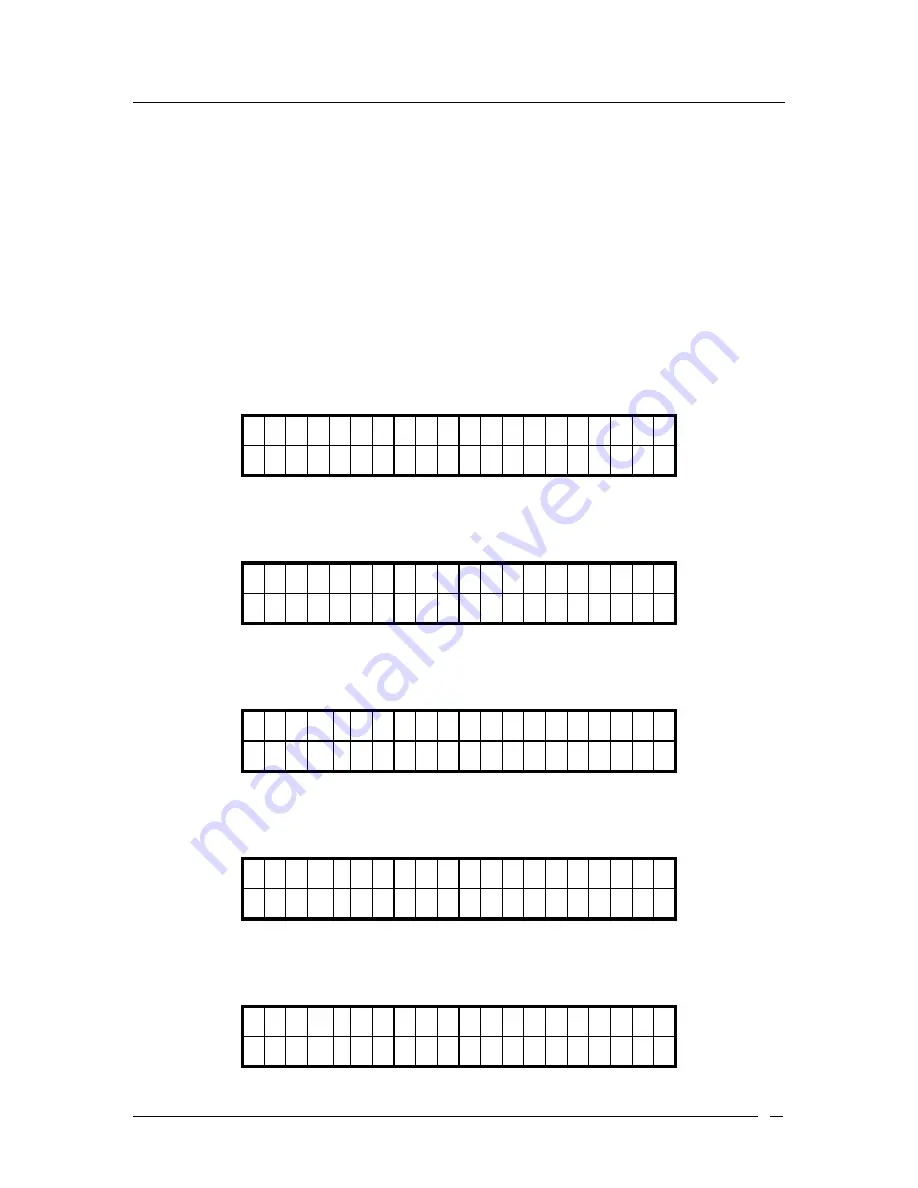
ATL Berkshire 5000 User Manual, Release 2.2.1
98
6.8 HTTP Auto Configuration
The phone will try to download the configuration file from the configured HTTP server on
boot-up. If the file is downloaded successfully, the configurations specified in the file will be
adopted. Otherwise, the configurations stored will be used.
This feature can be enabled or disabled from the phone menu or web administration page.
6.8.1 To save server address for HTTP Auto Config
1.
Press the ‘
Menu / Delete
’ button to enter the phone menu.
2.
Scroll down and enter ‘
Settings
’.
4 >
S e t t i n g s
↑
5 S w i t c h U s e r
↓
3. Enter
‘
Phone
’.
1 >
P
h
o n
e
2 N e t w o r k
↓
4. Enter
‘
HTTP Auto Config’
.
6 > H T T P A u t o C o n f i g
↑
7 F i r m w a r e U p g r d
5. Enter
‘
Server Address
’.
1 U s e A u t o C o n f i g
2 > S e r v e r A d d r e s s
6.
Press the ‘OK’ button to save the server address entered.
S
e r v e
r A d d r e s s H
_
Summary of Contents for Berkshire IP5000
Page 1: ...BERKSHIRE IP5000 USER MANUAL www atltelecom com...
Page 7: ...ATL Berkshire 5000 User Manual Release 2 2 1 7 1 2 User Interface 1 2 1 Top Side Views...
Page 108: ...ATL Berkshire 5000 User Manual Release 2 2 1 108...
Page 118: ...ATL Berkshire 5000 User Manual Release 2 2 1 118...
Page 120: ...ATL Berkshire 5000 User Manual Release 2 2 1 120...
Page 133: ...ATL Berkshire 5000 User Manual Release 2 2 1 133...






























