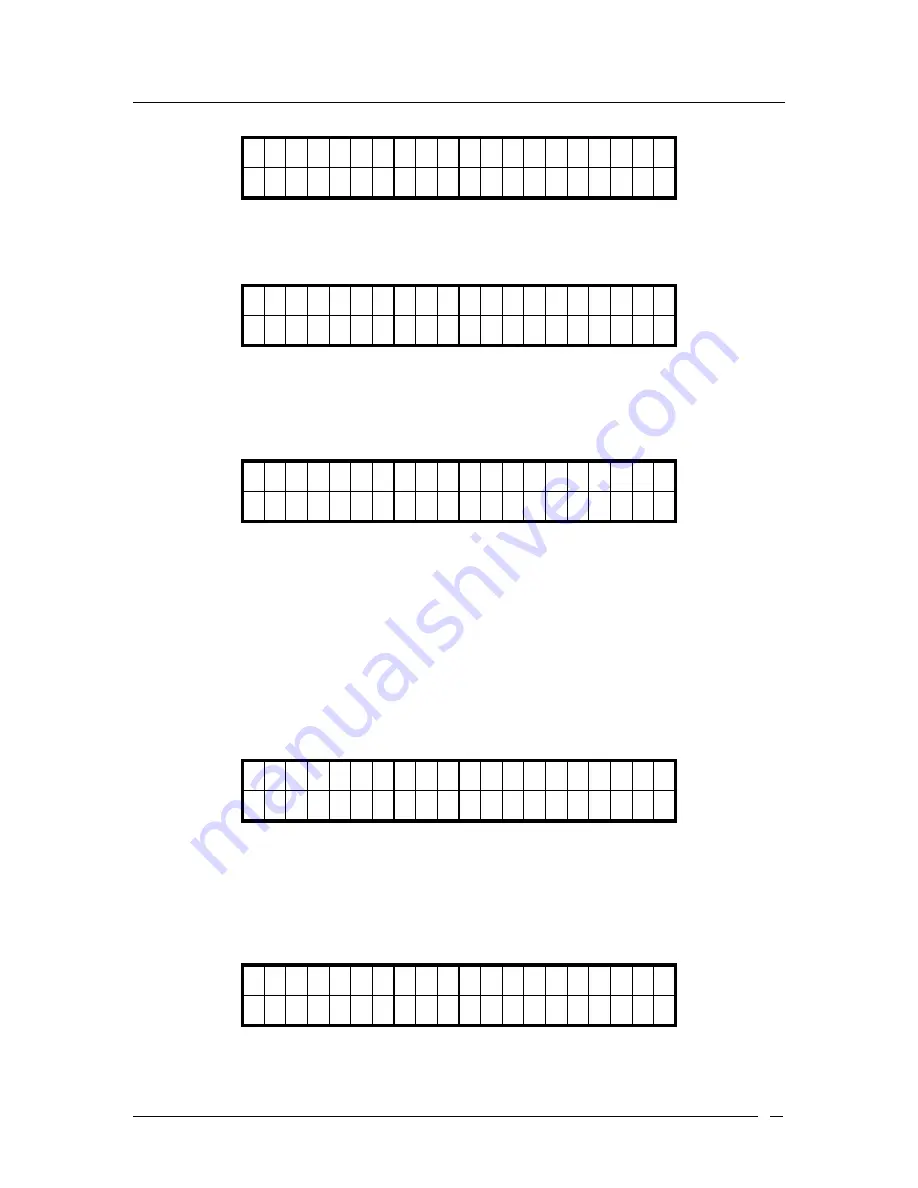
ATL Berkshire 5000 User Manual, Release 2.2.1
26
4 > C a l l W a i t i n g
5 D o N o t
D i s t u r b
4. Enter
“
Use Call Waiting
”.
1 > U s e C a l l
W a i t i n g
2 C a l l W a i t i n g D u r
5. Select
“
Enable
” to enable call waiting.
1 > E n a b l e
2 - D
i s a b l e
4.2.2 To answer Call Waiting
After call waiting is enabled, if you are engaged in an active call and a new call comes in, the call
waiting feature will be triggered. You can follow these steps to answer the new incoming call:
1. If you are engaged in Line 1 (or Line 2) and a new call comes in (e.g. from 3000), you will
hear continual tones and the LED of the line with new incoming call will flash. The caller
ID of incoming call will also be shown on the screen periodically as below:
I n c o m i n g c a l l
f r o m
L 2 : 3 0 0 0
2. To answer the call, you can press the line button of the incoming call
Line2/Hold
(or
Line1/Hold
). The active call will then be held and the LED of the held line will flash. The
LED of the active line will be also on. The screen will show the caller ID of the new
incoming call:
C
o n n
e c t e d t o
3 0 0 0
Summary of Contents for Berkshire IP5000
Page 1: ...BERKSHIRE IP5000 USER MANUAL www atltelecom com...
Page 7: ...ATL Berkshire 5000 User Manual Release 2 2 1 7 1 2 User Interface 1 2 1 Top Side Views...
Page 108: ...ATL Berkshire 5000 User Manual Release 2 2 1 108...
Page 118: ...ATL Berkshire 5000 User Manual Release 2 2 1 118...
Page 120: ...ATL Berkshire 5000 User Manual Release 2 2 1 120...
Page 133: ...ATL Berkshire 5000 User Manual Release 2 2 1 133...
















































