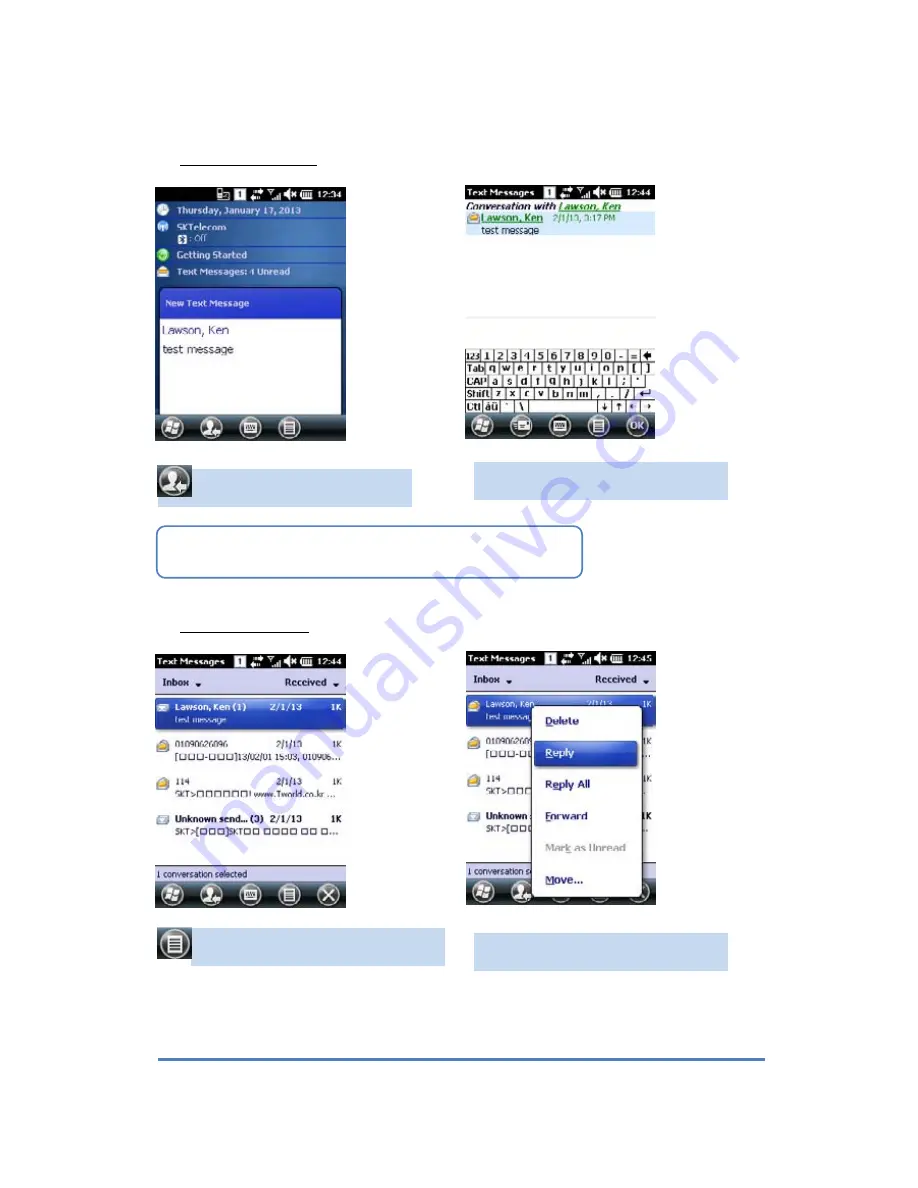
AB700 User guide
59
6.3
Receiving Message
6.4
Replying Message
Press “Reply/Forward(R)” button and
then choose Reply(R) item.
click the relevant message in received
message box.
z
Received message may expressed differently.
Press this button to check new
message.
Check message in detail.