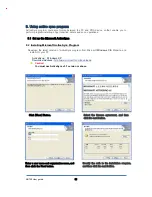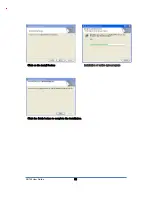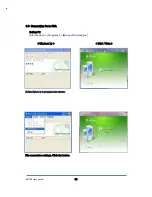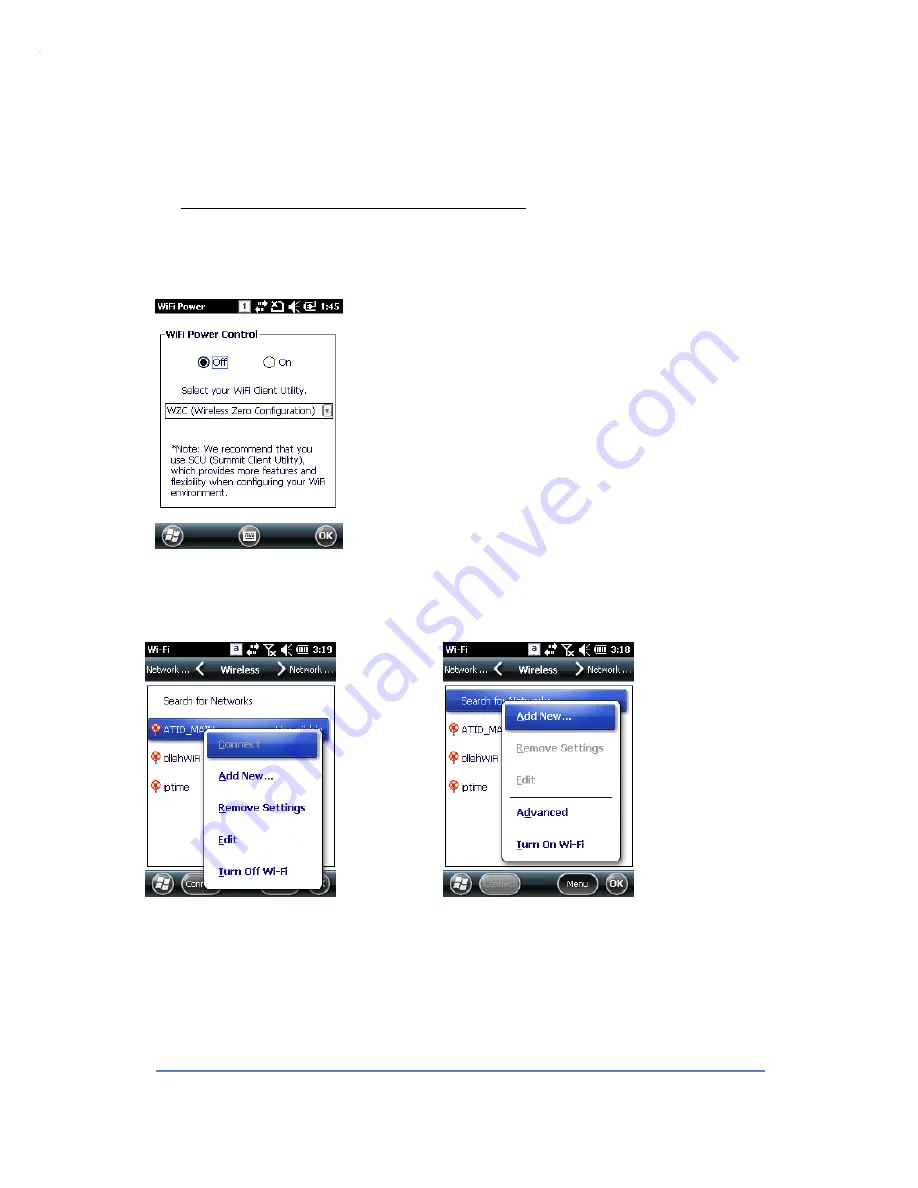
AB700 User Guide
44
2. WiFi
1.1
WiFi Power On /Off Wireless Zero Configuration
WIFI is always set to the OFF state, when products ship from factory Customer needs to ON for
using WIFI
[How to set WZC]
[Start button] -> [Setting] -> [System] -> [WiFi POWER]
ON: WIFI ON
OFF: WIFI OFF
When you want to turn off the
WIFI function please turn off WIFI
When you want to turn on the
WIFI function. Please turn on WIFI