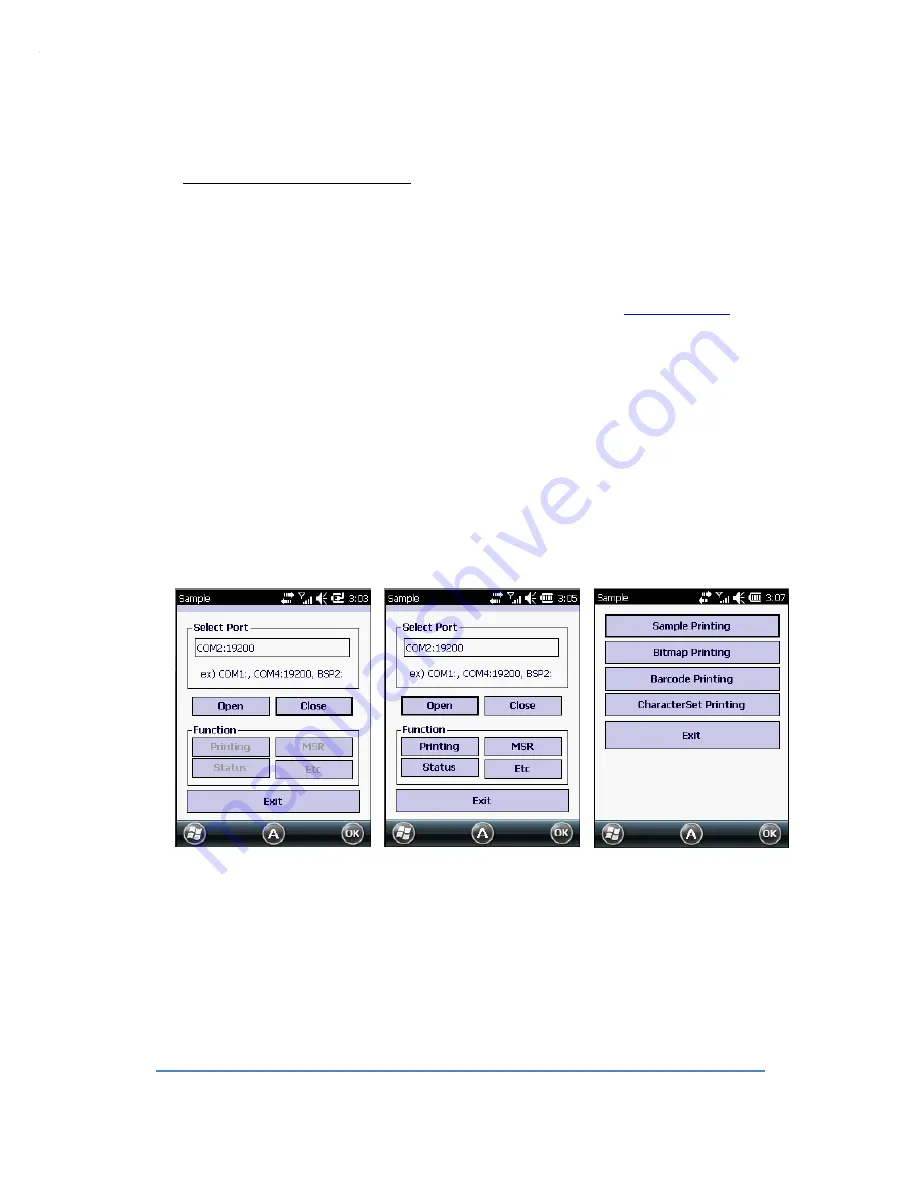
AB700 User Guide
52
3.3 Bixolon SPP-R200 Printer Demo
SPP-R200 is typical Mobile Printer of the Bixolon, you can using its App which get from
Bixolon website to perform print through Bluetooth.
**the Printer program and SDK, which described in this User Guide is based on the 5
th
Aug,
2011, and it’s would be a little different from homepage contents according to the Bixolon
policy.
1. Download “SPP-R200 Windows SDK” from the Bixolon homepage (
www.bixolon.com
) to a
suitable directory and unzip the file.
2.
Bluetooth Power ON.
3. Executing “Bluetooth Device Properties” programs which located in Control Panel.
4. SPP-R200 printer power ON.
5. Setting the SPP-R200 printer to be in the status of pairing. (Please refer to the User Guide
of SPP-R200 Printer)
6. Press “Scan Device” button to searching printer device nearby.
7. In the status of pairing, the factory setting password is “0000” usually.
8. If connected successfully, “COM2 port connected” message will be confirmed. (If had
connected one time, maybe not show the message.)
9. Copy and paste the
DLL and executable file,
which located at
bin\ce5\MobileCompia_M3Plus\ within the printer SDK, to AB700 Flash Disk.
10. Executing the Sample.exe program in the AB700 Flash Disk.
11. Change the COM8 to COM2, then press “Open” button to testing printer.
12.
Please check to click Printing button and sample printing button. it is working well or not
Change from COM8 to COM2
Click Open button and
Printing button
Click the Sample Printing
button






























