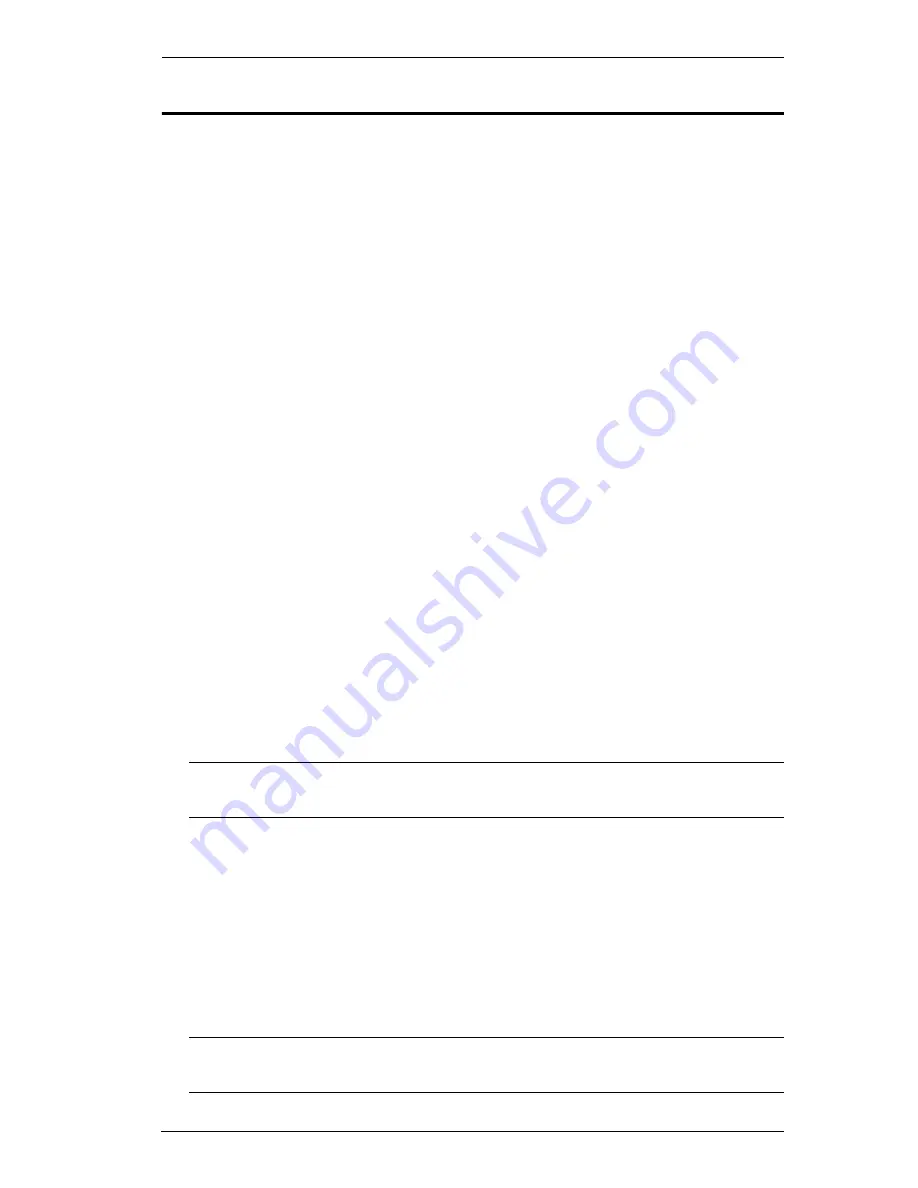
Chapter 2. Hardware Setup
11
Cable Connection
A complete VM1616T installation requires additional transmitter and receiver
units that are not included in the VM1616T package. This section uses
compatible models, VE500T Transmitter and the VE500R / VE500RQ
Receiver, for illustrations. The VE300 system can also be used if RS-232 serial
and balanced audio functions are not required. See
Requirements
, page 3, for
details.
Installation of the VM1616T is simply a matter of connecting the appropriate
cables. Refer to the installation diagrams on the following pages (the numbers
in the diagrams correspond to the steps, below), and do the following:
1. Plug the local display’s VGA cable into the VM1616T’s Video Out port.
2. Plug the local stereo/balanced audio speakers into the appropriate Audio
Out ports.
3. If you are using the serial control function, use an appropriate serial cable
to connect the computer or serial controller to the VM1616T’s female RS-
232 port or the RS-485 / RS-422 captive screw connector.
4. If you are using a serial device at the local site, connect it to the
VM1616T’s male RS-232 port.
5. Plug a Cat 5e cable from the LAN into the VM1616T’s Ethernet input
port.
6. Use a grounding wire to ground the unit by connecting one end of the wire
to the grounding terminal, and the other end of the wire to a suitable
grounded object.
Note:
Do not omit this step. Proper grounding helps to prevent damage to
the unit from surges or static electricity.
7. Connect up to 16 audio/video sources to up to 16 Transmitter units.
8. Using Cat 5e cable, connect the Transmitter’s Remote I/O ports to the RJ-
45 Cat 5 Input ports on the VM1616T.
9. Connect up to 16 display devices and speakers to up to 16 Receiver units.
10. Using Cat 5e cable, connect the Receiver’s Remote I/O ports to the RJ-45
Cat 5 Output ports on the VM1616T.
Note:
See the User Guide of the Video Extender you are using for further
installation details.






























