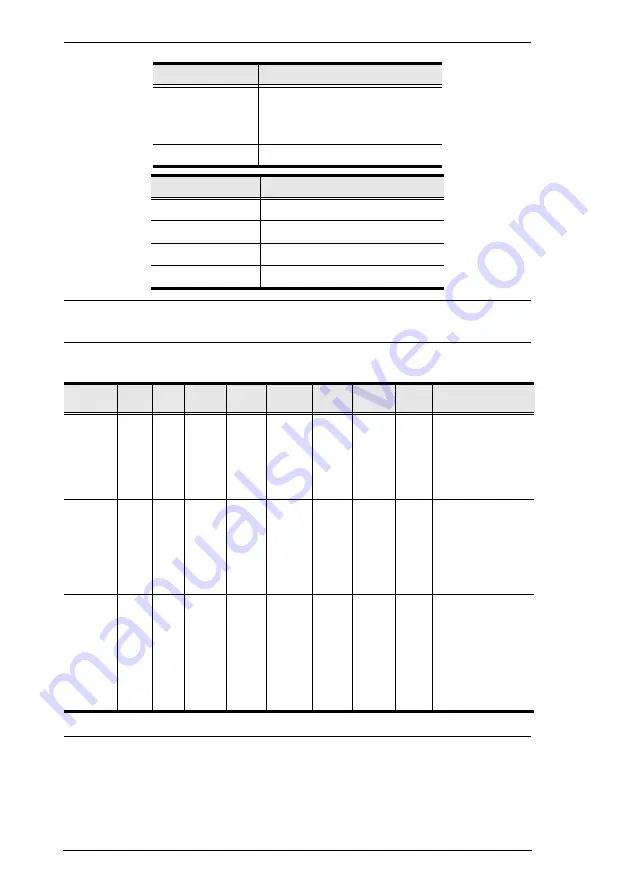
Modular Matrix Solution User Manual
112
Note:
By default, input port 01 is tied to output port 01; input port 02 is tied to
output port 02; and so on until port 08 (i.e., o01 i01, o02 i02… o16 i16)
The following table shows the available command list:
Note:
1. Each command string can be separated with a space.
2. The
Address
command is for RS-422/485 only. If the address
parameter is missing from RS-422/485 commands, the default
a00
will be used. Skip the address for RS-232 commands.
Num3
Description
zz
Device address
zz: 01~16 (default is 01)
(RS-422 and RS-485 only)
*
All devices
Control
Description
on
Turn on the display
off
Turn off the display
+
Next Port
-
Previous Port
Command
Input
Input
Port
Output
Output
Port
Address
Device
No.
Control
Enter
Description
sw
i
xx
*
o
yy
*
a
zz
*
[Enter]
Switch Input Port xx
to Output Port yy
on address zz
xx:01~16, *
yy:01~16, *
zz: 01~16, *
sw
o
yy
*
a
zz
*
on
off
[Enter]
Turn on Output Port
yy
Turn off Output Port
yy
on address zz
yy:01~16, *
zz: 01~16, *
sw
o
yy
*
a
zz
*
+
-
[Enter]
Switch Output port
yy to next Output
port /
Switch Output port
yy to previous
Output port
on address zz
yy:01~16, *
zz: 01~16, *
















































