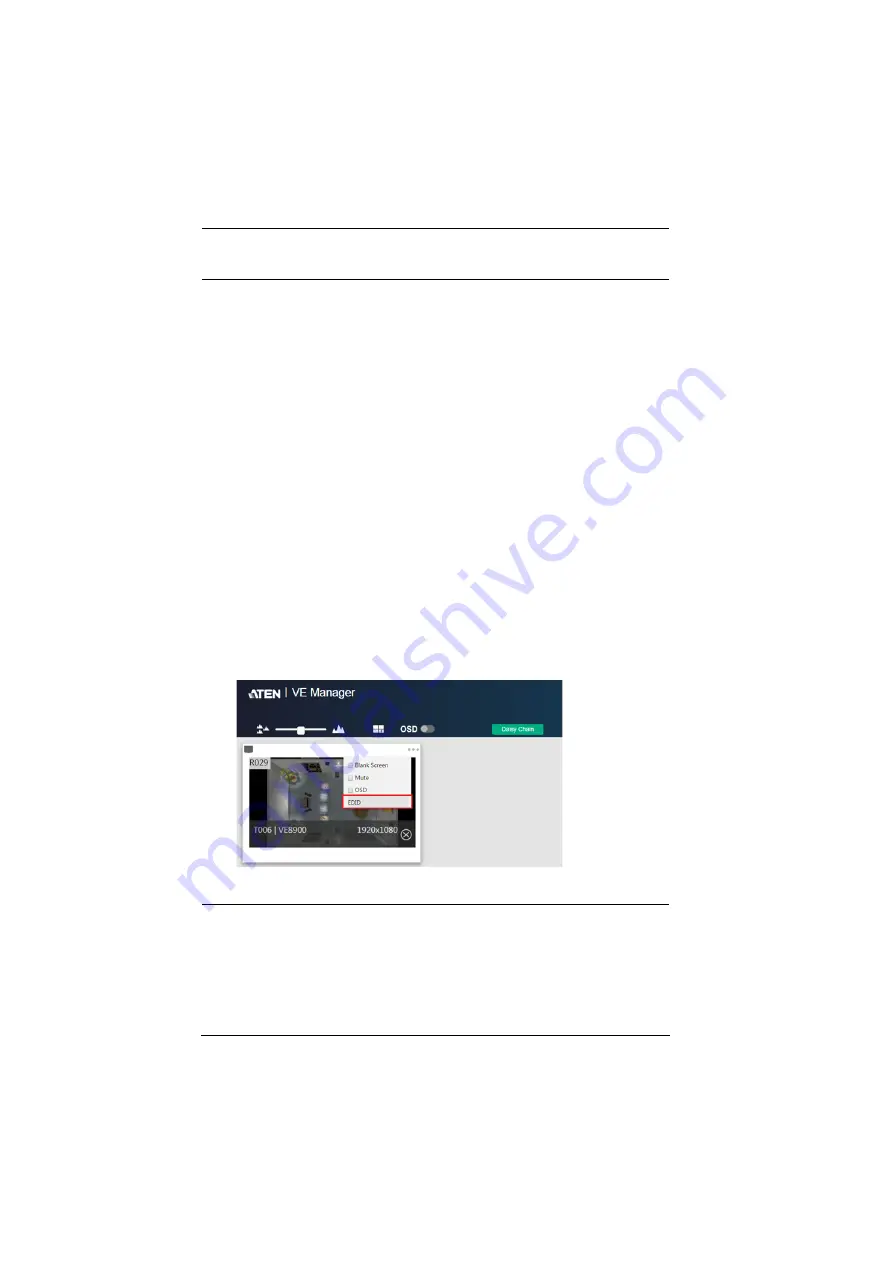
VE8900 / VE8950 / VE8952 User Manual
20
Note:
1. The IR, RS-232, and USB signal transmissions are disabled by default. To
enable the functions, go to
System Settings
>
Receiver
>
IR/RS232
or
USB
in VE Manager and select the signal source.
2. Each VE8952 transmitter can be controlled by a total of 4 USB touch
screens installed to VE8952 receivers.
3. To receive HDMI audio on the VE8952 transmitter, make sure to
configure the following in VE Manager:
Set the transmitter to receive HDMI audio:
Go to
System Settings
>
Transmitter
>
Audio In
in VE Manager and
change the setting to
HDMI
.
To allow for 5.1 or 7.1 surround sound on a VE8952 receiver, do the
following:
a) In VE Manager, go to
System Settings
>
Transmitter
, access the
configuration window for the corresponding transmitter, and then set
EDID
to
Manual
.
b) From the VE Manager’s preview area, click on the ... icon and select
EDID to allow transmission of the receiver’s EDID to the transmitter.
Summary of Contents for VanCryst VE8900
Page 1: ...ATEN VanCryst VE8900 VE8950 VE8952 HDMI over IP Video Extender Series User Manual...
Page 20: ...VE8900 VE8950 VE8952 User Manual 8 This Page Intentionally Left Blank...
Page 63: ...Chapter 4 Management 51...
Page 100: ...VE8900 VE8950 VE8952 User Manual 88 This Page Intentionally Left Blank...






























