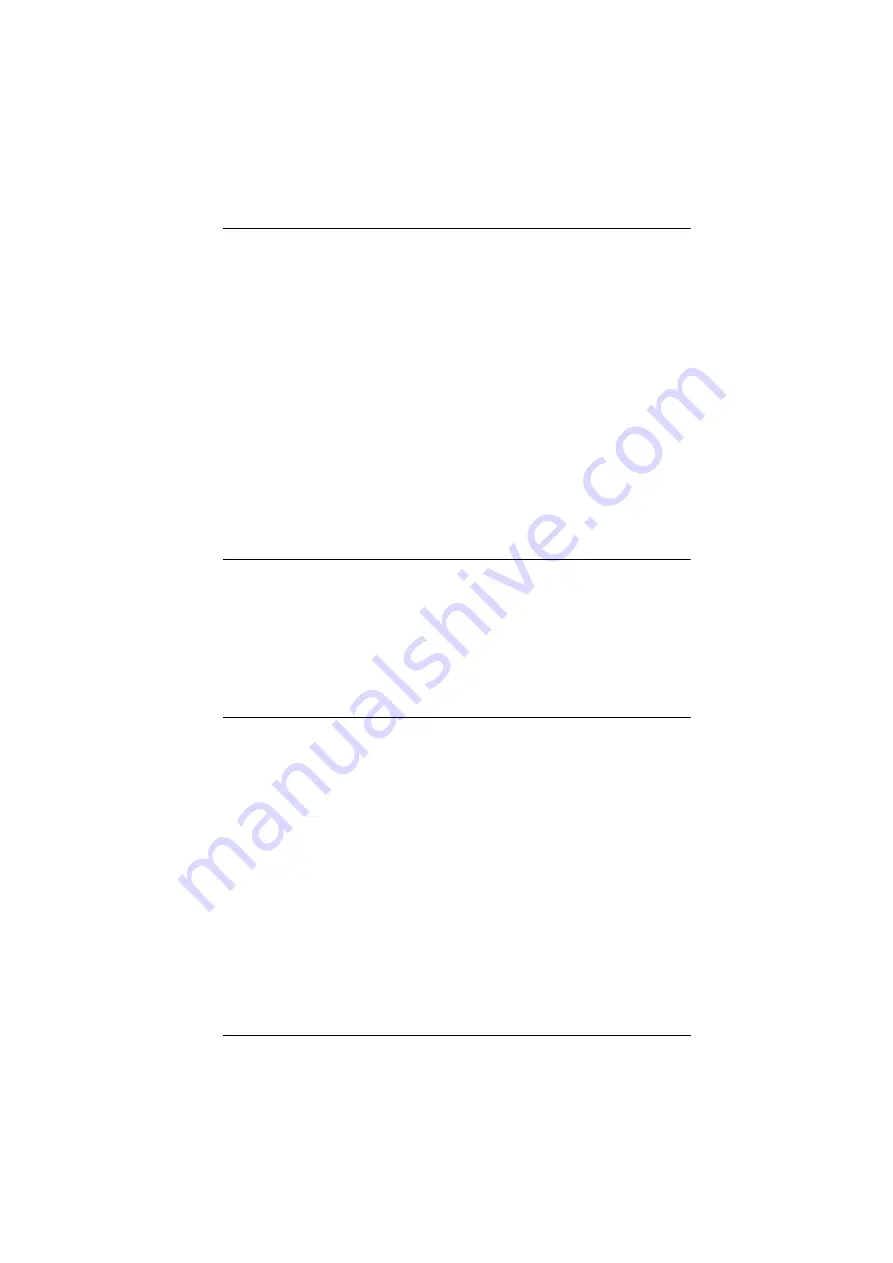
1. Introduction
3
Auto Scan Mode for monitoring all computers
Console mouse port emulation/bypass feature supports most mouse
drivers and multifunction mice
Multilingual keyboard mapping – supports English (US), English (UK),
German (GER.), German (SWISS), French, Hungarian, Italian, Japanese,
Korean, Russian, Spanish, Swedish, Traditional Chinese, and Simplified
Chinese
Mac/Sun keyboard support and emulation
4
Supports hot-plugging
DisplayPort 1.2 compliant; HDCP 2.2 compliant
Multiplatform support – Windows, Linux, Mac, and Sun
Firmware upgradable
Supports multimedia, wireless keyboards and mouse
Note:
1. Cascading between CS19208 and CS19216 is available.
2. HD audio through HDMI and DisplayPort channel cannot be
switched independently.
3. Independent switching is only supported under mouse emulation
mode.
4. PC keyboard combinations emulate Mac/Sun keyboards; Mac/Sun
keyboards work only with their own computers.
Summary of Contents for CS19208
Page 1: ...8 16 Port USB 3 0 4K DisplayPort KVM Switch CS19208 CS19216 User Manual www aten com...
Page 20: ...CS19208 CS19216 User Manual 10 This Page Intentionally Left Blank...
Page 31: ...2 Hardware Setup 21 Two Stage Installation Diagram USBDisplayPort KVM Cable Set...
Page 38: ...CS19208 CS19216 User Manual 28 This Page Intentionally Left Blank...
Page 66: ...CS19208 CS19216 User Manual 56 This Page Intentionally Left Blank...
Page 86: ...CS19208 CS19216 User Manual 76 This Page Intentionally Left Blank...
Page 96: ...CS19208 CS19216 User Manual 86 This Page Intentionally Left Blank...














































