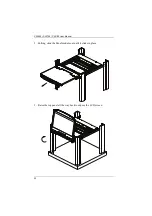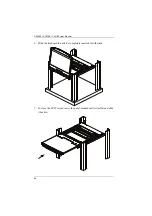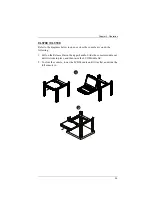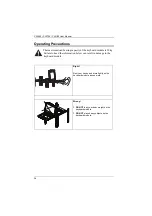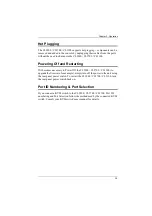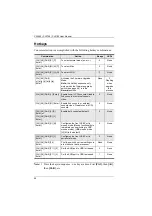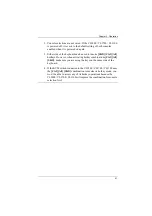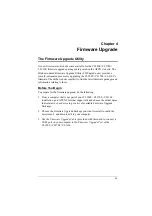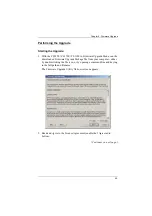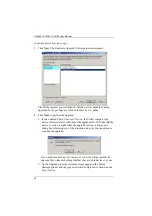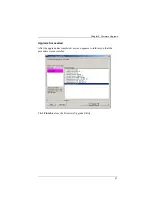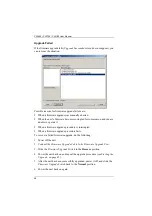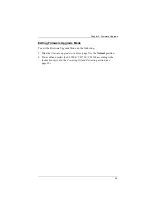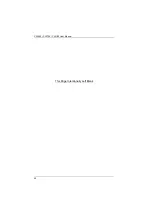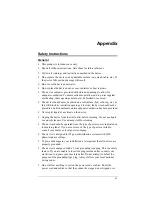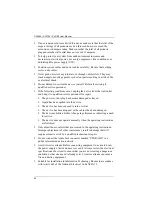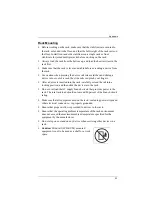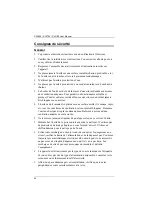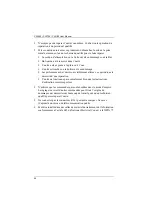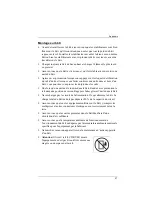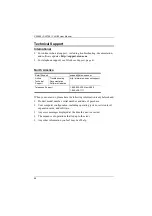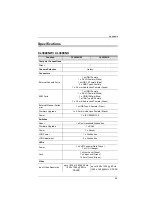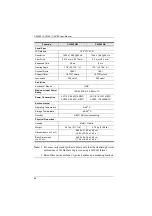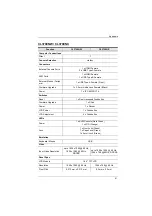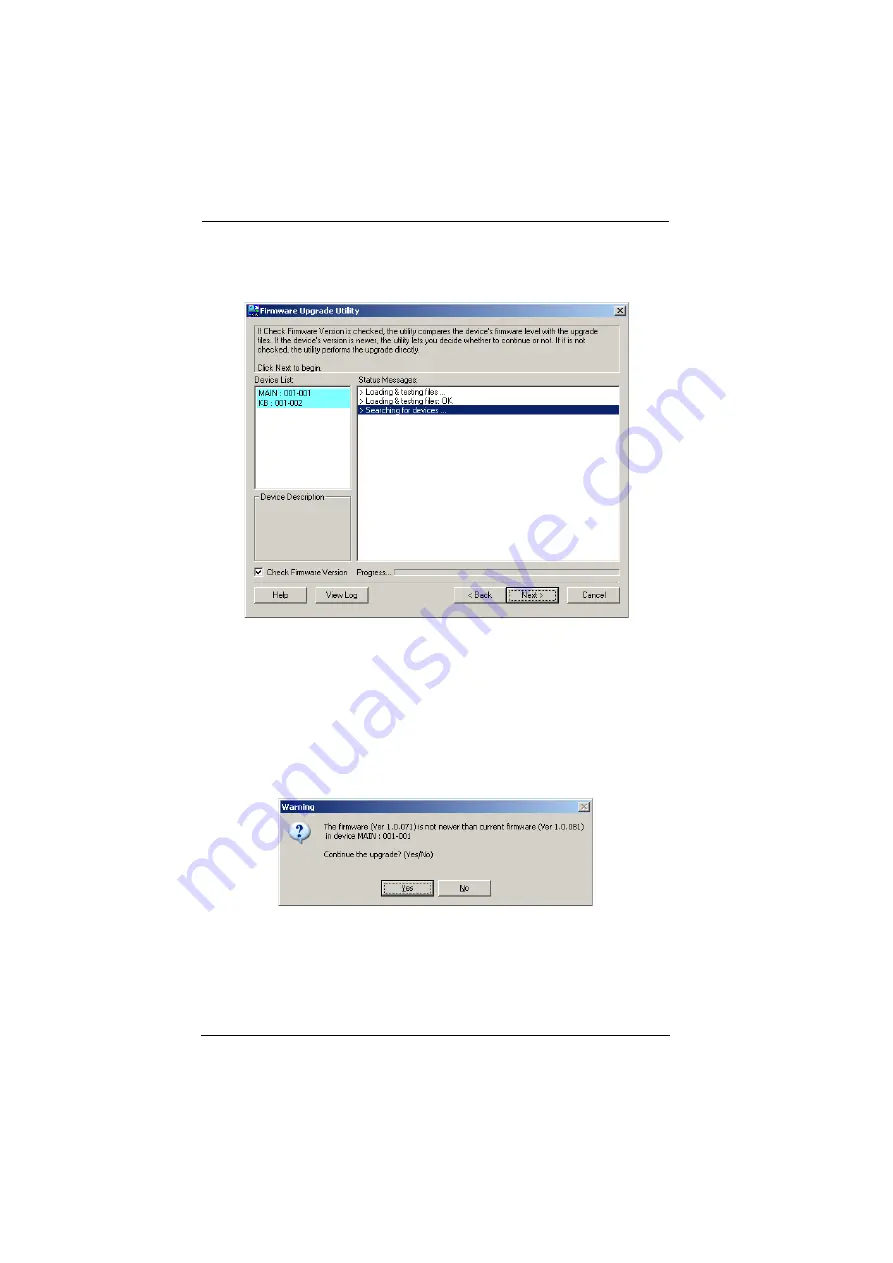
CL3800 / CL3700 / CL3100 User Manual
46
(Continued from previous page.)
3. Click
Next
. The Firmware Upgrade Utility main screen appears:
The Utility inspects your installation. All the devices capable of being
upgraded by the package are listed in the
Device List
panel.
4. Click
Next
to perform the upgrade.
If you enabled
Check Firmware Version
, the Utility compares the
device's firmware level with that of the upgrade files. If it finds that the
device's version is higher than the upgrade version, it brings up a
dialog box informing you of the situation and gives you the option to
continue the upgrade:
If you didn't enable
Check Firmware Version
, the Utility installs the
upgrade files without checking whether they are a higher level, or not.
As the Upgrade proceeds status messages appear in the Status
Messages panel, and the progress toward completion is shown on the
Progress
bar.
Summary of Contents for CL3100
Page 1: ...Short Depth WideScreen LCD Console CL3800 CL3700 CL3100 User Manual www aten com...
Page 26: ...CL3800 CL3700 CL3100 User Manual 16 This Page Intentionally Left Blank...
Page 37: ...Chapter 2 Hardware Setup 27 Installation Diagram 5 3 4 1 CL3700 Rear HDMI 2 KVM Switch Rear...
Page 39: ...Chapter 2 Hardware Setup 29 Installation Diagram 5 3 4 1 CL3100 Rear VGA 2 KVM Switch Rear...
Page 40: ...CL3800 CL3700 CL3100 User Manual 30 This Page Intentionally Left Blank...
Page 52: ...CL3800 CL3700 CL3100 User Manual 42 This Page Intentionally Left Blank...
Page 60: ...CL3800 CL3700 CL3100 User Manual 50 This Page Intentionally Left Blank...