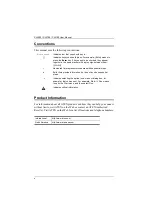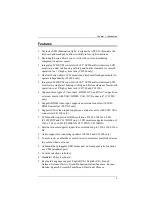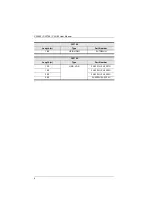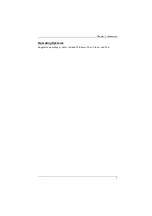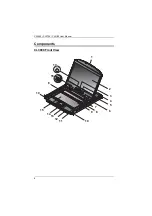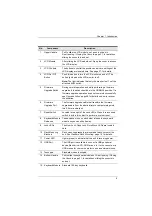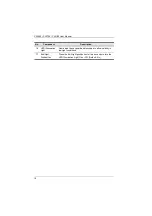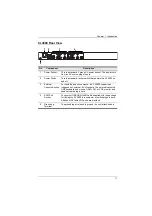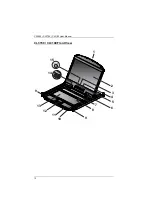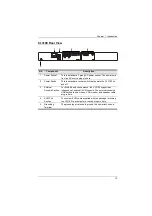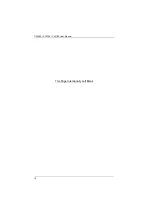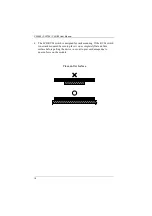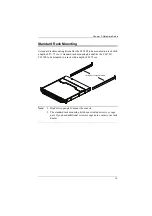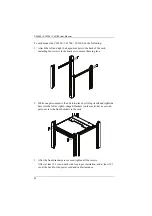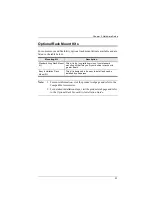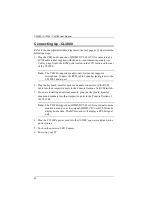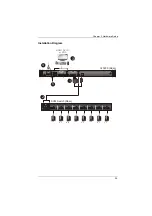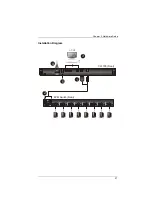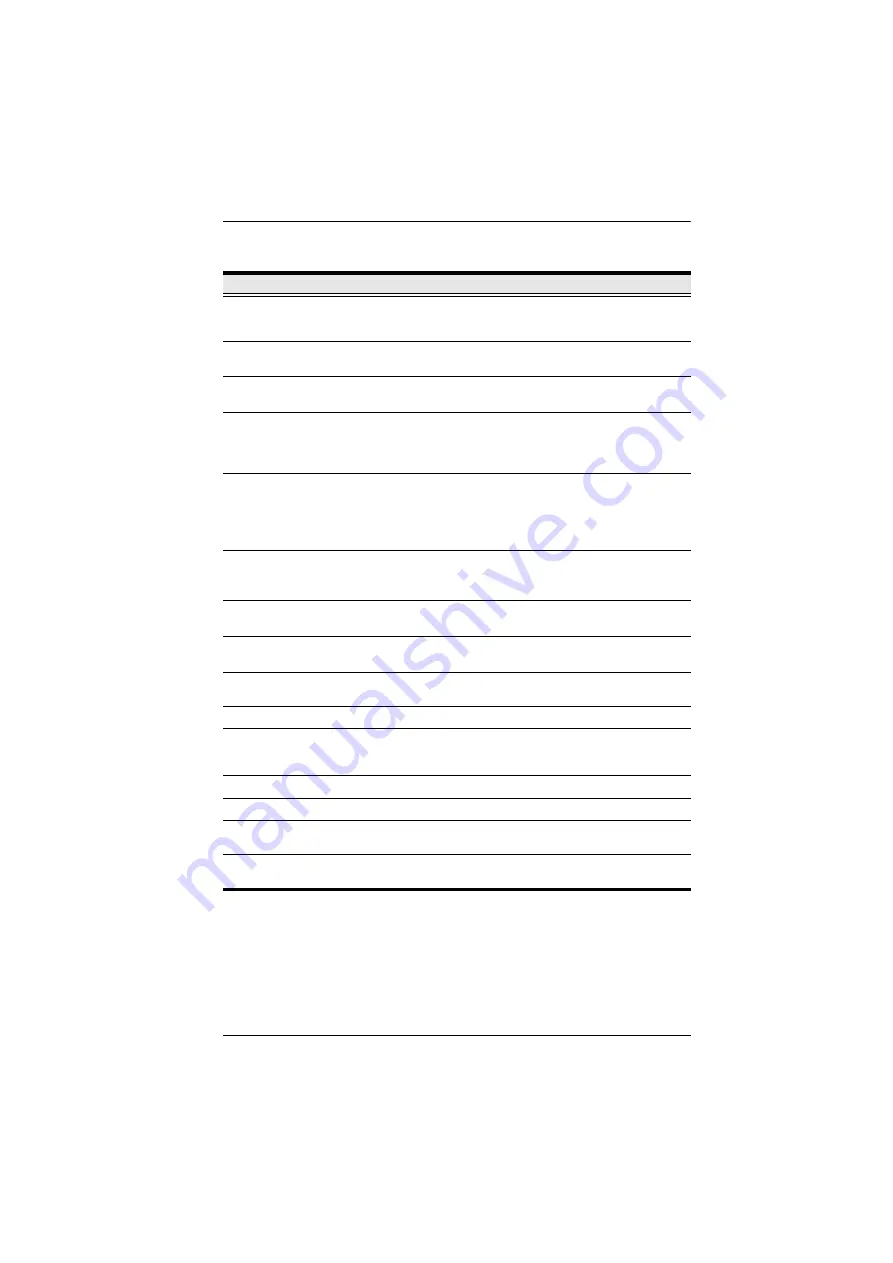
Chapter 1. Introduction
13
No.
Component
Description
1
Upper Handle
With Release Bar
Pull to slide the LCD module out; push to slide it in.
sliding the console in and out
2
LCD Module
After sliding the LCD module out, flip up the cover to access
the LCD display.
3
LCD Controls
The buttons to control the position and picture settings of the
LCD display are located here. See page 37, for details.
4
LCD On / Off
Button
Push this button to turn the LCD monitor on and off. The
button lights when the LCD monitor is off.
Note:
The light indicates that only the monitor is off, not the
attached KVM switch.
5
Firmware
Upgrade Switch
During normal operation and while performing a firmware
upgrade, this switch should be in the NORMAL position. If a
firmware upgrade operation does not complete successfully,
see
, page 48 for details on how to recover
the situation.
6
Firmware
Upgrade Port
The firmware upgrade cable that transfers the firmware
upgrade data from the administrator’s computer plugs into
this 3.5 mm audio jack.
7
Reset Switch
Located to the right of the Lock LEDs. Press this recessed
switch in with a thin object to perform a system reset.
8
Lock LEDs
The Num Lock, Caps Lock, Scroll Lock LEDs are located
here.
9
Rack Mounting
Brackets
Rack mounting brackets are located at each corner of the
unit. See
10
Power LED
Lights (green) to indicate that the unit is receiving power.
11
USB Port
The USB port is available to connect a USB peripheral
device (flash drive, CD-ROM drive, etc.) to the console, or a
USB mouse for users who prefer to use an external mouse.
12
Touchpad
Standard mouse touchpad.
13
Keyboard Module Standard 105-key keyboard.
14
LED Illumination
Light
Illuminates the keyboard and touchpad to allow visibility in
low-light conditions.
15
Exit/Light
Pushbutton
Press the Exit/Light pushbutton for two seconds to turn the
LED Illumination Light On or Off. (Default: On)
Summary of Contents for CL3100
Page 1: ...Short Depth WideScreen LCD Console CL3800 CL3700 CL3100 User Manual www aten com...
Page 26: ...CL3800 CL3700 CL3100 User Manual 16 This Page Intentionally Left Blank...
Page 37: ...Chapter 2 Hardware Setup 27 Installation Diagram 5 3 4 1 CL3700 Rear HDMI 2 KVM Switch Rear...
Page 39: ...Chapter 2 Hardware Setup 29 Installation Diagram 5 3 4 1 CL3100 Rear VGA 2 KVM Switch Rear...
Page 40: ...CL3800 CL3700 CL3100 User Manual 30 This Page Intentionally Left Blank...
Page 52: ...CL3800 CL3700 CL3100 User Manual 42 This Page Intentionally Left Blank...
Page 60: ...CL3800 CL3700 CL3100 User Manual 50 This Page Intentionally Left Blank...