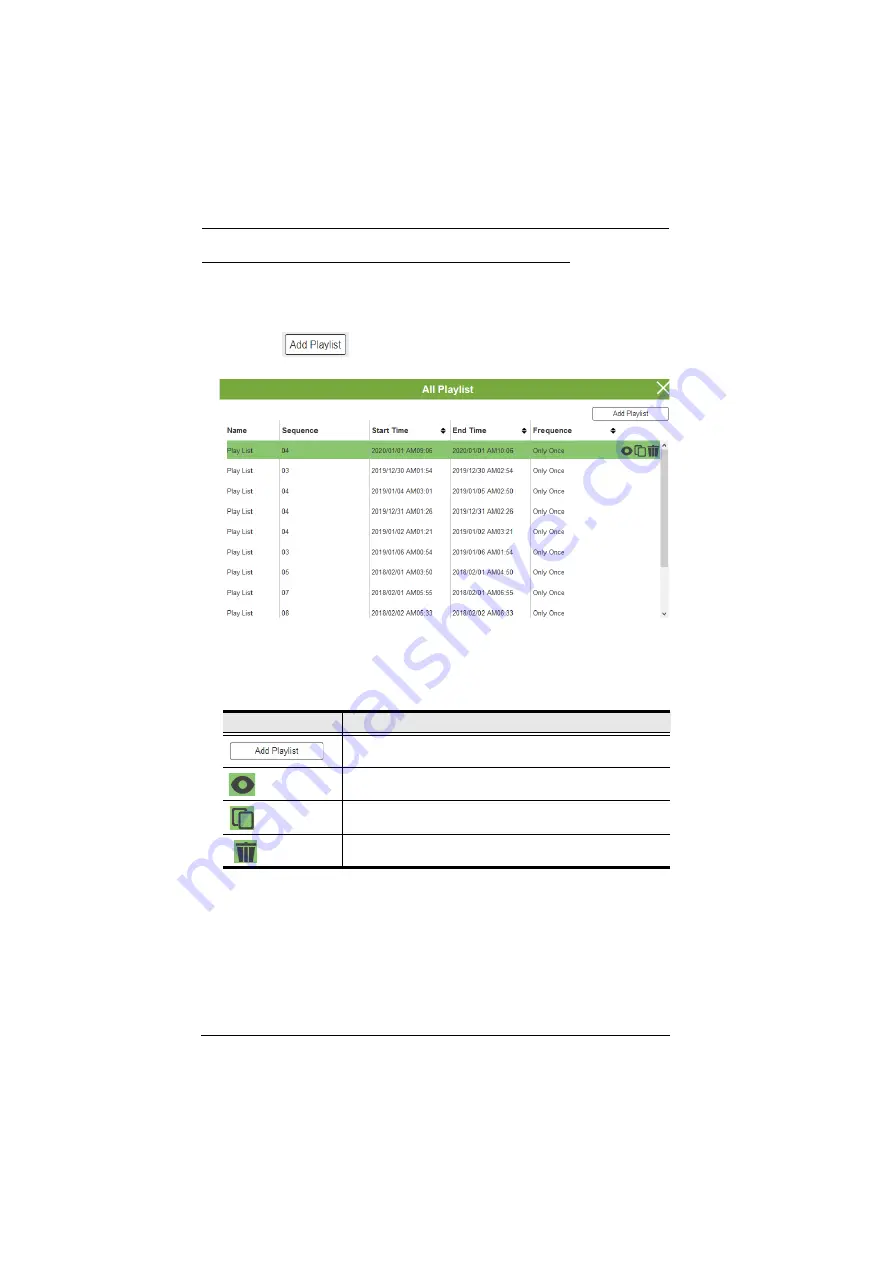
Modular Matrix Solution User Manual
100
Editing, Removing, or Copying Profile Playlists
To edit, remove, or copy profile playlists:
1. Locate the playlist by clicking the zone tab.
2. Click the
button from the Profile List page to open the All
Playlist window.
3. Move the cursor to a playlist you want to edit, copy, or remove.
4. Click one of the following buttons.
Control
Description
Click to add a new profile playlist.
View / Edit
Click to edit or view the selected profile playlist.
Copy
Click to create a copy of the selected profile playlist.
Remove
Click to remove the selected profile playlist.
Summary of Contents for ATEN VanCryst VM1600A
Page 1: ...16 x 16 Modular Matrix Switch VM1600A User Manual www aten com ...
Page 48: ...Modular Matrix Solution User Manual 34 This Page Intentionally Left Blank ...
Page 56: ...Modular Matrix Solution User Manual 42 This Page Intentionally Left Blank ...
Page 82: ...Modular Matrix Solution User Manual 68 This Page Intentionally Left Blank ...
Page 148: ...Modular Matrix Solution User Manual 134 This Page Intentionally Left Blank ...
Page 182: ...Modular Matrix Solution User Manual 168 This Page Intentionally Left Blank ...






























