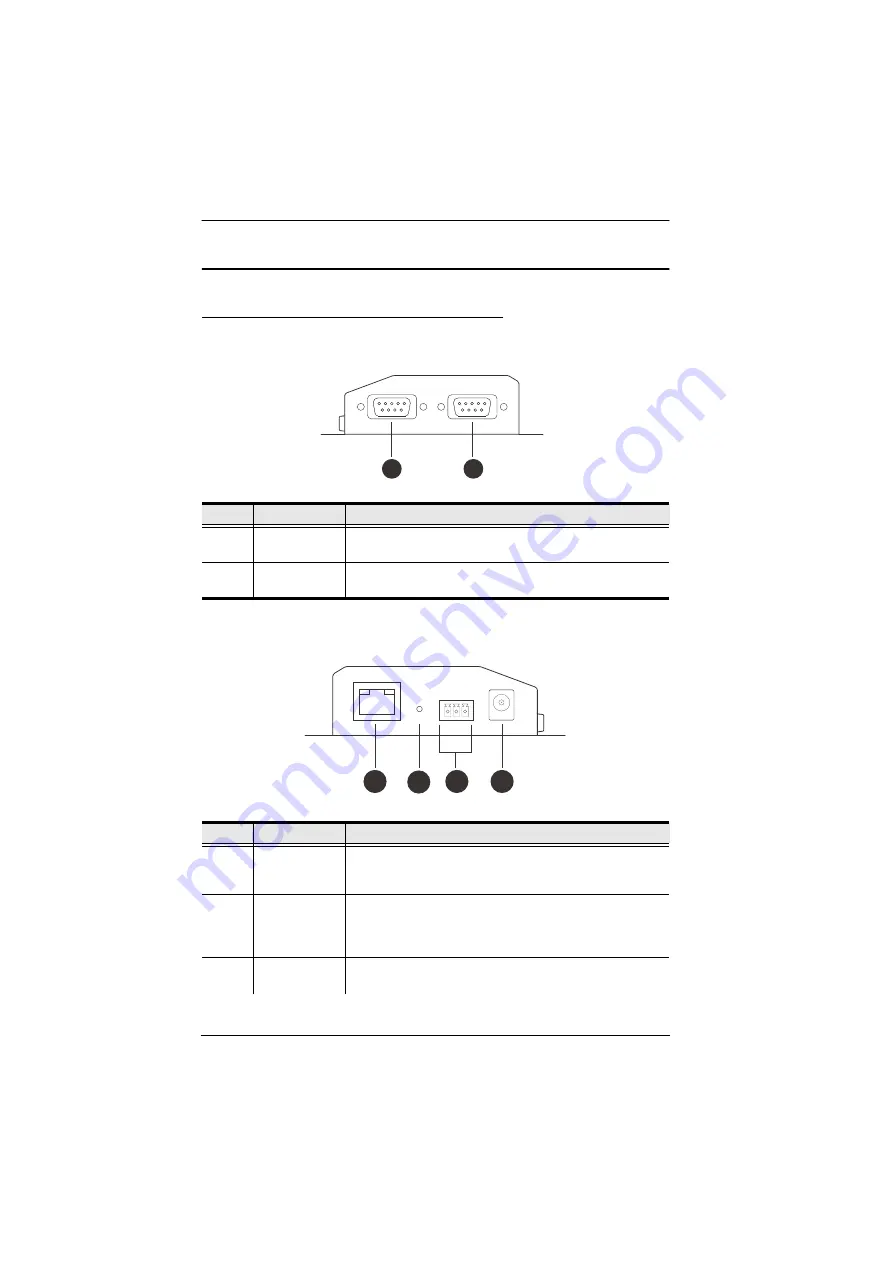
Secure Device Server User Manual
4
Hardware Overview
SN3001 / SN3001P / SN3002 / SN3002P
Front View
Rear View
No.
Component
Description
1
RS-232 serial
port 1
Connects to an RS-232 serial device.
2
RS-232 serial
port 2
Connects to a second RS-232 serial device. (SN3002 /
SN3002P only)
No.
Component
Description
1
LAN port
Connects the Secure Device Server to the network. For
SN3001P / SN3002P (PoE 802.3af compliant), it can be
simultaneously supplied power through a PoE switch.
2
reset button
Pressing and holding for less than three seconds performs
a system restart. Pressing and holding for more than three
seconds returns its settings (excluding user account
settings and privileges) to their default status.
3
power terminal
Connects the Secure Device Server to power via DC
electric leads and the terminal block provided.
2
1
3
1
4
2
Summary of Contents for Altusen SN3001
Page 1: ...User Manual SN3001 SN3001P SN3002 SN3002P SN3401 SN3401P SN3402 SN3402P Secure Device Server ...
Page 12: ...Secure Device Server User Manual xii This Page Intentionally Left Blank ...
Page 20: ...Secure Device Server User Manual 8 This Page Intentionally Left Blank ...
Page 30: ...Secure Device Server User Manual 18 This Page Intentionally Left Blank ...
Page 66: ...Secure Device Server User Manual 54 This Page Intentionally Left Blank ...
Page 80: ...Secure Device Server User Manual 68 This Page Intentionally Left Blank ...
Page 86: ...Secure Device Server User Manual 74 This Page Intentionally Left Blank ...
Page 90: ...Secure Device Server User Manual 78 This Page Intentionally Left Blank ...
















































