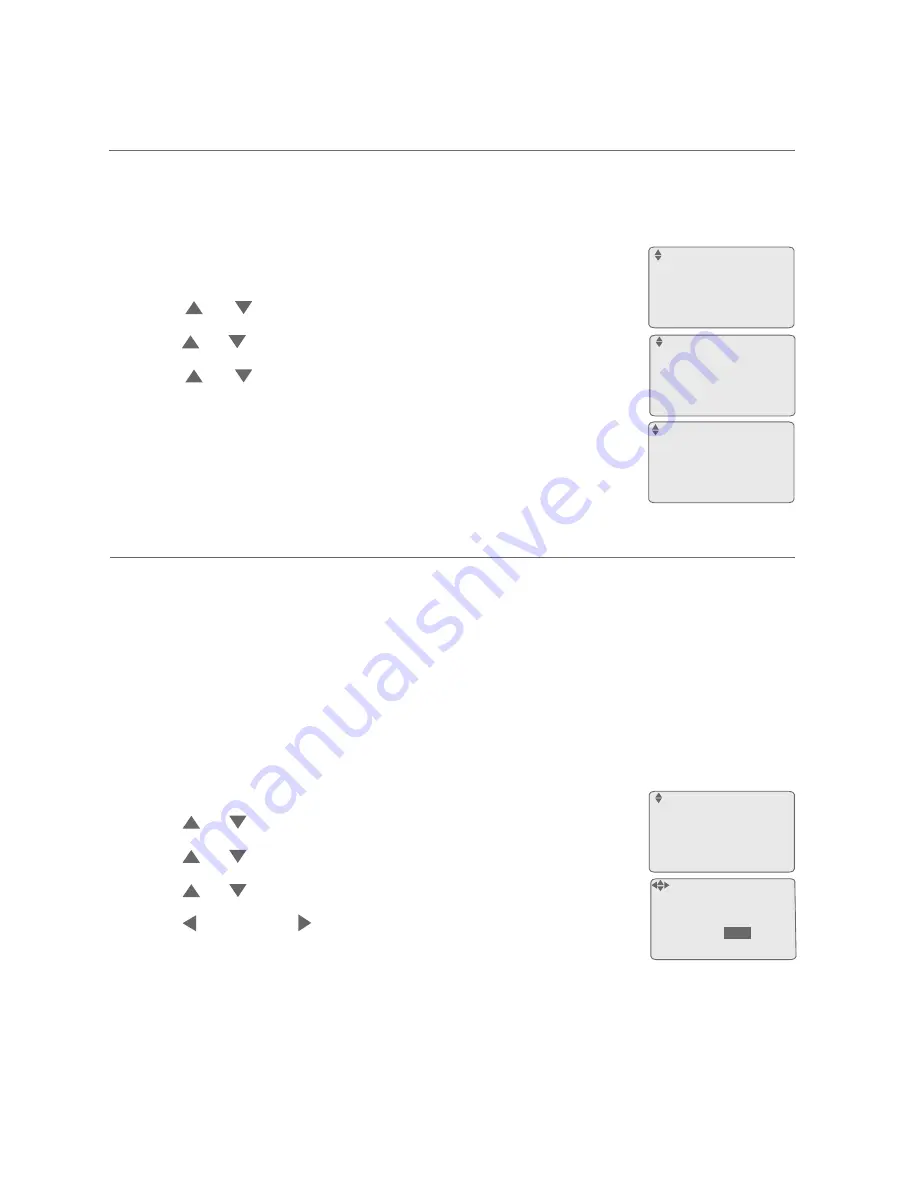
Getting started
Telephone base setup
20
Use this feature to individually select the line mode for each available
telephone line. For the system to behave properly, it needs to be set for:
a)
PBX
lines, which are typical business telephone systems that require you
to dial
8
or
9
to get an outside line.
-OR-
b)
CO
lines, which are standard residential telephone lines.
This telephone comes factory set for
PBX
lines.
When the telephone is idle, press
MENU
/ENTER
.
Press or to scroll to
Base setup
. Press
MENU/
ENTER
.
Press or to scroll to
Set line mode
. Press
MENU/
ENTER
.
Press or to scroll to a desired line
(
L1
,
L2
,
L3
or
L4
).
Press
REP
or
SKIP
to select
PBX
or
CO
.
Repeat Steps 4 and 5 to choose the line mode for other
lines, if desired.
Press
MENU/
ENTER
to save the setting and return to the previous menu.
There is a confirmation tone. To exit without making changes, press
EXIT
.
1.
2.
3.
4.
5.
6.
7.
Use this feature to select the default telephone line to be used when you
make outgoing calls. This telephone comes factory set for
Auto
selectable
line, which chooses the first available line for making a call. To select a
particular line, choose
Line 1
,
Line 2
,
Line 3
or
Line 4
.
When the telephone is idle, press
MENU
/ENTER
.
Press or to scroll to
Base setup
. Press
MENU/
ENTER
.
Press or to scroll to
Line selection
. Press
MENU/
ENTER
.
Press or to select
Auto
,
Line 1
,
Line 2
,
Line 3
or
Line 4
.
Press
MENU/
ENTER
to save the setting and return to
the previous menu. There is a confirmation tone. To exit
without making changes, press
EXIT
.
1.
2.
3.
4.
5.
Line selection
:Auto
ENTER=Save
LCD contrast
Key tone
Language
Line selection
>
Set line mode
L1
CO
L2
PBX
L3
CO
L4
PBX
Line selection
Ringer setting
RestrictedPrefix
Mailbox setup
Base setup
>
Language
Line selection
Area codes
Set line mode
>






























