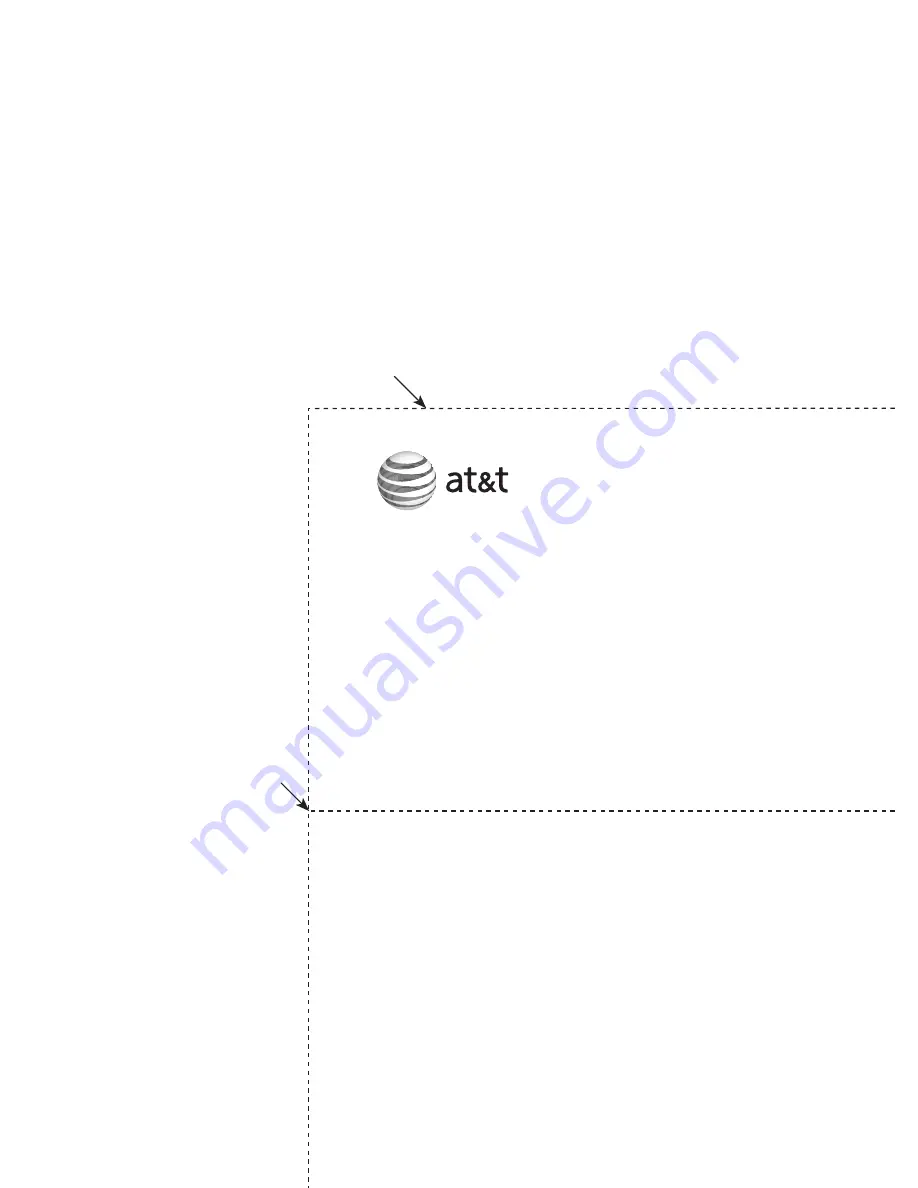
Use the wallet card below to help you remember commands to control your
answering system from any touch-tone telephone.
Fold here.
Cut along dotted line.
Action
Remote command
Play all messages ..................
1
Play new messages ...............
2
Delete the message ..............
3
Delete all old messages .....
33
Repeat or go back .................
4
Stop ...............................................
5
Help menu .................................
*
5
Skip the message ...................
6
Record announcement
......
*
7
End remote access call ......
8
(or hang up)
Turn system off or on ..........
0
Call your phone number,
then enter your two-digit
access code (preset to
19
).
Models: CL83113/CL83213/CL83263/CL83313/CL83363/CL83413/
CL83463
Type: DECT 6.0 cordless telephone/answering system with
DECT 6.0 cordless telephone/answering system with
caller ID/call waiting
© 2012-2013 Advanced American Telephones. All Rights Reserved.
AT&T and the AT&T logo are trademarks of AT&T Intellectual Property
licensed to Advanced American Telephones, San Antonio, TX 78219.
Printed in China.
Remote access wallet card


































