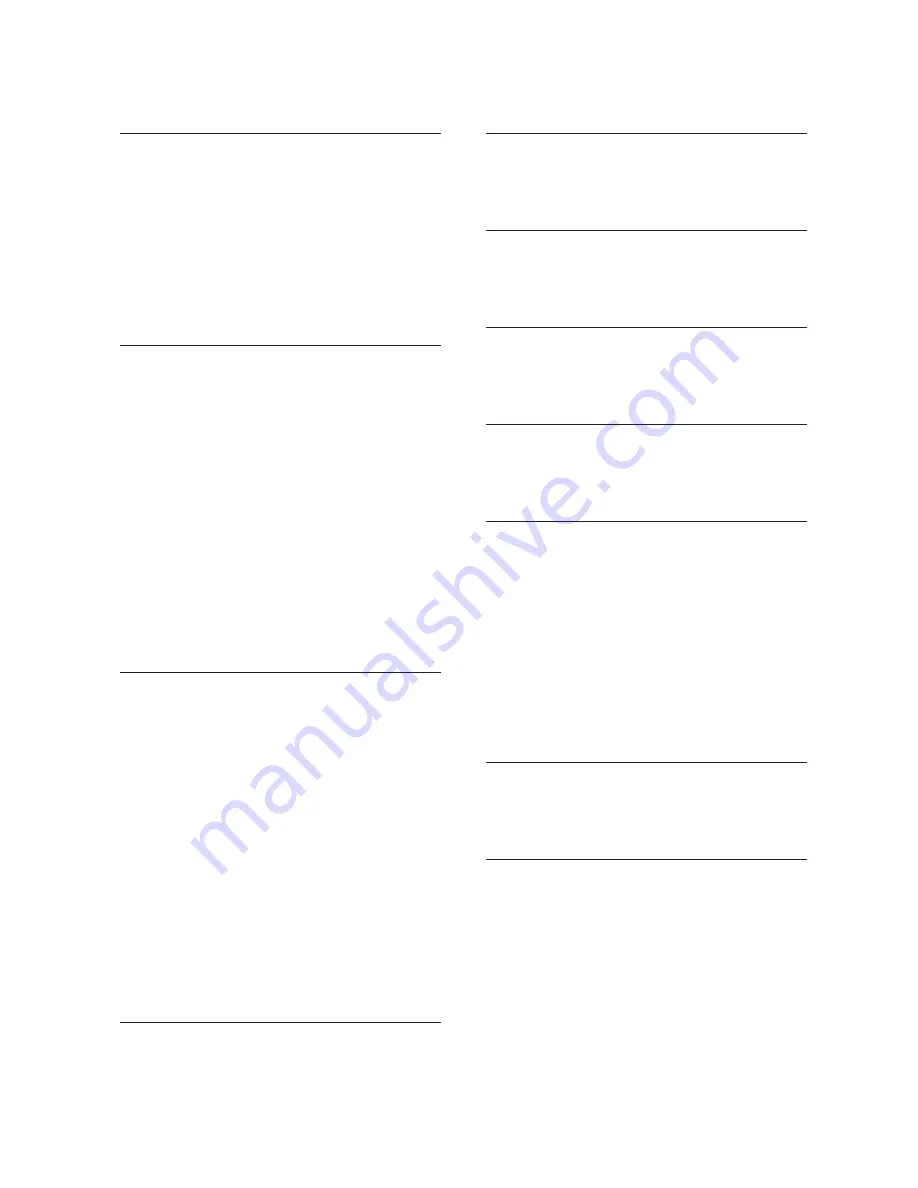
67
Appendix
Index
A
AC power, 26
Announcement, 44–45
Answer a call, 21
Answering system, 42–51
Audible message alert, 17
Audio assist, 24
C
Caller ID, 34–36
Caller ID special messages, 36
Call history, 36–41
Call history setting, 15
Call intercept, 49
Call screening, 49
Call screening setting, 17
Call waiting, 25
Chain dialing, 22
Character chart, 30
D
Date and time, 18
Day/time stamp, 46
Dial a directory number, 32
Dial a number from the call history,
38
Dial a two-touch number, 28
Dialing formats, 38, 39, 40
Directory, 30–33
Display dial, 23, 32, 38
Display screen messages, 6
DSL filter, 7, 10
E
End a call, 21
F
Feature summary, 15
Flash, 25
H
Handset tab, 9, 12
Home area code, 19
I
Important safety information, 60
Indicator lights, 4
L
Limited warranty, 64–65
Local area code, 19
M
Make a call, 21
Memo, 48
Menu, 15–20
Message guard, 42
Message playback, 46–47
Message window displays, 5
Mute, 24
N
New calls, 37
No AC power, 26
P
Pause, 21, 27, 31
Power adapter, 7
Power failure, 26
Pre-dialing, 21
Priority call, 49
Priority code, 17


















