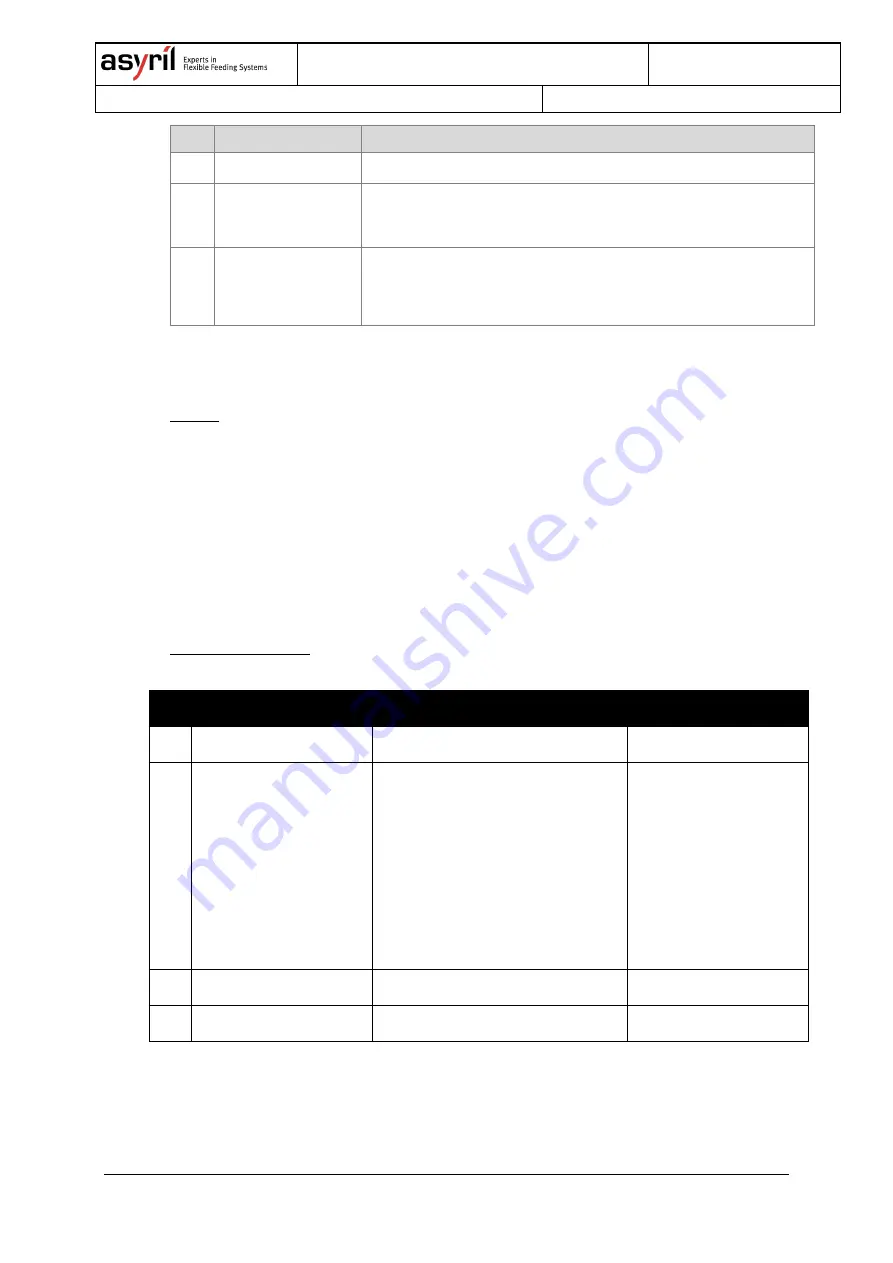
Asycube 50 & 80
Operating Manual
©
Copyright Asyril S.A.
000.100.501
Version: A1
Operating Manual - Asycube 50 & 80
36/45
Ref. Designation
Description
(A)
"Asycube" button
Press this button to display the Asycube screen.
(B)
"Asycube
configuration"
button
Press this button to display the Asycube configuration tab.
(C)
“Color” select box
This select box allows selecting the color of the backlight.
If “None” is chosen, backlight tab and backlight switches
disappear.
For more information about the HMI, please refer to the user interface documentation.
•
With dll
To modify the parameter with plugin.Net, use this function:
SetBacklightColor(BacklightColor color, string password)
The password is important, because to write this parameter, you need to be logged in the
firmware as Integrator. Password is 1234.
For more information on the DLL, please refer to the integration guide documentation.
•
Using tcp commands
To modify the parameter with TCP commands, use this sequence of commands:
Command
Function
More informations
1
{wp7=1234}
Login in integrator mode
2
{
wp97=”x”}
Write color of backlight
“x”:
0: Green
1: Red
2: Blue
3: IR
4: UV
5: White
99: None
3
{df}
Save configuration in flash memory
4
{wp7=1}
Logout
























