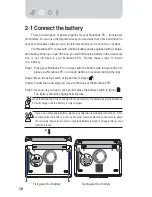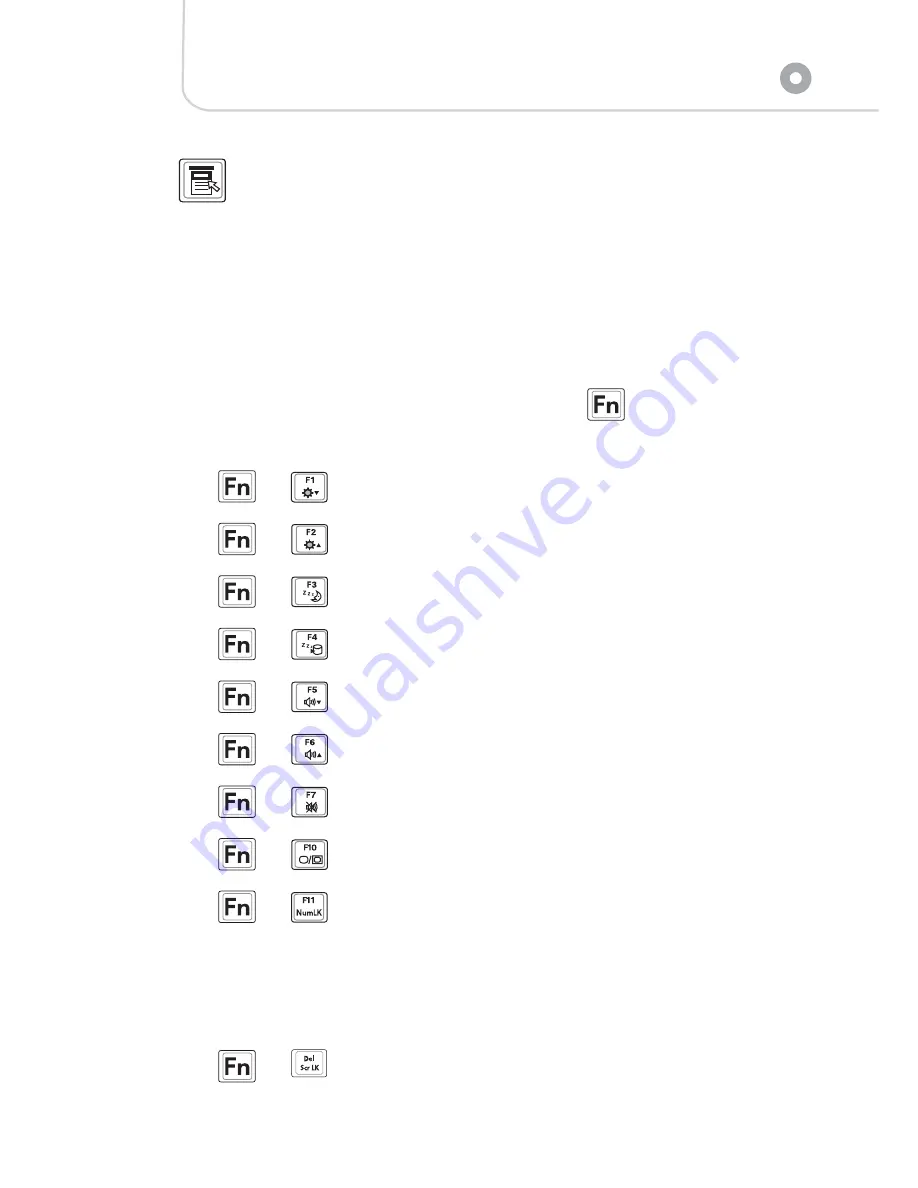
Chapter 3: Using your Notebook PC
31
This key works similarly to the right key of a mouse or joystick. All objects
under the Windows
TM
operation system are given certain functions with the
right key. Move the cursor to the top of the icon of the object and press this
key. You’ll see the function menu of that object.
Using combined function keys
The colored text or diagrams on the keyboard are the function keys of your
Notebook PC. These keys work only when you hold the
function key on the
lower left corner.
1.
+
: Decrease the brightness of the LCD.
2.
+
: Increase the brightness of the LCD.
3.
+
: Standby mode (Save to RAM).
4.
+
: Sleep mode (Save to Disk).
5.
+
: Increase volume (Only applicable to Windows system).
6.
+
: Decrease volume (Only applicable to Windows system).
7.
+
: Mute (Only applicable in Windows system).
8.
+
: Switch to LCD or displayer.
9.
+
: Activate built-in number keyboard. The built-in keyboard al-
lows you to use the 15 keys on the center and right of the Notebook PC as the
number keys on the right of the PC. Just like the number keys of the PC, the built-
in number keys can be used to enter numbers. You can also use the built-in
number keyboard as the direction key.
10.
+
: Open or close [Lock scroll].