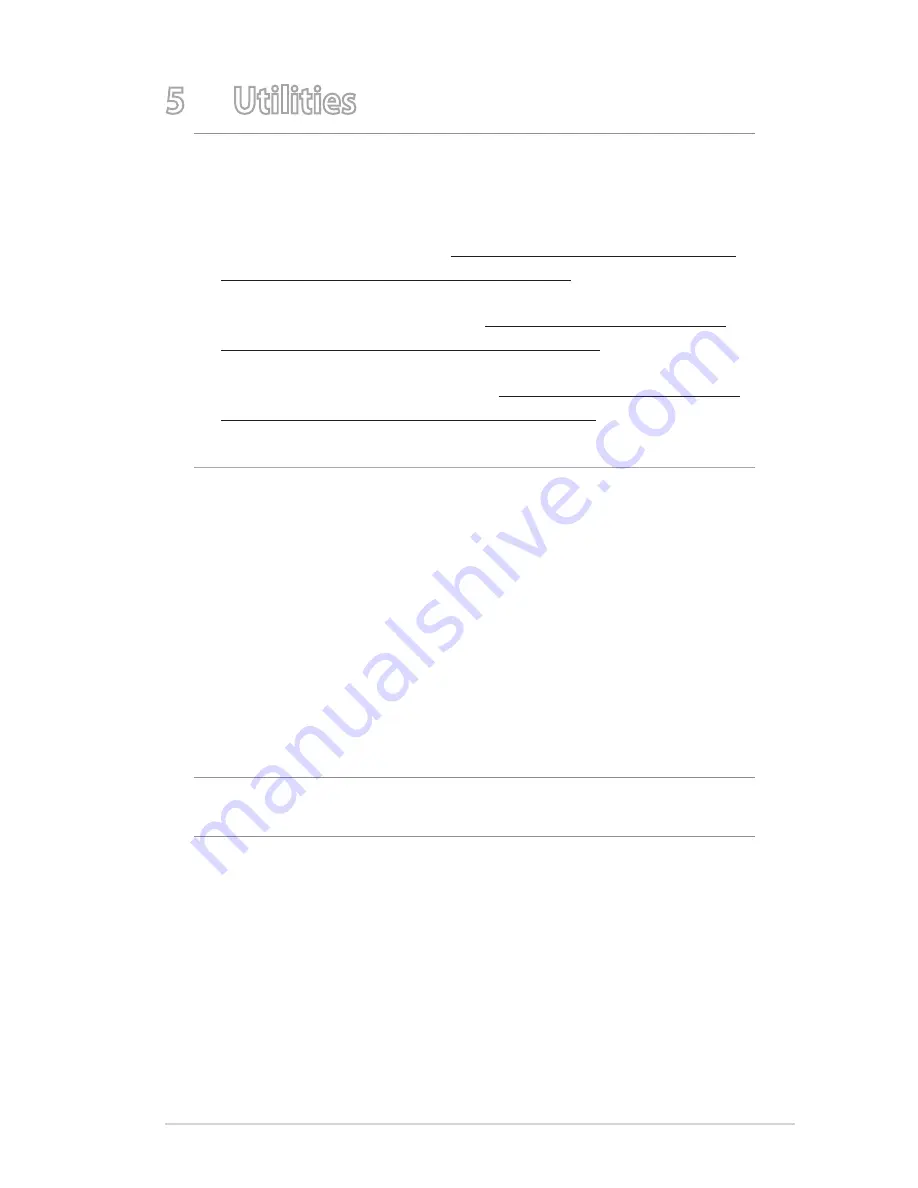
109
5 Utilities
NOTES:
• Download and install the wireless router's utilities from the ASUS
website:
• Device Discovery v1.4.7.1 at http://dlcdnet.asus.com/pub/ASUS/
LiveUpdate/Release/Wireless/Discovery.zip
• Firmware Restoration v1.9.0.4 at http://dlcdnet.asus.com/pub/
ASUS/LiveUpdate/Release/Wireless/Rescue.zip
• Windows Printer Utility v1.0.5.5 at http://dlcdnet.asus.com/pub/
ASUS/LiveUpdate/Release/Wireless/Printer.zip
• The utilities are not supported on MAC OS.
5.1 Device Discovery
Device Discovery is an ASUS WLAN utility that detects an ASUS
wireless router device, and allows you to configure the wireless
networking settings.
To launch the Device Discovery utility:
• From your computer’s desktop, click
Start
>
All Programs
>
ASUS Utility
>
GT-AC5300
Wireless
Router
>
Device Discovery
.
NOTE:
When you set the router to Access Point mode, you need to
use Device Discovery to get the router’s IP address.
















































