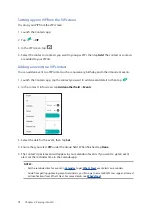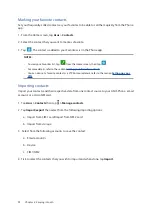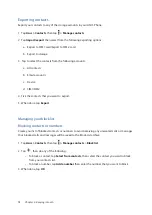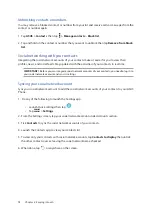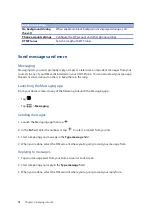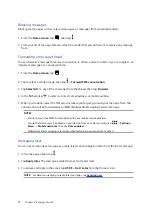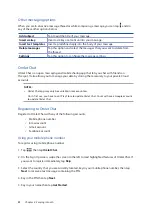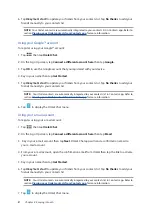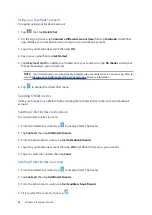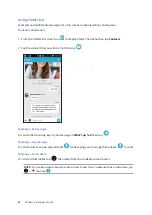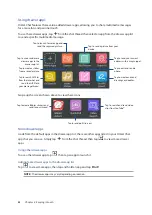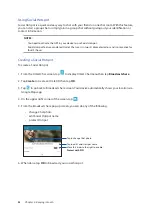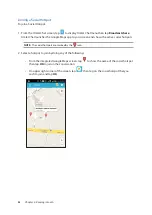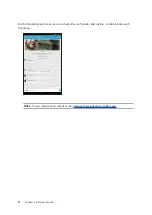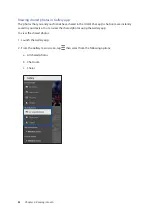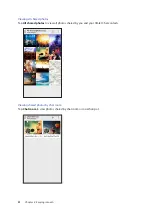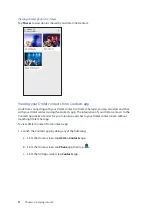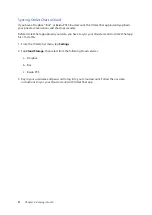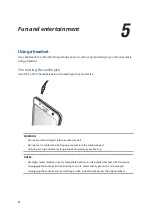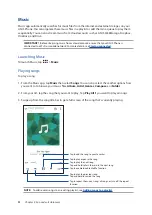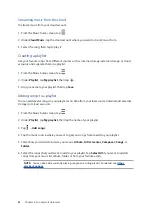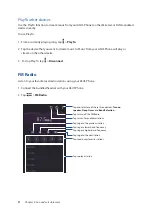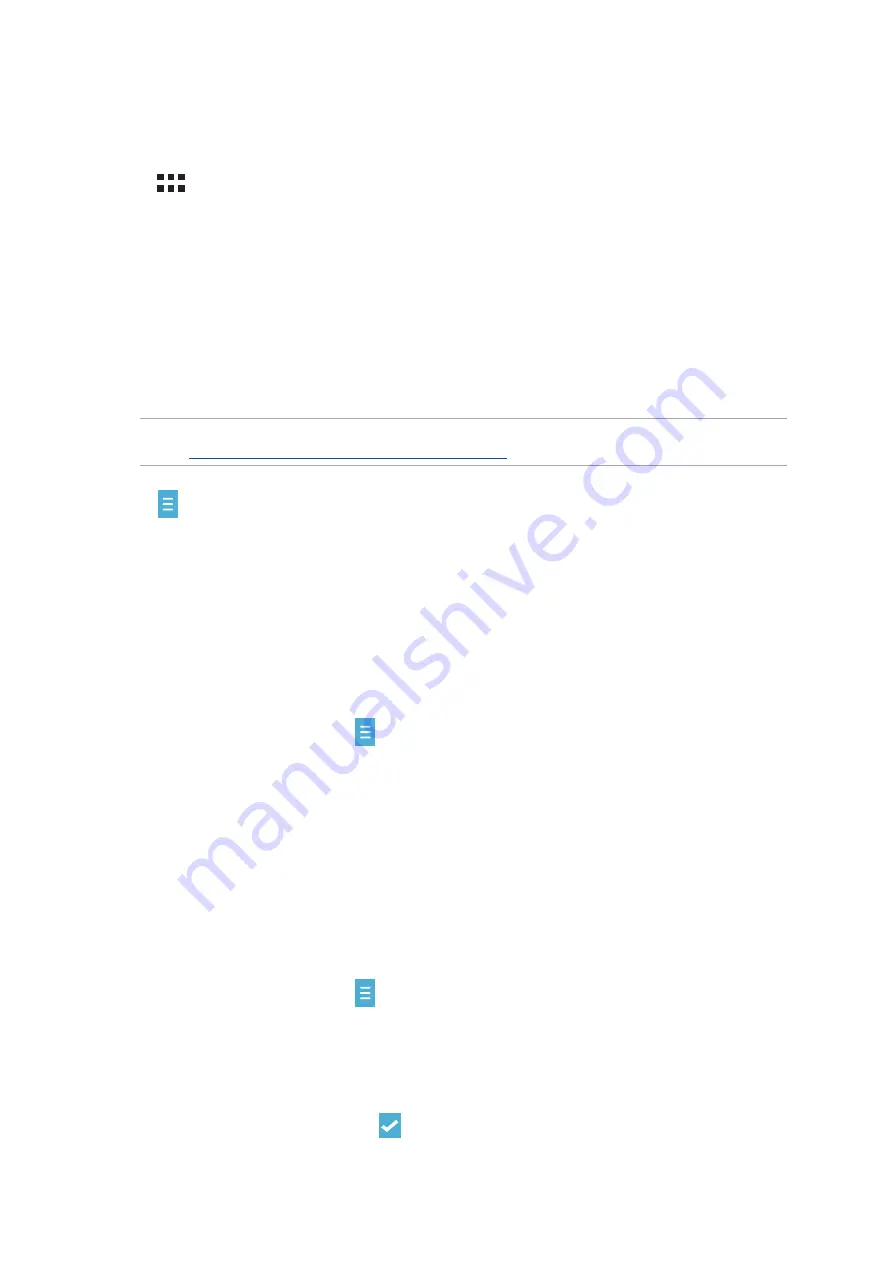
82
Chapter 4: Keeping in touch
Using your Facebook® account
To register using your Facebook account:
1. Tap
then tap
Omlet Chat
.
2. On the Sign Up screen, tap
Connect a different account here
then tap
. Omlet Chat
app will take you to Facebook screen to log in to your Facebook account.
3. Log in to your Facebook account then tap
OK
.
4. Key in your name then tap
Get Started
.
5. Tap
Okay! Let’s do it!
to update your friends from your contacts list. Tap
No thanks
to add your
friends manually to your contacts list.
NOTE:
Your Omlet contacts are automatically integrated to your contacts list in Contacts app. Refer to
section
Viewing your Omlet contacts from Contacts app
for more information.
6. Tap
to display the Omlet Chat menu.
Sending Omlet invites
Invite your friends to use Omlet Chat by sending them Omlet invites to their e-mail or Facebook
account.
Sending Omlet invites via Facebook
To send an Omlet invite via e-mail:
1. From the Omlet Chat screen, tap
to display Omlet Chat menu.
2. Tap
Contacts
then tap
Add/Invite friends
.
3. From the Add contacts screen, tap
Invite Facebook friends
.
4. Log in to your Facebook account then tap
OK
to let Omlet Chat access your account.
5. Tap
+
to select the contacts then tap
Send
.
Sending Omlet invites via e-mail
1. From the Omlet Chat screen, tap
to display Omlet Chat menu.
2. Tap
Contacts
then tap
Add/Invite friends
.
3. From the Add contacts screen, tap
Invite address book friends
.
4. Tick to select the contacts, then tap
.