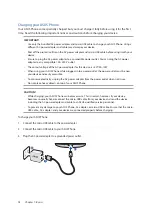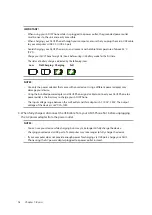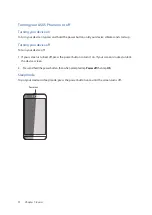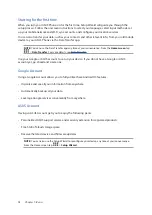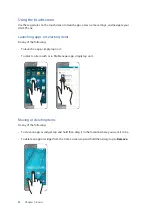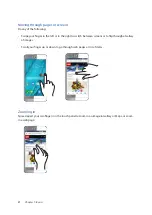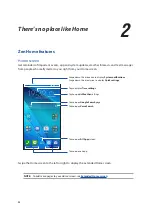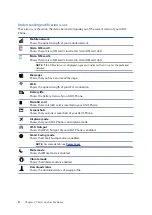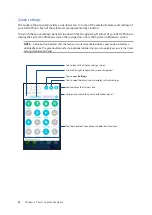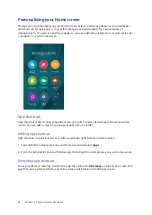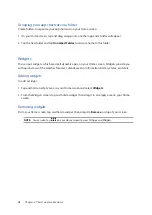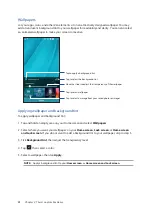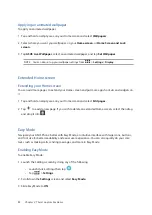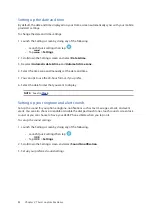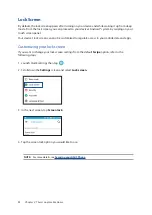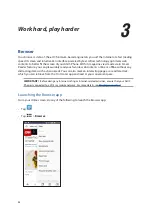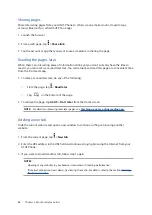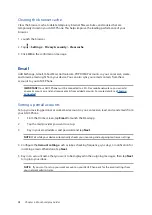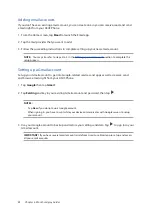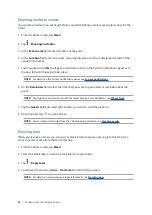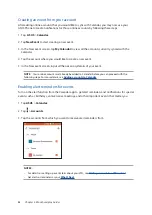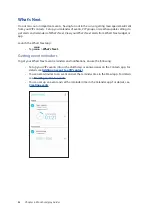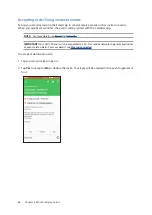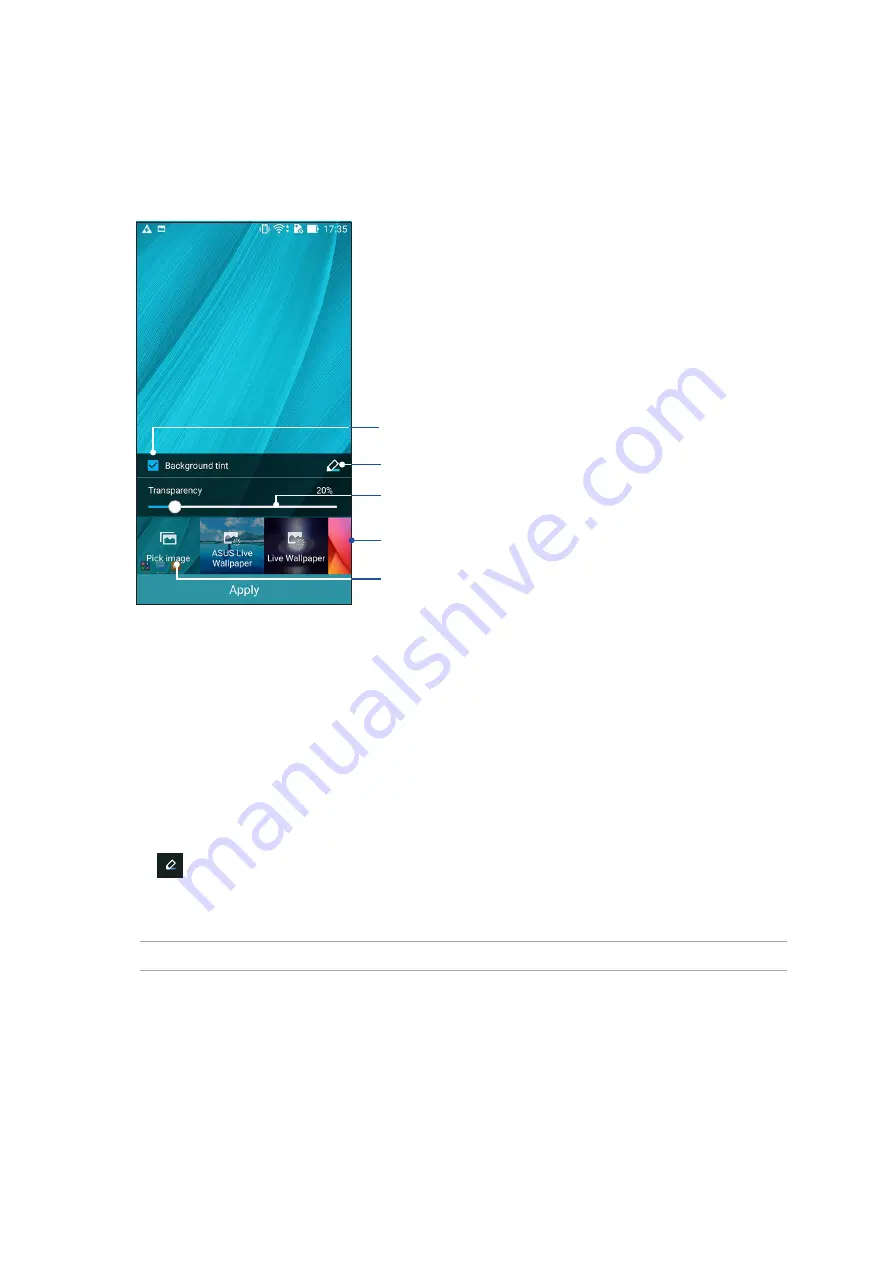
29
Chapter 2: There’s no place like Home
Wallpapers
Let your apps, icons, and other Zen elements sit on an attractively designed wallpaper. You may
add a translucent background tint to your wallpaper for readability and clarity. You can also select
an animated wallpaper to make your screen come alive.
Applying wallpaper and background tint
To apply wallpaper and background tint:
1. Tap and hold an empty area on your Home screen and select
Wallpapers
.
2. Select where you want your wallpaper: on your
Home screen
,
Lock screen
, or
Home screen
and Lock screen
. If you do not want to add a background tint to your wallpaper, skip to step 5.
3. Tick
Background tint
, then adjust the transparency level.
4. Tap
then select a color.
5. Select a wallpaper, then tap
Apply
.
NOTE:
Apply a background tint to your
Home screen
, or
Home screen and Lock screen
.
Tap to apply a background tint
Tap to select the background tint
Move the slider to adjust the transparency of the wallpaper
Tap to select wallpaper
Tap to select an image from your saved photos or images