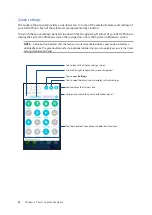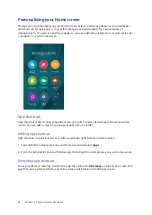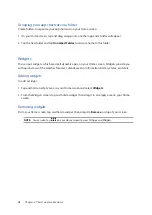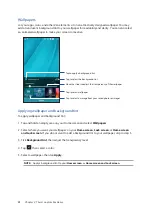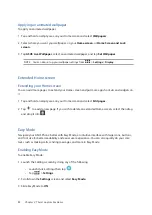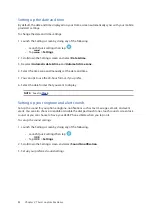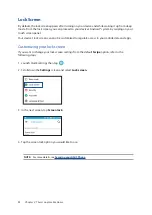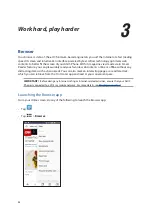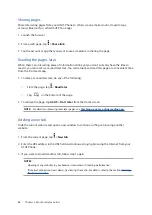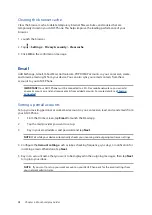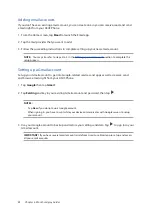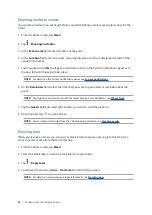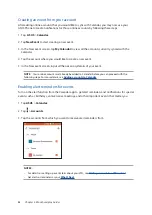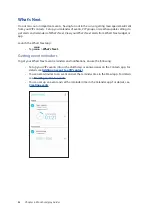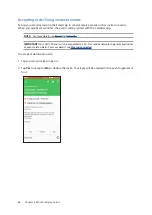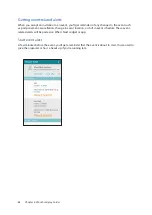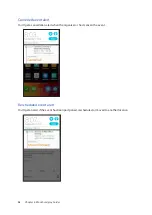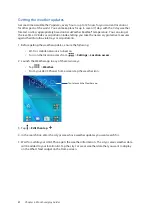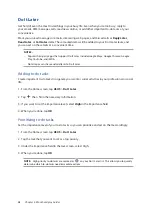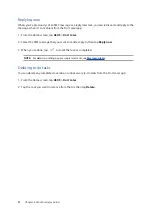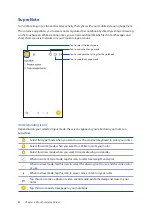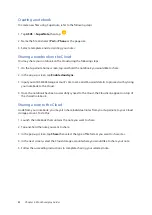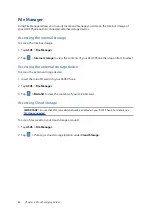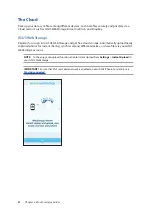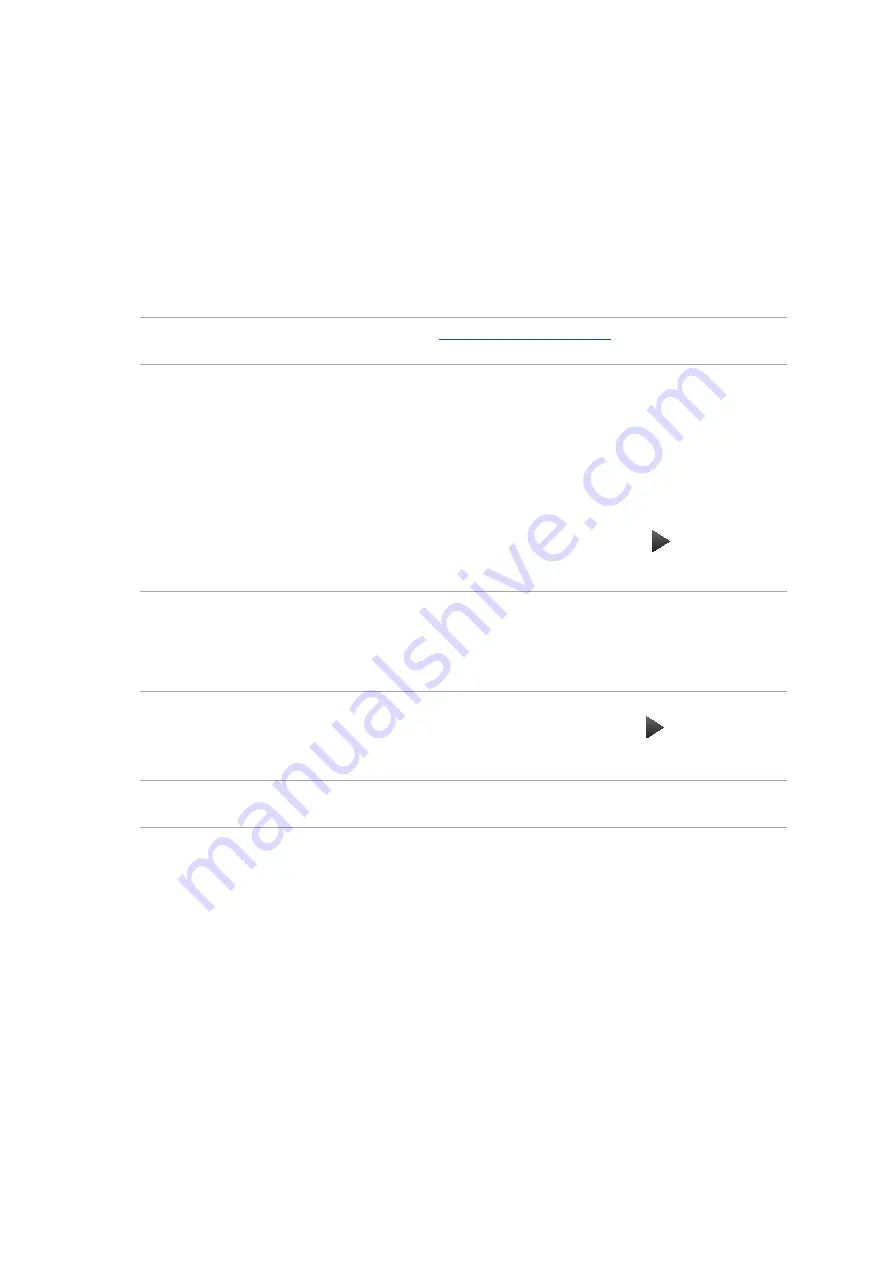
39
Chapter 3: Work hard, play harder
Adding email accounts
If you don’t have an existing email account, you can create one so you can receive, read, and send
emails right from your ASUS Phone.
1. From the Home screen, tap
to launch the Email app.
2. Tap the mail provider that you want to add.
3. Follow the succeeding instructions to complete setting up your new email account.
NOTE:
You may also refer to steps 3 to 5 in the
section to complete this
setup process.
Setting up a Gmail account
Set up your Gmail account to get into Google-related services and apps as well as receive, send,
and browse emails right from your ASUS Phone.
1. Tap
then tap
Gmail
.
2. Tap
Existing
and key in your existing Gmail account and password, then tap .
NOTES:
• Tap
New
if you do not own a Google account.
• When signing in, you have to wait while your device communicates with Google servers to setup
your account.
3. Use your Google account to backup and restore your settings and data. Tap to sign in to your
Gmail account.
IMPORTANT!
If you have several email accounts aside from Gmail, use Email app to set up and access
all your email accounts.