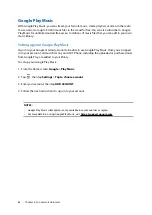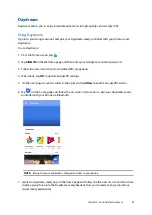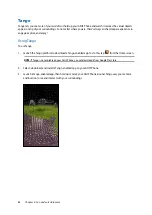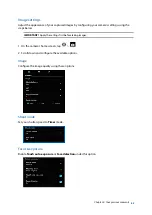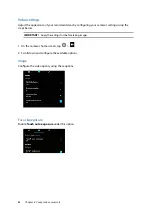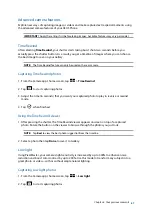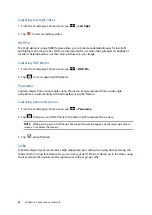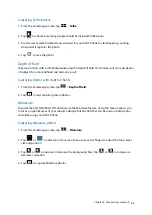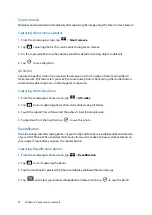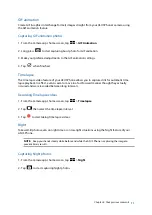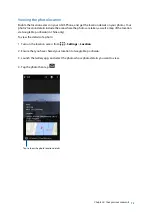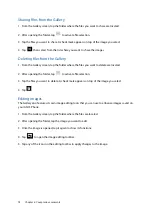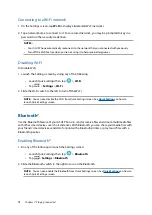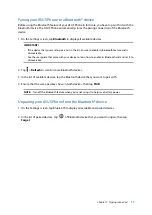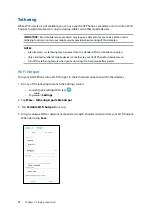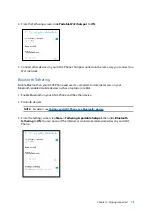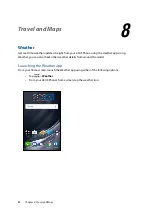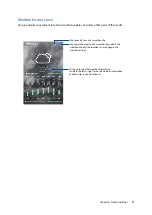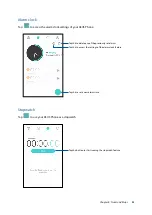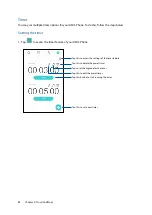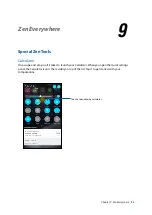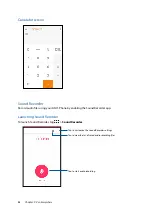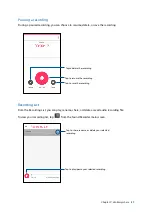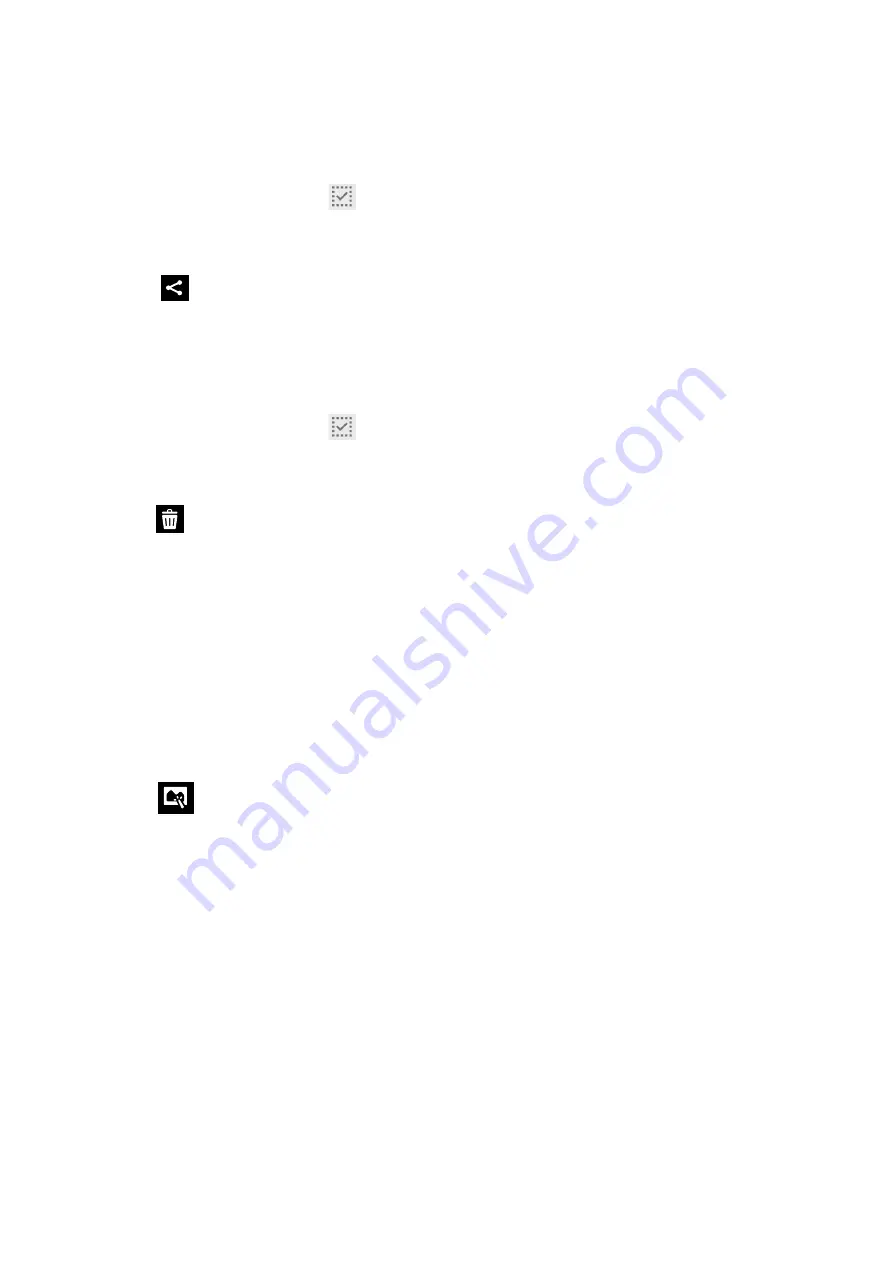
74
Chapter 6: Your precious moments
Sharing files from the Gallery
1. From the Gallery screen, tap the folder where the files you want to share are located.
2. After opening the folder, tap
to activate file selection.
3. Tap the files you want to share. A check mark appears on top of the image you select.
4. Tap
then select from the list where you want to share the images.
Deleting files from the Gallery
1. From the Gallery screen, tap the folder where the files you want to delete are located.
2. After opening the folder, tap
to activate file selection.
3. Tap the files you want to delete. A check mark appears on top of the image you select.
4. Tap
.
Editing images
The Gallery also features its own image editing tools that you can use to enhance images saved on
your ASUS Phone.
1. From the Gallery screen, tap the folder where the files are located.
2. After opening the folder, tap the image you want to edit.
3. Once the image is opened, tap it again to show its functions.
4. Tap
to open the image editing toolbar.
5. Tap any of the icons on the editing toolbar to apply changes to the image.
Summary of Contents for ZenFone AR ZS571KL
Page 1: ...ZS571KL User Guide ...