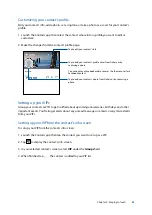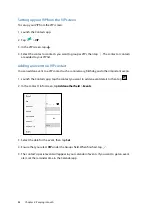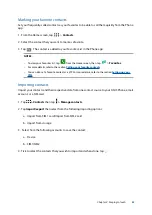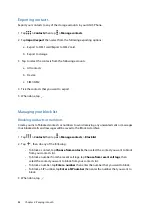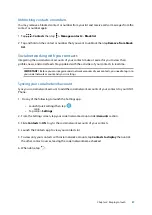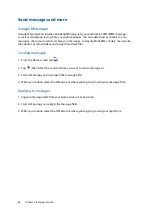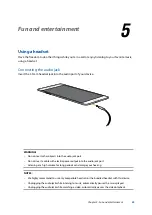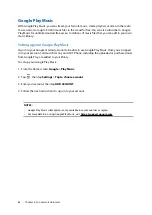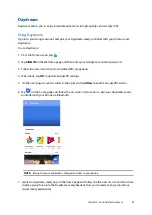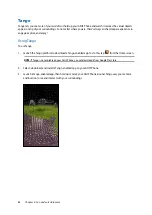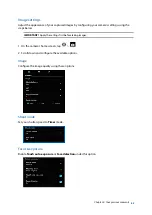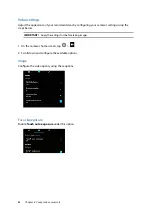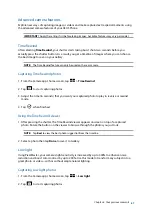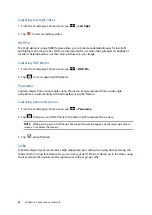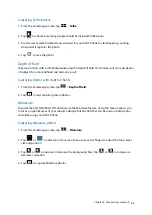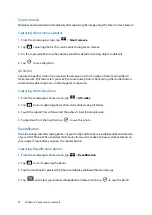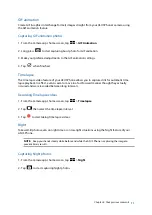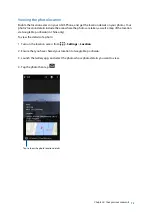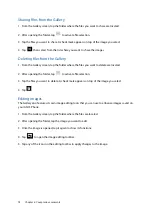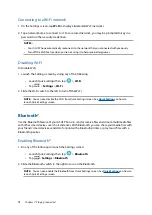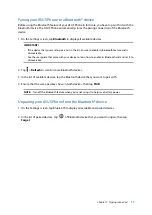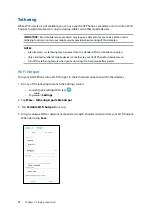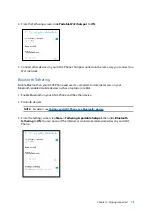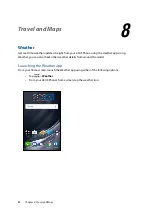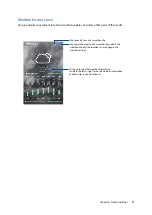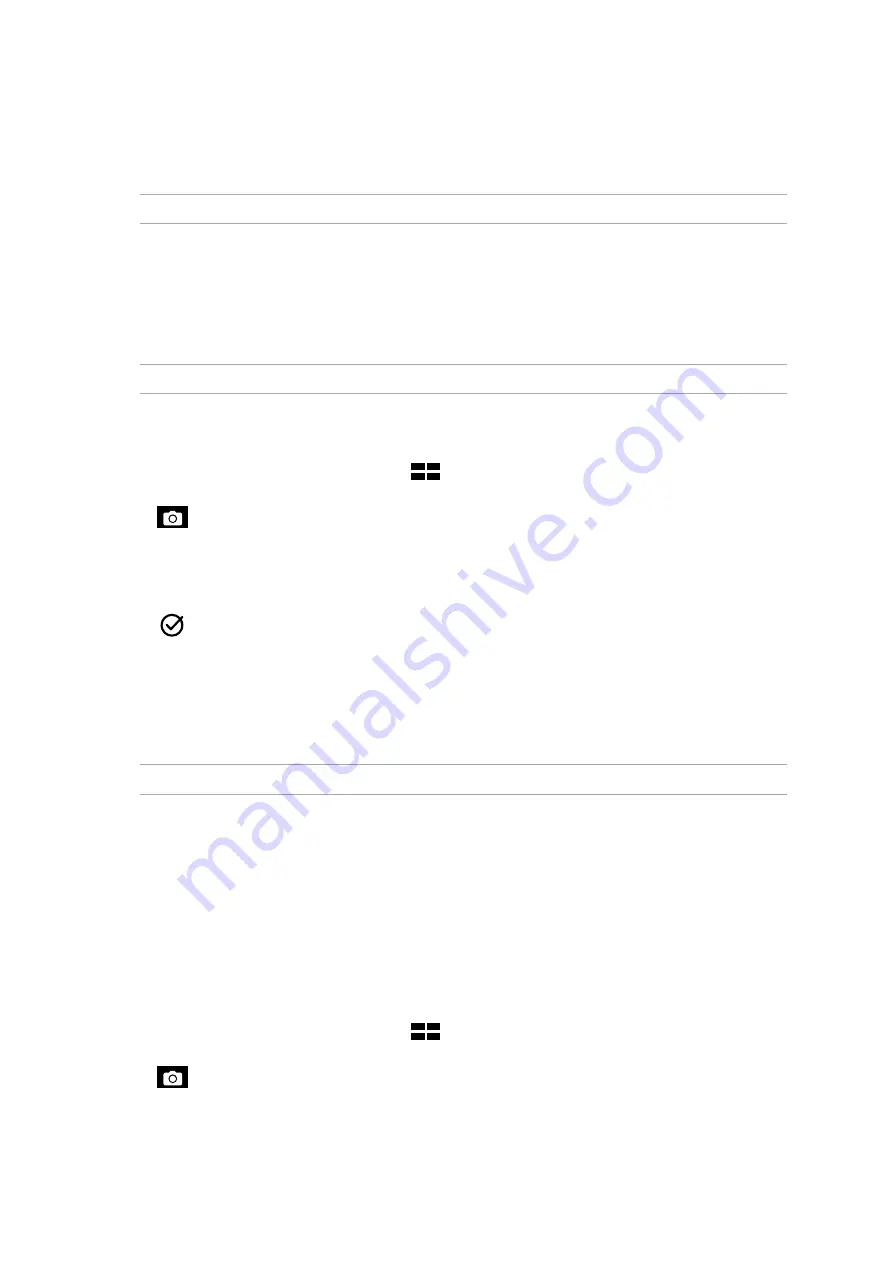
67
Chapter 6: Your precious moments
Advanced camera features
Explore new ways of capturing images or videos and make captured extra special moments using
the advanced camera features of your ASUS Phone.
IMPORTANT!
Apply the settings first before taking images. Available features may vary per model.
Time Rewind
After selecting
Time Rewind
, your shutter starts taking burst shots two seconds before you
actually press the shutter button. As a result, you get a timeline of images where you can choose
the best image to save on your Gallery.
NOTE:
The Time Rewind feature can only be used on the rear camera.
Capturing Time Rewind photos
1. From the Camera app’s home screen, tap
>
Time Rewind
.
2. Tap
to start capturing photos.
3. Adjust the time (in seconds) that you want your captured photo to play in reverse or rewind
mode.
4. Tap
when finished.
Using the Time Rewind viewer
1. After pressing the shutter, the Time Rewind viewer appears onscreen on top of a captured
photo. Rotate the button on the viewer to browse through the photos you just took.
NOTE:
Tap
Best
to view the best photo suggestion from the timeline.
2. Select a photo then tap
Done
to save it to Gallery.
Low light
Using PixelMaster, your camera’s light sensitivity is increased by up to 400% to enhance noise
reduction and boost color contrast by up to 200%. Use this mode to transform any subject into a
great photo or video—with or without ample natural lighting.
Capturing Low light photos
1. From the Camera app’s home screen, tap
>
Low light
.
2. Tap
to start capturing photos.
Summary of Contents for ZenFone AR ZS571KL
Page 1: ...ZS571KL User Guide ...