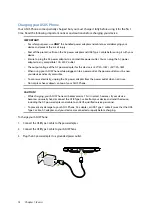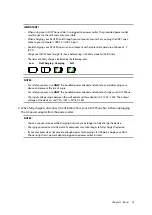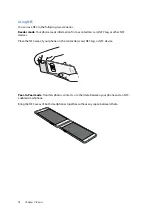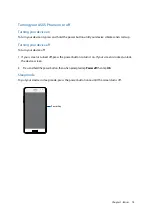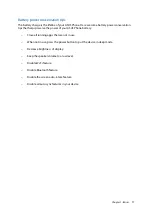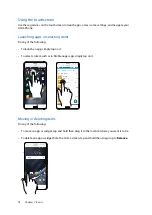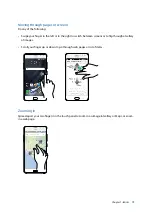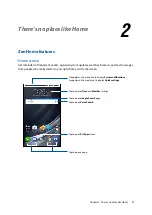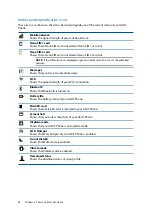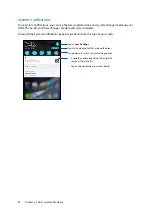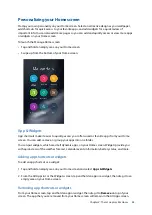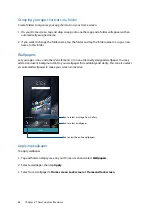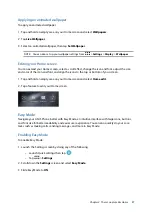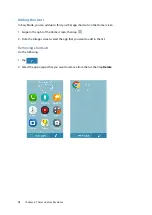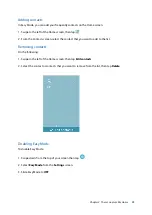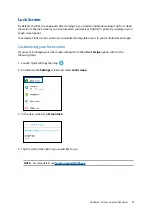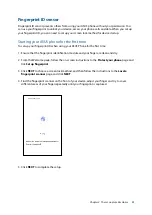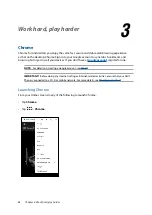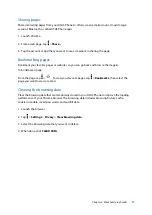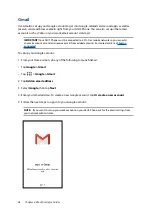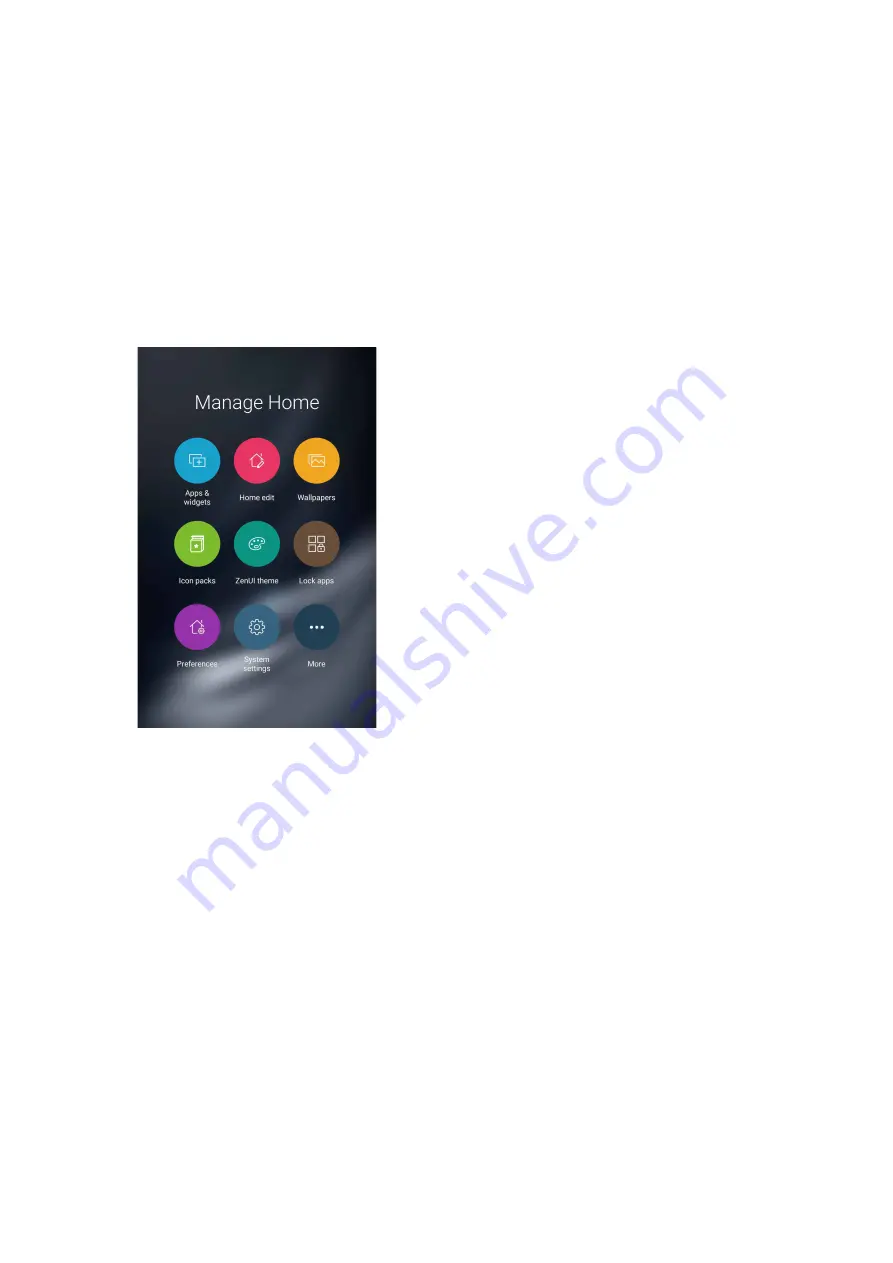
25
Chapter 2: There’s no place like Home
Personalizing your Home screen
Stamp your own personality on your Home screen. Select an attractive design as your wallpaper,
add shortcuts for quick access to your favorite apps, and add widgets for a quick review of
important info. You can also add more pages so you can add and quickly access or view more apps
or widgets on your Home screen.
To launch the Manage Home screen:
• Tap and hold an empty area on your Home screen.
• Swipe up from the bottom of your Home screen.
App & Widgets
App shortcuts make it easier to quickly-access your often-used or favorite apps from your Home
screen. You can add, remove, or group your apps into one folder.
You can put widgets, which are small dynamic apps, on your Home screen. Widgets provide you
with quick-views of the weather forecast, calendar events information, battery status, and more.
Adding app shortcuts or widgets
To add an app shortcut or a widget:
1. Tap and hold an empty area on your Home screen and select
Apps & Widgets
.
2. From the All Apps list or the Widgets screen, tap and hold an app or a widget, then drag it to an
empty area on your Home screen.
Removing app shortcuts or widgets
From your Home screen, tap and hold an app or widget, then drag it to
Remove
on top of your
screen. The app that you’ve removed from your Home screen will remain in the All Apps screen.
Summary of Contents for ZenFone AR ZS571KL
Page 1: ...ZS571KL User Guide ...