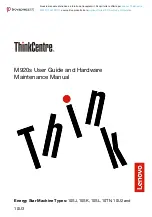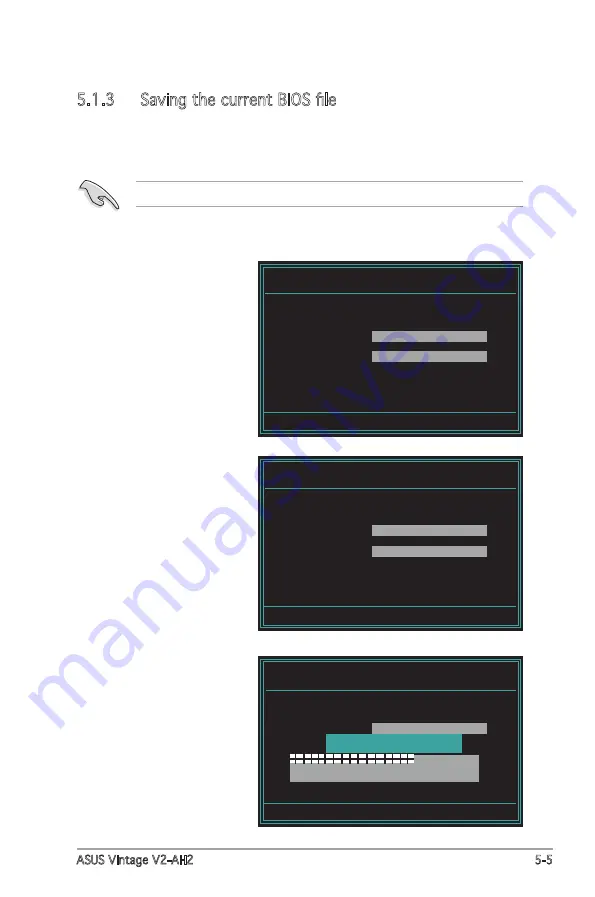
ASUS Vintage V2-AH2
5-5
3. Type a filename for the
current BIOS file in the
Save current BIOS as
field, then press <Enter>.
4. The utility saves the
current BIOS file to the
floppy disk, then returns
to the BIOS flashing
process.
5.1.3 Saving the current BIOS file
You can use the AwardBIOS Flash Utility to save the current BIOS file. You
can load the current BIOS file when the BIOS file gets corrupted during the
flashing process.
AwardBIOS Flash Utility for ASUS V1.01
(C) Phoenix Technologies Ltd. All Rights Reserved
Message:
Please Wait!
For K8T890-8251-M2NPV-VM-00 DATE: 09/06/2005
Flash Type
File Name to Program:
0104.bin
Checksum: DAD6H
Save current BIOS as:
old.bin
To save the current BIOS file using the AwardBIOS Flash Utility:
1. Follow steps 1 to 6 of
the previous section.
2. Press <Y> when the
utility prompts you to
save the current BIOS
file. The following screen
appears.
Make sure that the floppy disk has enough disk space to save the file.
AwardBIOS Flash Utility for ASUS V1.01
(C) Phoenix Technologies Ltd. All Rights Reserved
Message:
Please Wait!
For K8T890-8251-M2N-PV-VM-00 DATE: 09/06/2005
Flash Type
File Name to Program:
1001.bin
Now Backup System BIOS to
File!
AwardBIOS Flash Utility for ASUS V1.01
(C) Phoenix Technologies Ltd. All Rights Reserved
AwardBIOS Flash Utility for ASUS V1.01
(C) Phoenix Technologies Ltd. All Rights Reserved
Message:
For K8T890-8251-M2NPV-VM-00 DATE: 09/06/2005
Flash Type
File Name to Program:
0104.bin
Save current BIOS as:
Summary of Contents for Vintage V2-AH2
Page 1: ...Vintage V2 AH2 PC Desktop Barebone ...
Page 36: ...2 20 Chapter 2 Basic installation ...
Page 52: ...3 16 Chapter 3 Starting up ...