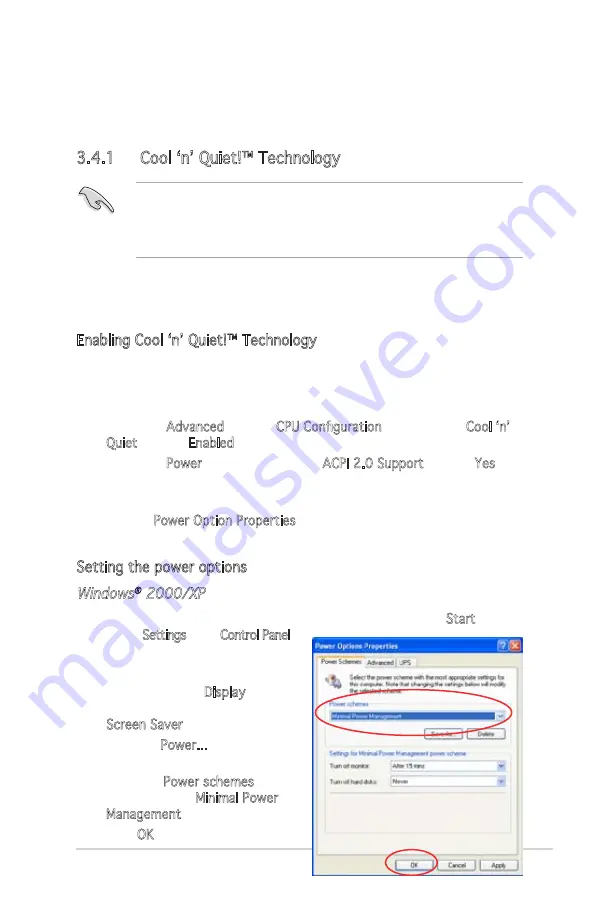
3-9
ASUS Vintage V2-AH2
3.4
Software information
Most of the applications in the support CD have wizards that will
conveniently guide you through the installation. View the online help or
readme file that came with the software for more information.
3.4.1 Cool ‘n’ Quiet!™ Technology
• Make sure to install the Cool ‘n’ Quiet!™ driver and application before
using this feature.
• The AMD Cool ‘n’ Quiet!™ technology supports AMD Athlon™ XP and
higher processors only.
The system motherboard supports the AMD Cool ‘n’ Quiet!™ Technology
that dynamically and automatically change the CPU speed, voltage, and
amount of power depending on the CPU loading.
Enabling Cool ‘n’ Quiet!™ Technology
To enable Cool ‘n’ Quiet!™ Technology:
1. Turn on the system and enter BIOS by pressing the <Del> key during
the Power On Self-Tests (POST).
2. Go to the Advanced menu >
CPU Configuration
, then set the
Cool ‘n’
Quiet item to Enabled. See section “5.4 Advanced Menu” for details.
3. Go to the Power menu, then set the ACPI 2.0 Support item to Yes.
See section “5.5 Power Menu” for details.
4. Save your changes, then exit the BIOS Setup.
5. Set the Power Option Properties depending on the operating system.
Refer to the next section for details.
Setting the power options
Windows
®
2000/XP
1. From the Windows
®
2000/XP operating system, click the Start button.
Select Settings, then Control Panel.
2. Make sure the Control Panel is
set to Classic View.
3. Double-click the Display icon in
the Control Panel then select the
Screen Saver tab.
4. Click the Power... button. The
following dialog box appears.
5. From the Power schemes combo
list box, select Minimal Power
Management.
6. Click OK to effect settings.
Summary of Contents for Vintage V2-AH2
Page 1: ...Vintage V2 AH2 PC Desktop Barebone ...
Page 36: ...2 20 Chapter 2 Basic installation ...
Page 52: ...3 16 Chapter 3 Starting up ...






























