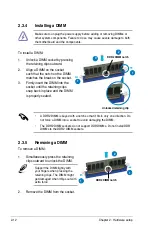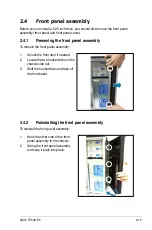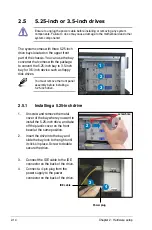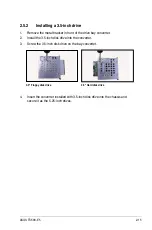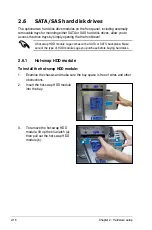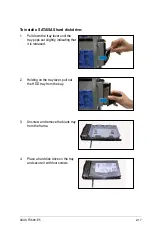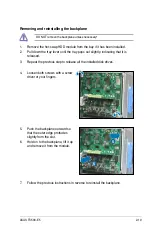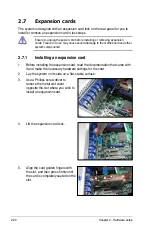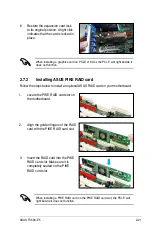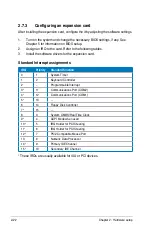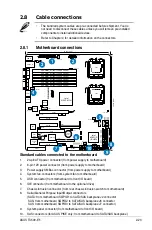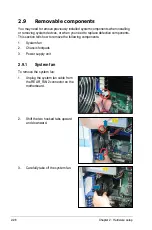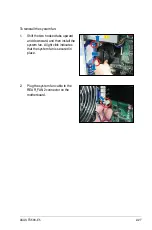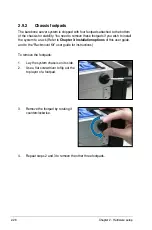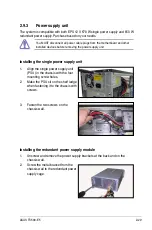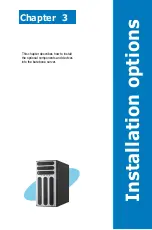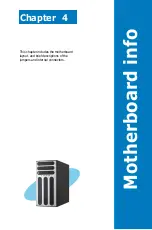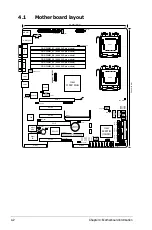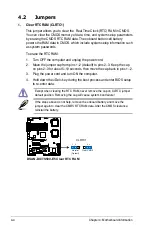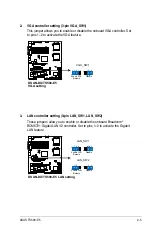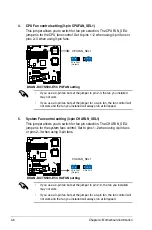2-25
ASUS TS500-E5
Back side
The back side of the SATA/SAS backplane faces the rear panel when installed.
This side includes the power connectors and SATA/SAS interfaces for the
motherboard Serial ATA connectors or the SAS card.
Connectors
Description
J2
Connects to SATA SGPIO1 connector on the motherboard
J6
Connects to SAS SGPIO2 connector on the motherboard
J7
Connects to SAS SGPIO3 connector on the motherboard
J8
Links backplane1 and backplane2 signals
J10
Links to add-on card failed LED signal
U1
Connects to 4-pin plug of the power supply
CON4/CON5/
CON6/CON7
Connects to SATA/SAS connectors on the motherboard