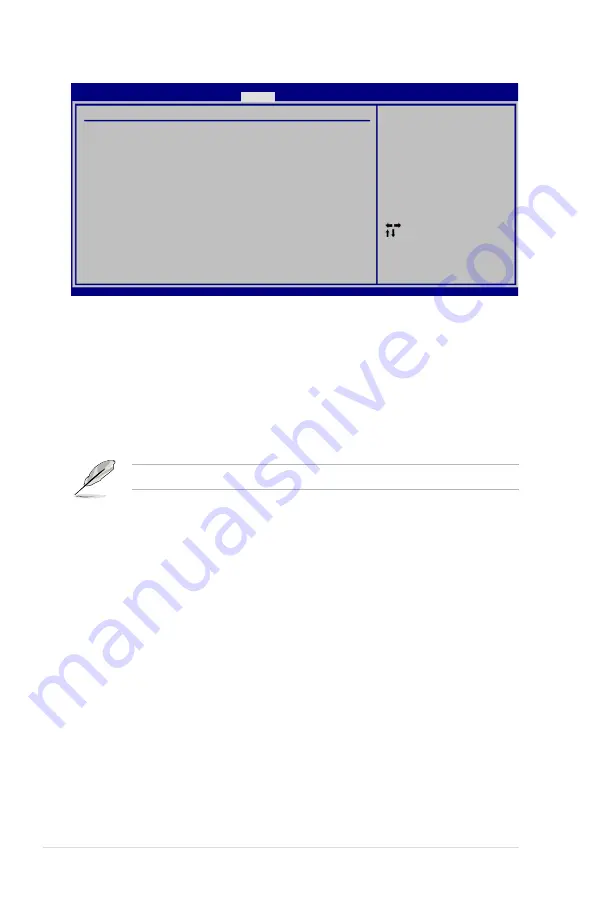
5-40
Chapter 5: BIOS setup
5.7.2
Boot Settings Configuration
Select Screen
Select Item
+- Change Option
F1 General Help
F10 Save and Exit
ESC Exit
v02.58 (C)Copyright 1985-2004, American Megatrends, Inc.
BIOS SETUP UTILITY
Boot
Allows BIOS to skip
certain tests while
booting. This will
decrease the time
needed to boot the
system.
Boot Settings Configuration
Quick Boot
[Enabled]
Full Logo Display
[Enabled]
Bootup Num-Lock
[On]
PS/2 Mouse Support
[Auto]
POST Errors
[Enabled]
Setup Prompt
[Enabled]
Interrupt 19 Capture
[Enabled]
Quick Boot [Enabled]
Enabling this item allows the BIOS to skip some power on self tests (POST) while
booting to decrease the time needed to boot the system. When set to [Disabled],
BIOS performs all the POST items.
Configuration options: [Disabled] [Enabled]
Full Logo Display [Enabled]
Allows you to enable or disable the full screen logo display feature. Configuration
options: [Disabled] [Enabled]
Set this item to [Enabled] to use the ASUS MyLogo2™ feature.
Bootup Num-Lock [On]
Allows you to select the power-on state for the NumLock.
Configuration options: [Off] [On]
PS/2 Mouse Support [Auto]
Allows you to enable or disable support for PS/2 mouse.
Configuration options: [Disabled] [Enabled] [Auto]
POST Errors [Enabled]
When set to Enabled, the system waits for the F1 key to be pressed when error
occurs. Configuration options: [Disabled] [Enabled]
Setup Prompt [Enabled]
When set to Enabled, the system displays the message “Press DEL to run Setup”
during POST. Configuration options: [Disabled] [Enabled]
Interrupt 19 Capture [Enabled]
When set to [Enabled], this function allows the option ROMs to trap Interrupt 19.
Configuration options: [Disabled] [Enabled]
Summary of Contents for TS300-E4
Page 1: ...TS300 E4 Intel Xeon 3000 Series LGA775 Pedestal 5U Server ...
Page 12: ...xii ...
Page 68: ...Chapter 2 Hardware setup 2 46 ...
Page 92: ...Chapter 4 Motherboard information 4 22 ...
Page 196: ...6 62 Chapter 6 RAID configuration ...
Page 224: ...Appendix Reference information A ...
















































