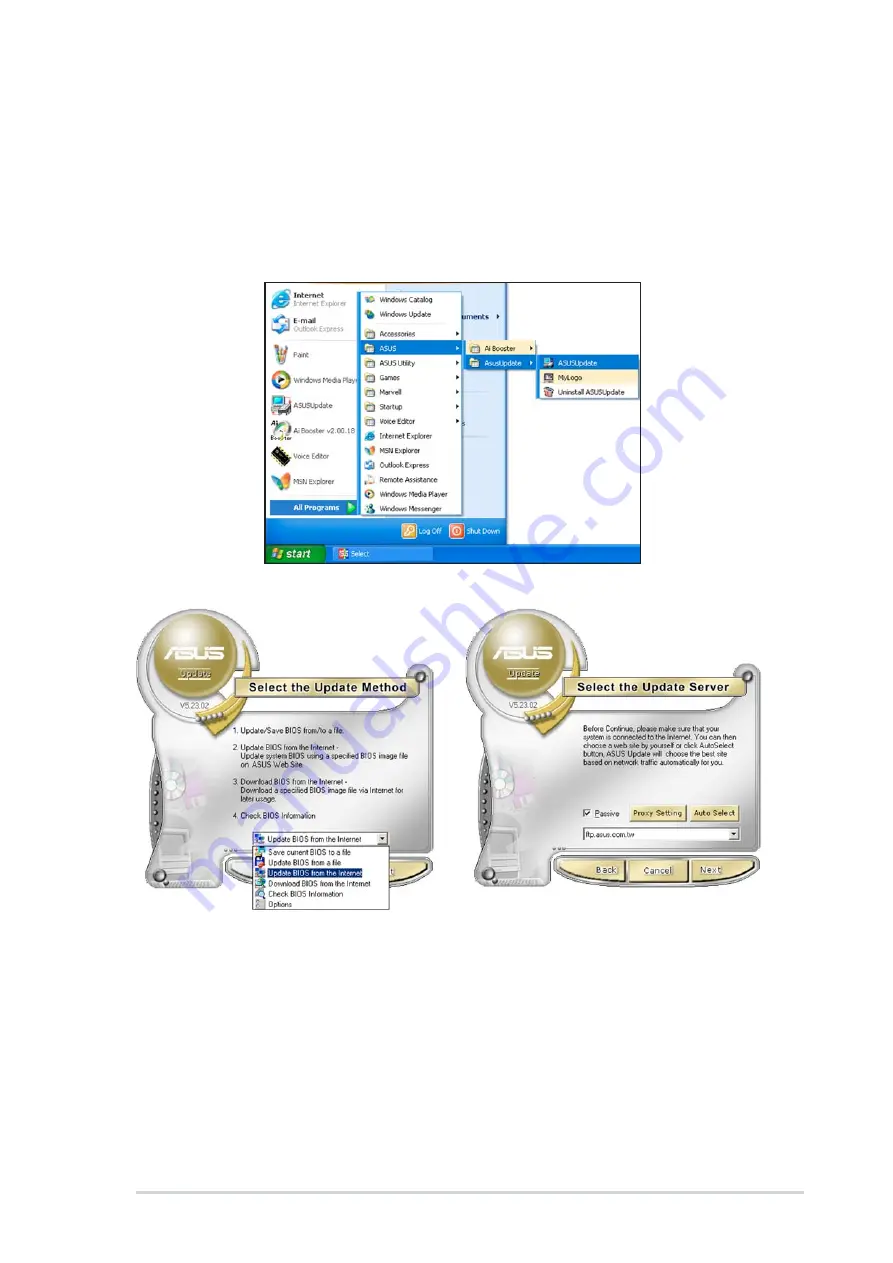
5 - 9
5 - 9
5 - 9
5 - 9
5 - 9
A S U S T 2 - A H 1
A S U S T 2 - A H 1
A S U S T 2 - A H 1
A S U S T 2 - A H 1
A S U S T 2 - A H 1
3.
Select the ASUS FTP site
nearest you to avoid network
traffic, or click A u t o S e l e c t
A u t o S e l e c t
A u t o S e l e c t
A u t o S e l e c t
A u t o S e l e c t.
Click N e x t
N e x t
N e x t
N e x t
N e x t.
Updating the BIOS through the Internet
Updating the BIOS through the Internet
Updating the BIOS through the Internet
Updating the BIOS through the Internet
Updating the BIOS through the Internet
To update the BIOS through the Internet:
1.
Launch the ASUS Update utility from the Windows
®
desktop by clicking
S t a r t
S t a r t
S t a r t
S t a r t
S t a r t > P r o g r a m s
P r o g r a m s
P r o g r a m s
P r o g r a m s
P r o g r a m s > A S U S
A S U S
A S U S
A S U S
A S U S > A S U S U p d a t e
A S U S U p d a t e
A S U S U p d a t e
A S U S U p d a t e
A S U S U p d a t e > A S U S U p d a t e
A S U S U p d a t e
A S U S U p d a t e
A S U S U p d a t e
A S U S U p d a t e. The
ASUS Update main window appears.
2.
Select U p d a t e B I O S f r o m
U p d a t e B I O S f r o m
U p d a t e B I O S f r o m
U p d a t e B I O S f r o m
U p d a t e B I O S f r o m
t h e I n t e r n e t
t h e I n t e r n e t
t h e I n t e r n e t
t h e I n t e r n e t
t h e I n t e r n e t option from the
drop-down menu, then click
N e x t
N e x t
N e x t
N e x t
N e x t.
















































