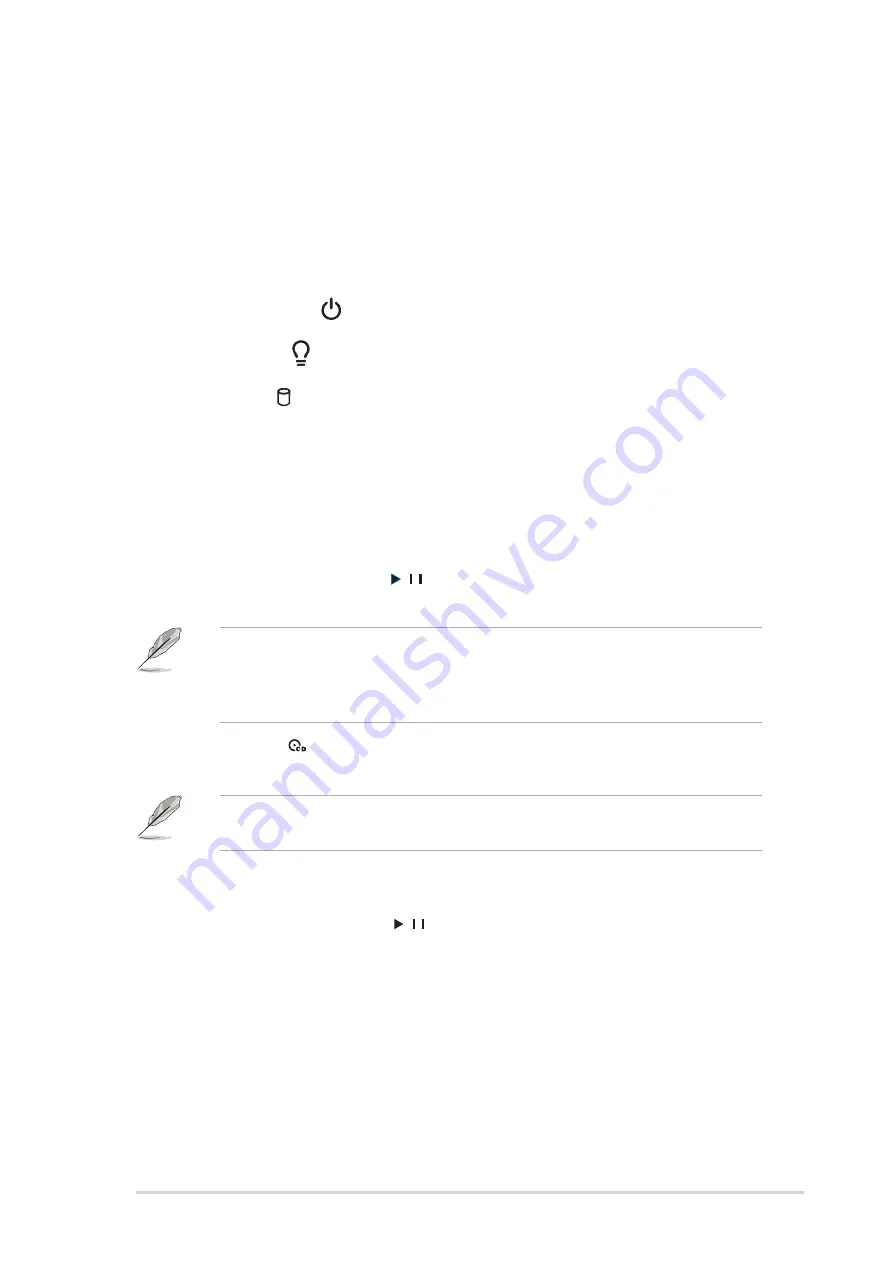
1 - 3
1 - 3
1 - 3
1 - 3
1 - 3
A S U S T 2 - A H 1
A S U S T 2 - A H 1
A S U S T 2 - A H 1
A S U S T 2 - A H 1
A S U S T 2 - A H 1
1 .
1 .
1 .
1 .
1 .
F l o p p y d r i v e d o o r .
F l o p p y d r i v e d o o r .
F l o p p y d r i v e d o o r .
F l o p p y d r i v e d o o r .
F l o p p y d r i v e d o o r . Open this door to access the floppy disk drive.
2 .
2 .
2 .
2 .
2 .
O p t i c a l d r i v e d o o r .
O p t i c a l d r i v e d o o r .
O p t i c a l d r i v e d o o r .
O p t i c a l d r i v e d o o r .
O p t i c a l d r i v e d o o r . This door opens when you eject the loading
tray.
3 .
3 .
3 .
3 .
3 .
E j e c t b u t t o n .
E j e c t b u t t o n .
E j e c t b u t t o n .
E j e c t b u t t o n .
E j e c t b u t t o n . Press this button to eject the optical drive loading
tray.
4 .
4 .
4 .
4 .
4 .
S e c o n d o p t i c a l d r i v e d o o r .
S e c o n d o p t i c a l d r i v e d o o r .
S e c o n d o p t i c a l d r i v e d o o r .
S e c o n d o p t i c a l d r i v e d o o r .
S e c o n d o p t i c a l d r i v e d o o r . This door covers a second optical
drive bay.
5 .
5 .
5 .
5 .
5 .
P o w e r b u t t o n
P o w e r b u t t o n
P o w e r b u t t o n
P o w e r b u t t o n
P o w e r b u t t o n
.
.
.
.
. Press this button to turn the system on.
6 .
6 .
6 .
6 .
6 .
P o w e r L E D
P o w e r L E D
P o w e r L E D
P o w e r L E D
P o w e r L E D
.
.
.
.
. This LED lights up to indicate that the system is ON.
7 .
7 .
7 .
7 .
7 .
H D D L E D
H D D L E D
H D D L E D
H D D L E D
H D D L E D
.
.
.
.
. This LED lights up when data is being read from or
written to the hard disk drive
8 .
8 .
8 .
8 .
8 .
F r o n t p a n e l I / O d o o r .
F r o n t p a n e l I / O d o o r .
F r o n t p a n e l I / O d o o r .
F r o n t p a n e l I / O d o o r .
F r o n t p a n e l I / O d o o r . Open this door to show the front panel
input/output ports.
9 .
9 .
9 .
9 .
9 .
S t o r a g e c a r d r e a d e r d o o r
S t o r a g e c a r d r e a d e r d o o r
S t o r a g e c a r d r e a d e r d o o r
S t o r a g e c a r d r e a d e r d o o r
S t o r a g e c a r d r e a d e r d o o r
.
Open this door to access the 7-in-1
storage card reader.
1 0 .
1 0 .
1 0 .
1 0 .
1 0 . L E D p a n e l
L E D p a n e l
L E D p a n e l
L E D p a n e l
L E D p a n e l
.
The LED panel displays the audio medium (CD/FM), radio
frequency, player status ( / ), real time clock, track number, and
time. See page 1-10 for details.
The following front panel buttons are activated only when the system is
in A u d i o D J m o d e
A u d i o D J m o d e
A u d i o D J m o d e
A u d i o D J m o d e
A u d i o D J m o d e. The Audio DJ feature allows you to play CD audio
tracks, or tune in to an FM radio station without entering the operating
system. See page 3-12 for details.
1 1 .
1 1 .
1 1 .
1 1 .
1 1 . C D b u t t o n
C D b u t t o n
C D b u t t o n
C D b u t t o n
C D b u t t o n
.
.
.
.
. Press this button to put the Audio DJ function to CD
mode.
In Windows
®
mode, pressing this button shuts down, restarts, or puts
the system in sleep mode (S3) depending on the OS setting.
1 2 .
1 2 .
1 2 .
1 2 .
1 2 . M o d e b u t t o n .
M o d e b u t t o n .
M o d e b u t t o n .
M o d e b u t t o n .
M o d e b u t t o n . Press this button to switch from CD to FM radio
mode or vice versa.
1 3 .
1 3 .
1 3 .
1 3 .
1 3 . P L A Y / P A U S E b u t t o n (
P L A Y / P A U S E b u t t o n (
P L A Y / P A U S E b u t t o n (
P L A Y / P A U S E b u t t o n (
P L A Y / P A U S E b u t t o n ( / ) .
) .
) .
) .
) . Press this button to perform various
functions in different modes.
In C D m o d e
C D m o d e
C D m o d e
C D m o d e
C D m o d e, plays or pauses an audio CD track.
In R a d i o m o d e
R a d i o m o d e
R a d i o m o d e
R a d i o m o d e
R a d i o m o d e, scans the available FM stations when pressed for
less than two seconds or presets a station when pressed for more
than two seconds. Refer to page 3-13
on how to preset a radio
station.














































