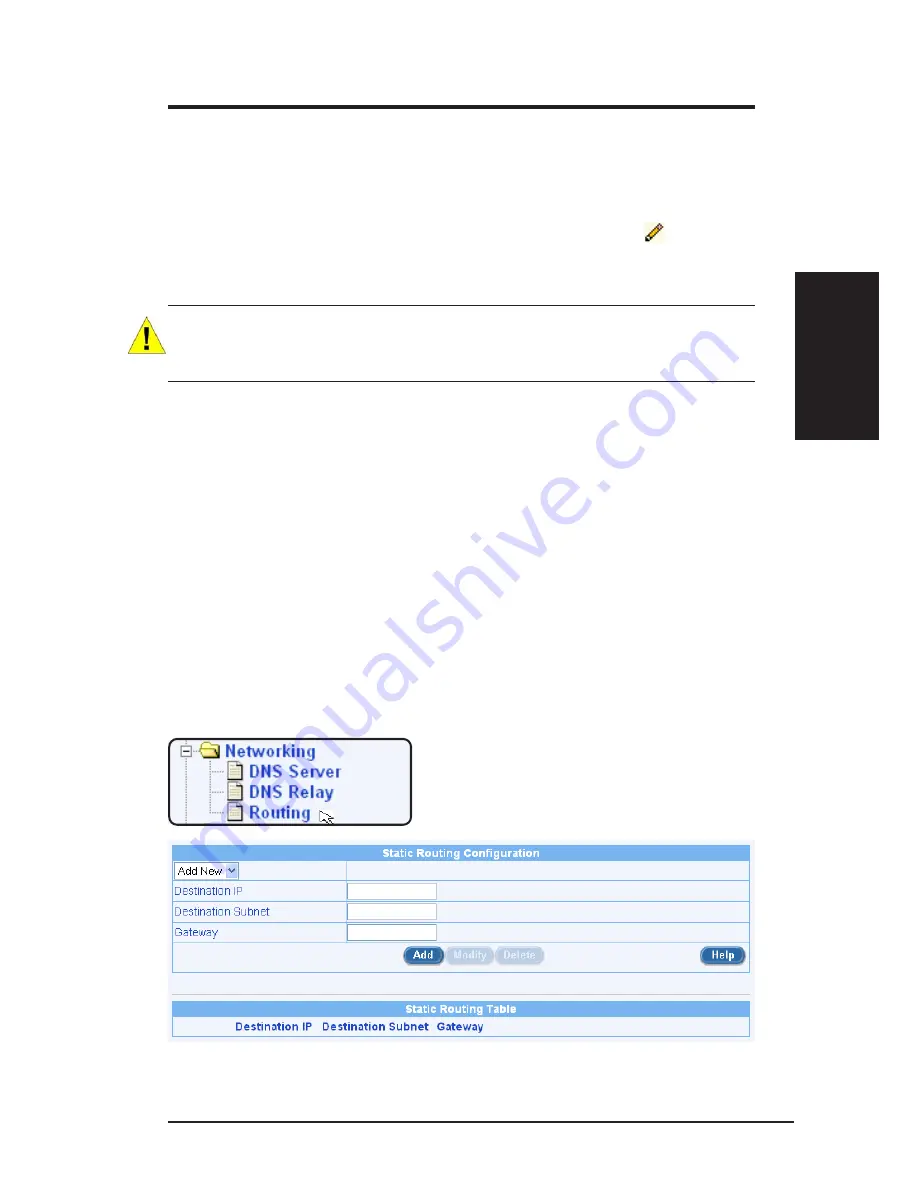
ASUS VPN ADSL Router
51
Chapter 8
Chapter 8
8.3.4 Deleting Static Routes
Follow these instructions to delete a static route from the routing table.
3. In the Static Routes Configuration page (as shown in Figure 8.2), select
the route from the service drop-down list or click on the
icon of the
route to be deleted in the Static Routing Table.
4. Click [Delete] to delete the selected route.
WARNING: Do not remove the route for default gateway unless you
know what you are doing. Removing the default route will render
the Internet unreachable.
8.3.5 Viewing the Static Routing Table
All IP-enabled computers and routers maintain a table of IP addresses that are
commonly accessed by their users. For each of these destination IP addresses,
the table lists the IP address of the first hop the data should take. This table is
known as the device’s routing table.
To view the SL6000/SL6300’s routing table, click the Routing sub menu under
Networking. The Static Routing Table displays in the lower half of the Static
Routing Configuration page, as shown in Figure 8.2:
The Static Routing Table displays a row for each existing route containing the
IP address of the destination network, subnet mask of destination network and
the IP of the gateway that forwards the traffic. This table shows only user-
added routes.
Figure 8.2 Static Routing Configuration Page






























