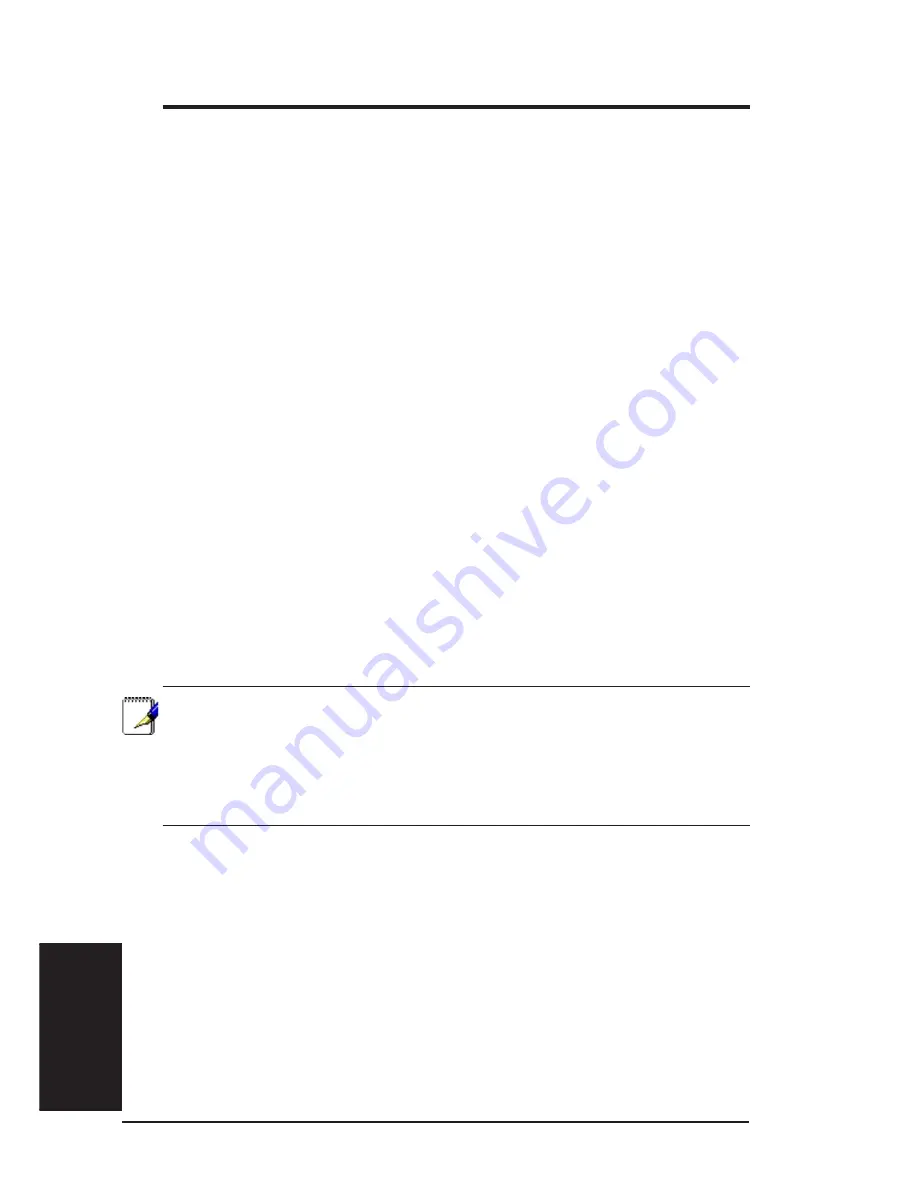
38
ASUS VPN ADSL Router
Chapter 6
Chapter 6
2. Enter a LAN IP address and subnet mask for SL6000/SL6300 in the
space provided.
3. Click [Apply] to save the LAN IP address.
If you were using an Ethernet connection for the current session, and
changed the IP address, the connection will be terminated.
4. Reconfigure your PCs, if necessary, so that their IP addresses place
them in the same subnet as the new IP address of the LAN port. See the
Quick Start Guide chapter, “Configuring Your Computers,” for instruc-
tions.
5. Log into Configuration Manager by typing the new IP address in your
Web browser’s address/location box.
6.2 DHCP (Dynamic Host Configuration Protocol)
6.2.1 What is DHCP?
DHCP is a protocol that enables network administrators to centrally manage
the assignment and distribution of IP information to computers on a network.
When you enable DHCP on a network, you allow a device - such as the SL6000/
SL6300 - to assign temporary IP addresses to your computers whenever they
connect to your network. The assigning device is called a DHCP server, and
the receiving device is a DHCP client.
Note: If you followed the Quick Start Guide instructions, you either
configured each LAN PC with an IP address, or you specified that it
will receive IP information dynamically (automatically). If you chose
to have the information assigned dynamically, then you configured
your PCs as DHCP clients that will accept IP addresses assigned
from a DHCP server such as SL6000/SL6300.
The DHCP server draws from a defined pool of IP addresses and “leases” them
for a specified amount of time to your computers when they request an Internet
session. It monitors, collects, and redistributes the addresses as needed.
On a DHCP-enabled network, the IP information is assigned dynamically rather
than statically. A DHCP client can be assigned a different address from the
pool each time it reconnects to the network.
















































