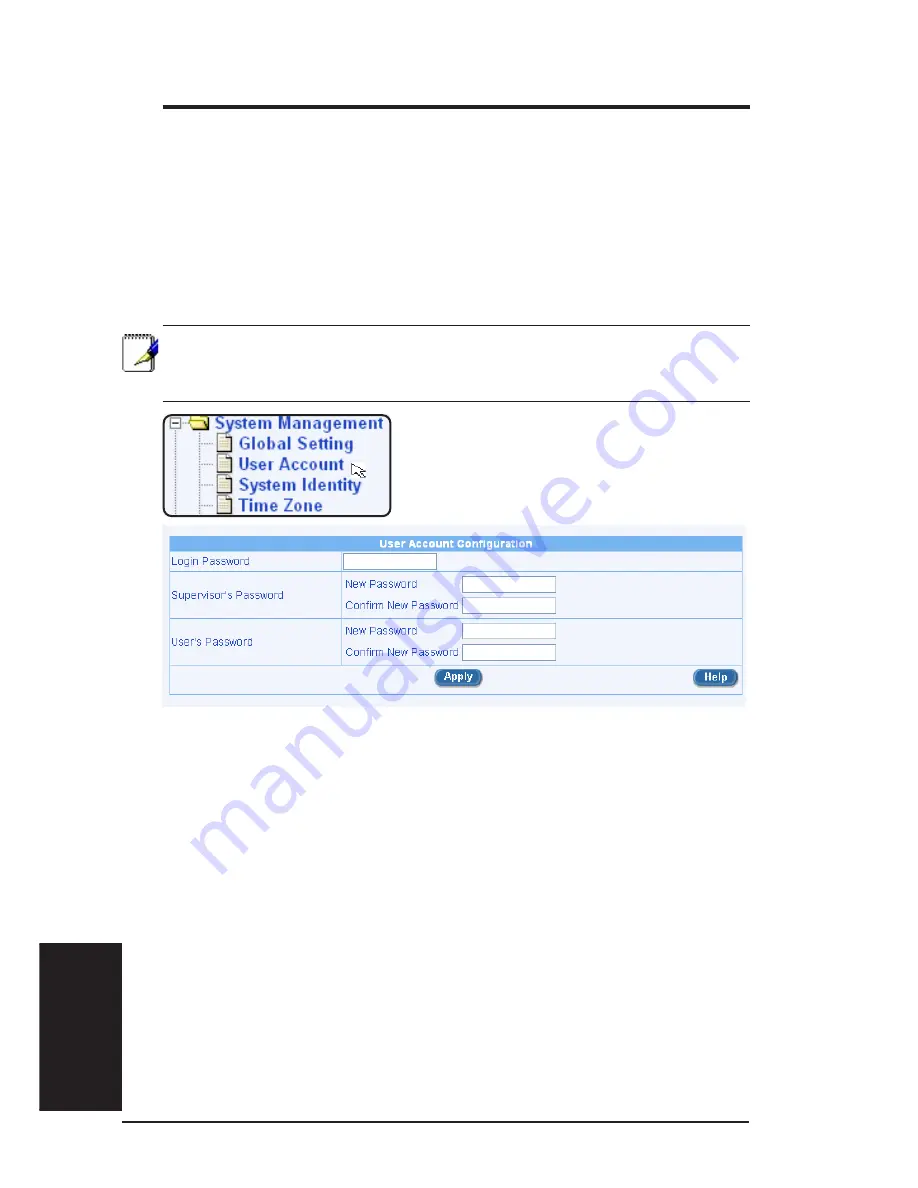
108
ASUS VPN ADSL Router
Chapter 12
Chapter 12
12.2 User Account Management
The first time you log into the Configuration Manager, you use the default username
and password (admin and admin). The system allows two types of accounts -
“Supervisor” (username/password: admin/admin) and “User” (username/password:
guest/guest). “Supervisor” has the privilege to modify the system settings while
“User” can only view the system settings. Passwords of both the “Supervisor” and
“User” accounts can only be changed by the “Supervisor”.
Note: This username and password is only used for logging into
the Configuration Manager; it is not the same as the login pass-
word you may use to connect to your ISP.
Figure 12.2 User Account Setting Page
Password configuration page, see Figure 12.2, allows you to change supervisor
or user’s password. Follow the steps below to change password:
1. Log into Configuration Manager as admin, click the System Manage-
ment menu, and then click User Account submenu. The User Account
Configuration page displays, as shown in Figure 12.2.
2. Enter existing password in the Login Password field.
3. Type the new password in the New Password text field and again in the
Confirm New Password text field.
The password can be up to 16 characters long. When logging in, you must type
the new password in the same upper and lower case characters that you use here.
4. Click on button to save the new password.






























