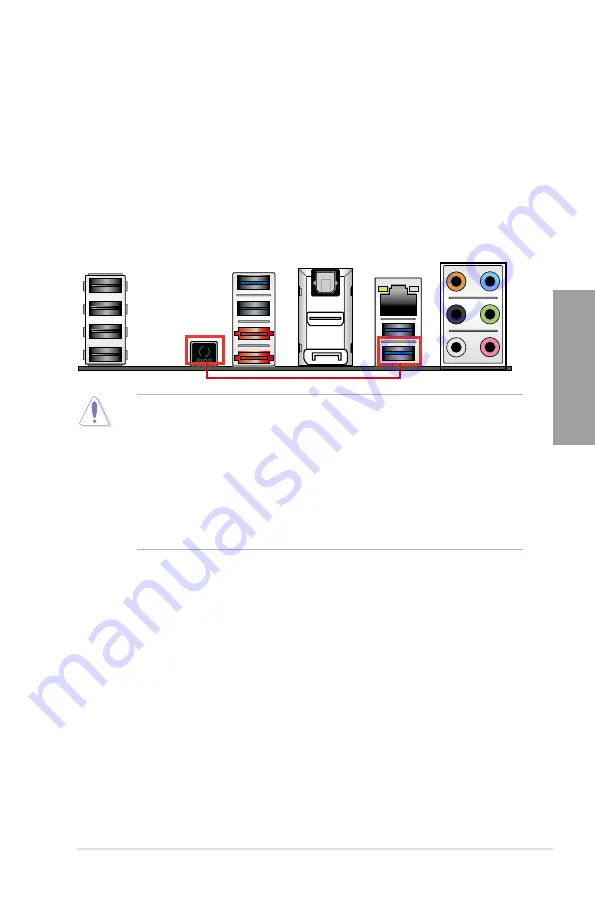
ASUS SABERTOOTH Z77
2-43
Chapter 2
1. Do not disconnect the USB flash drive or power system, or press the CLR_CMOS
button during the BIOS updating process. Doing so will interrupt the BIOS updating
process. In case of interruption, follow the steps again to update the BIOS.
2. If LED flashes for five seconds and turns into a stable light, this indicates that USB
BIOS Flashback is not working properly due to improper USB flash drive connection,
BIOS file name error, or incompatible BIOS file format. If this happens, restart the
system.
3. BIOS updating poses some risks. If the BIOS program is damaged during the updating
process and the system fails to reboot, please contact your local ASUS Service Center
for assistance.
2.3.12
USB BIOS Flashback
USB BIOS Flashback allows you to update the BIOS without entering the BIOS or operating
system. Just connect the USB storage device containing the BIOS file to the USB port, press
the BIOS Flashback button, and the BIOS is updated automatically.
Download the USB BIOS Flashback from the ASUS website at www.asus.com and
save it to the root directory of your USB flash drive.
Connect the USB flash drive to the bottom USB 3.0 port at the rear panel.
Press the USB Flashback button for three seconds until the LED flashes. The LED
goes out when the BIOS update is completed.
1.
2.
3.
Summary of Contents for SABERTOOTH Z77
Page 1: ...Motherboard SABERTOOTH Z77 ...
Page 12: ...xii ...
Page 20: ...1 8 Chapter 1 Product Introduction Chapter 1 ...
Page 48: ...2 28 Chapter 2 Hardware information Chapter 2 4 5 A B C ...
Page 56: ...2 36 Chapter 2 Hardware information Chapter 2 2 3 7 ATX Power connection 1 2 OR OR ...
Page 57: ...ASUS SABERTOOTH Z77 2 37 Chapter 2 2 3 8 SATA device connection OR 2 OR 1 ...
















































