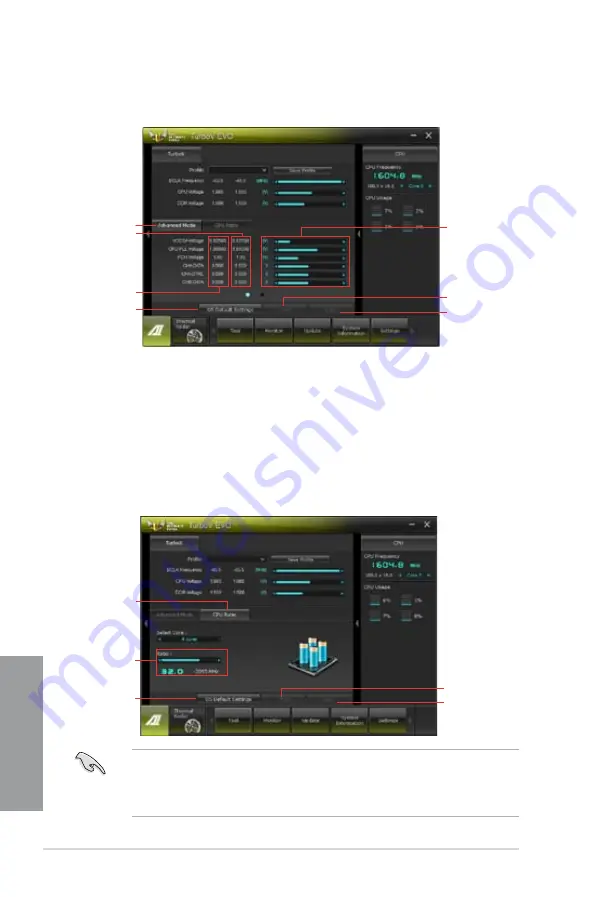
4-10
Chapter 4: Software support
Chapter 4
Using Advanced Mode
Click on the
Advanced Mode
tab to adjust the advanced voltage settings.
Advanced mode
Applies all changes
immediately
Undoes all changes
without applying
Click to restore
all start-up
settings
Current values
Target values
Voltage
Adjustment
bars
CPU Ratio
Allows you to manually adjust the CPU ratio.
1.
Click the
CPU Ratio
tab.
2.
Click
ON
to activate the CPU Ratio function. The system automatically reboots for the
changes to take effect.
3.
After system reboot, launch TurboV EVO again, and then click the CPU Ratio tab. Drag
the adjustment bar upwards or downwards to the desired value.
4.
Click
Apply
to make the change take effect.
CPU Ratio
Click to restore
all start-up
settings
Adjustment bar
Applies all changes
immediately
Undoes all changes
without applying
•
Set the
CPU Ratio
Setting
item in BIOS to [Auto] before using the CPU Ratio function
in TurboV. Refer to Chapter 3 of your motherboard user manual for details.
•
The CPU Ratio bars show the status of the CPU cores, which vary with your CPU
model.
Summary of Contents for SABERTOOTH Z77
Page 1: ...Motherboard SABERTOOTH Z77 ...
Page 12: ...xii ...
Page 20: ...1 8 Chapter 1 Product Introduction Chapter 1 ...
Page 48: ...2 28 Chapter 2 Hardware information Chapter 2 4 5 A B C ...
Page 56: ...2 36 Chapter 2 Hardware information Chapter 2 2 3 7 ATX Power connection 1 2 OR OR ...
Page 57: ...ASUS SABERTOOTH Z77 2 37 Chapter 2 2 3 8 SATA device connection OR 2 OR 1 ...






























