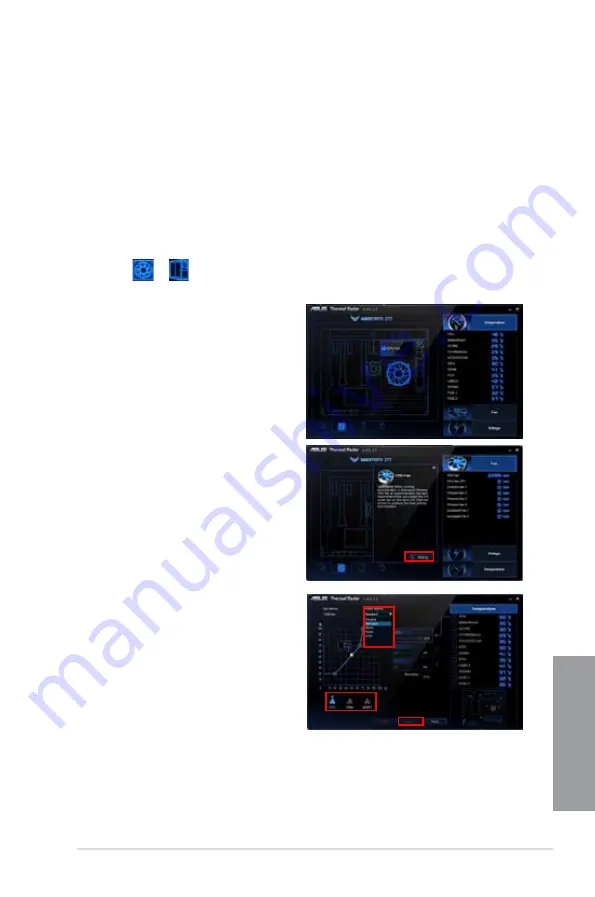
ASUS SABERTOOTH Z77
4-5
Chapter 4
Configuring system fan settings
The TUF Thermal Radar provides easy-to-use fan profiles for adjusting the CPU fan,
assistant fan (I/O cover fan and cover fan), and the chassis fan speeds according to
different ambient temperatures caused by different climate conditions in different geographic
regions and your PC’s system loading. Thermal Radar also provides fully-customizable fan
speed control, offering the most flexible controls of fan speed to achieve a quiet and cool
environment.
Loading default fan profiles
To load the system default fan profiles
1.
Click
or
from the function list on the bottom of the Thermal Radar main
screen.
2.
Click a fan to configure. For example,
click CPU Fan.
3.
Read the introduction and notice of the
selected fan. Click
Setting
.
4.
Select a fan profile in the
Profile Name
drop-down list and click
Apply
. You can
also configure other system fans by
clicking the
CHA
and
ASST
icon below.
Summary of Contents for SABERTOOTH Z77
Page 1: ...Motherboard SABERTOOTH Z77 ...
Page 12: ...xii ...
Page 20: ...1 8 Chapter 1 Product Introduction Chapter 1 ...
Page 48: ...2 28 Chapter 2 Hardware information Chapter 2 4 5 A B C ...
Page 56: ...2 36 Chapter 2 Hardware information Chapter 2 2 3 7 ATX Power connection 1 2 OR OR ...
Page 57: ...ASUS SABERTOOTH Z77 2 37 Chapter 2 2 3 8 SATA device connection OR 2 OR 1 ...






























