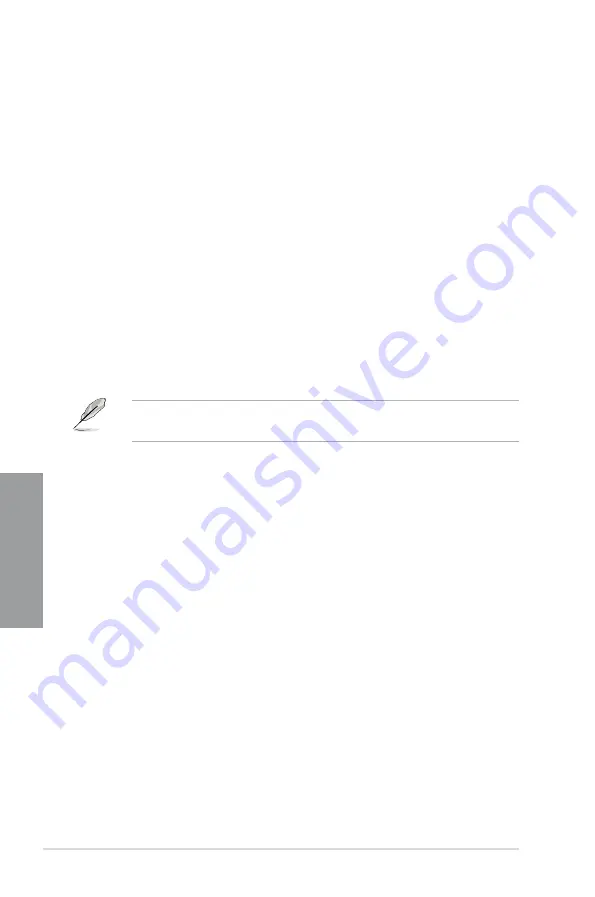
3-38
Chapter 3: BIOS setup
Chapter 3
Setup Mode [EZ Mode]
[Advanced Mode] Sets Advanced Mode as the default screen for entering the BIOS setup
program.
[EZ Mode]
Sets EZ Mode as the default screen for entering the BIOS setup program.
UEFI/Legacy Boot [Enable both UEFI and Legacy]
[Enable both UEFI and Legacy] Enables both UEFI and Legacy boot.
[Disable UEFI]
Enables the Legacy boot, and disables the UEFI boot.
[Disable Legacy
Enables the UEFI booth, and disables the Legacy boot.
PCI ROM Priority [Legacy ROM]
Allows you launch a specific ROM option.
Configuration options: [Legacy ROM] [UEFI Compatible ROM]
Boot Option Priorities
These items specify the boot device priority sequence from the available devices. The
number of device items that appears on the screen depends on the number of devices
installed in the system.
•
To select the boot device during system startup, press <F8> when ASUS Logo appears.
•
To access Windows OS in Safe Mode, press <F8> after POST.
Boot Override
These items displays the available devices. The number of device items that appears on
the screen depends on the number of devices installed in the system. Click an item to start
booting from the selected device.
Summary of Contents for SABERTOOTH Z77
Page 1: ...Motherboard SABERTOOTH Z77 ...
Page 12: ...xii ...
Page 20: ...1 8 Chapter 1 Product Introduction Chapter 1 ...
Page 48: ...2 28 Chapter 2 Hardware information Chapter 2 4 5 A B C ...
Page 56: ...2 36 Chapter 2 Hardware information Chapter 2 2 3 7 ATX Power connection 1 2 OR OR ...
Page 57: ...ASUS SABERTOOTH Z77 2 37 Chapter 2 2 3 8 SATA device connection OR 2 OR 1 ...















































