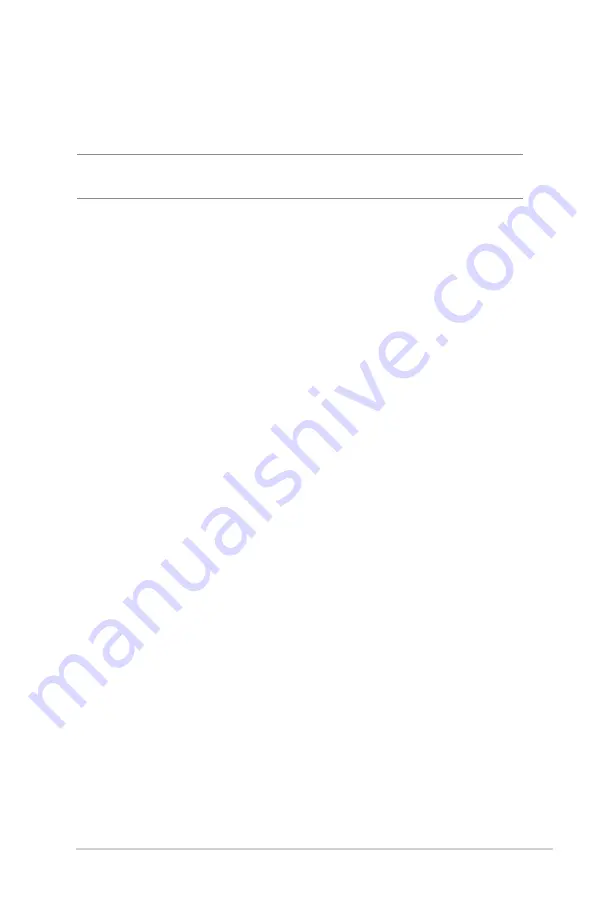
33
Infected Device Prevention and Blocking
This feature prevents infected devices from communicating
personal information or infected status to external parties.
NOTE:
This function is automatically enabled if you run the
Router
Weakness Scan
.
To enable Vulnerability protection:
1. From the navigation panel, go to
General
>
AiProtection
.
2. From the
AiProtection
main page, click on
Network
Protection
.
3. From the
Infected Device Prevention and Blocking
pane,
click
ON
.
To configure Alert Preference:
1. From the
Infected Device Prevention and Blocking
pane,
click
Alert Preference
.
2. Select or key in the e-mail provider, e-mail account, and
password then click
Apply
.
















































