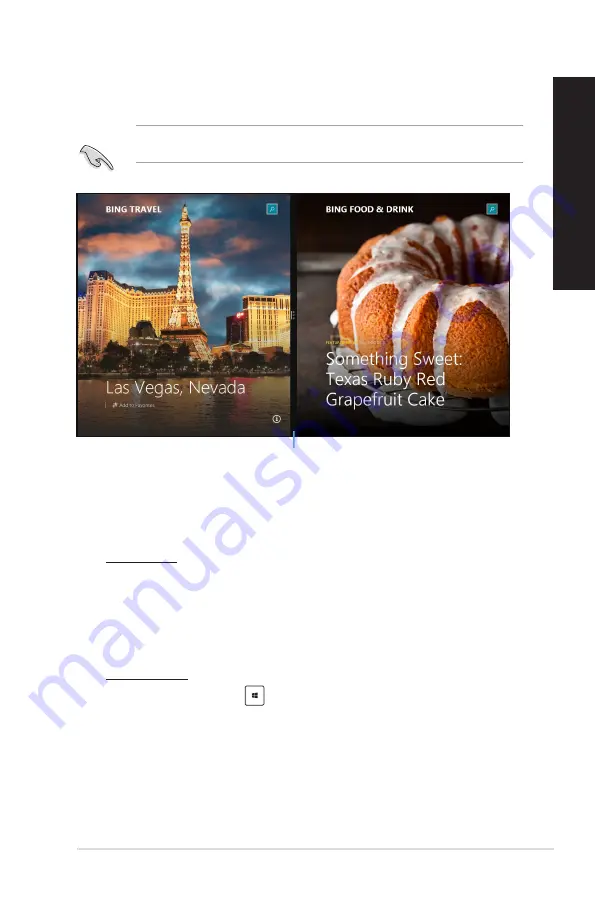
ASUS Desktop PC
61
ENGLISH
ENGLISH
Snap feature
The Snap feature displays two apps side-by-side, allowing you to work or switch between apps.
Ensure that your Desktop PC’s screen resolution is set to 1366 x 768 pixels or higher before using
the Snap feature.
Snap bar
Using Snap
To use Snap:
1.
Use your Desktop PC’s mouse or keyboard to activate Snap onscreen.
Using your mouse
a) Click on an app to launch it.
b) Hover the mouse pointer on the top side of your screen.
c) Once the pointer changes to a hand icon, drag and drop the app to the right or left side
of the display panel.
Using your keyboard
•
Launch an app then press
+ <
.
> + left or right key to place the first app on the left
or right side of the display panel.
Summary of Contents for Rog Tytan G30AK
Page 1: ...ASUS Gaming Desktop PC ROGTYTAN G30AK User Guide ...
Page 12: ...12 ...
Page 23: ...Connecting 4 1 channel Speakers Connecting 5 1 channel Speakers ASUS G30AK 23 ENGLISH ...
Page 24: ...Connecting 7 1 channel Speakers 24 Chapter 2 Connecting devices to your computer ENGLISH ...
Page 34: ...34 Chapter 3 Using your computer ENGLISH ...
Page 42: ...42 Chapter 4 Connecting to the Internet ENGLISH ...
Page 50: ...50 Chapter 5 Troubleshooting ENGLISH ...
Page 52: ...ENGLISH ...








































