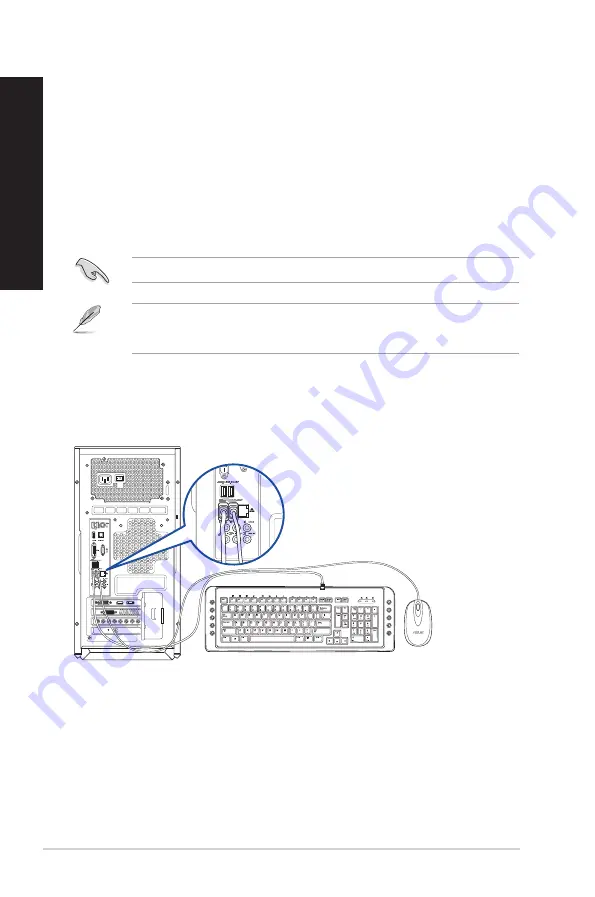
Setting up your computer
This section guides you through connecting the main hardware devices, such as the external
monitor, keyboard, mouse, and power cord, to your computer.
Connecting an external monitor
Connect your monitor to the onboard HDMI output port to enjoy the Eco Energy Mode.
To connect an external monitor:
1.
Connect an HDMI monitor to the HDMI port on the rear panel of your computer.
2.
Plug the monitor to a power source.
When connecting the monitor to the discrete graphics card, the Eco Energy Mode is disabled.
When you are doing some tasks that do not require VGA performance, such as downloading
tasks, Eco Energy Mode cuts down the power supplied to the discrete graphics card for a low
overall system power consumption.
Connecting a USB keyboard and a USB mouse
Connect a USB keyboard and a USB mouse to the USB ports on the rear panel of your computer.
Side /
SPDIF Out
Rear
Ctr/Sbw
Front
Line In
Box Link
HP
Out
Mic In
`
18
Chapter 1: Getting started
ENGLISH
ENGLISH
Summary of Contents for Rog Tytan G30AK
Page 1: ...ASUS Gaming Desktop PC ROGTYTAN G30AK User Guide ...
Page 12: ...12 ...
Page 23: ...Connecting 4 1 channel Speakers Connecting 5 1 channel Speakers ASUS G30AK 23 ENGLISH ...
Page 24: ...Connecting 7 1 channel Speakers 24 Chapter 2 Connecting devices to your computer ENGLISH ...
Page 34: ...34 Chapter 3 Using your computer ENGLISH ...
Page 42: ...42 Chapter 4 Connecting to the Internet ENGLISH ...
Page 50: ...50 Chapter 5 Troubleshooting ENGLISH ...
Page 52: ...ENGLISH ...
















































