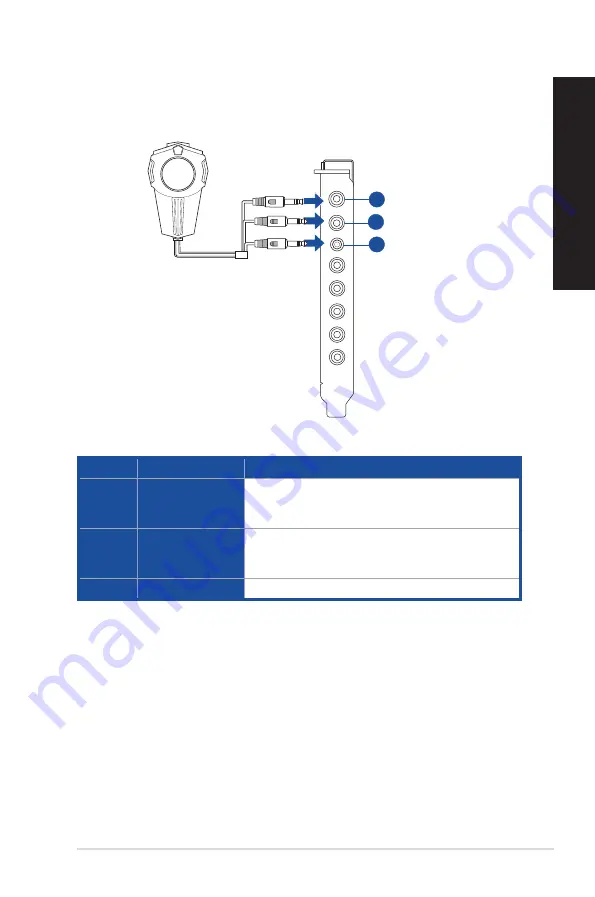
Connecting the Phoebus Box (with a Phoebus Sound card)
No
Item
Description
1
Microphone In Port
Connect the microphone’s 3.5mm plug from the Phoebus
Control Box into this Mic-In port for voice communication,
recording or karaoke.
2
Headphone Port
The headphone port has a built-in high-quality amplifier
to drive headphones. Connect the Phoebus Control box
directly to this port.
3
Box Link Port
Connect Phoebus Control box directly to this port.
Mic in
HP out
Box link
Line in
Front
Ctr / Sbw
Rear
Side /
SPDIF out
1
2
3
ASUS G30AK
25
ENGLISH
ENGLISH
Summary of Contents for Rog Tytan G30AK
Page 1: ...ASUS Gaming Desktop PC ROGTYTAN G30AK User Guide ...
Page 12: ...12 ...
Page 23: ...Connecting 4 1 channel Speakers Connecting 5 1 channel Speakers ASUS G30AK 23 ENGLISH ...
Page 24: ...Connecting 7 1 channel Speakers 24 Chapter 2 Connecting devices to your computer ENGLISH ...
Page 34: ...34 Chapter 3 Using your computer ENGLISH ...
Page 42: ...42 Chapter 4 Connecting to the Internet ENGLISH ...
Page 50: ...50 Chapter 5 Troubleshooting ENGLISH ...
Page 52: ...ENGLISH ...
















































