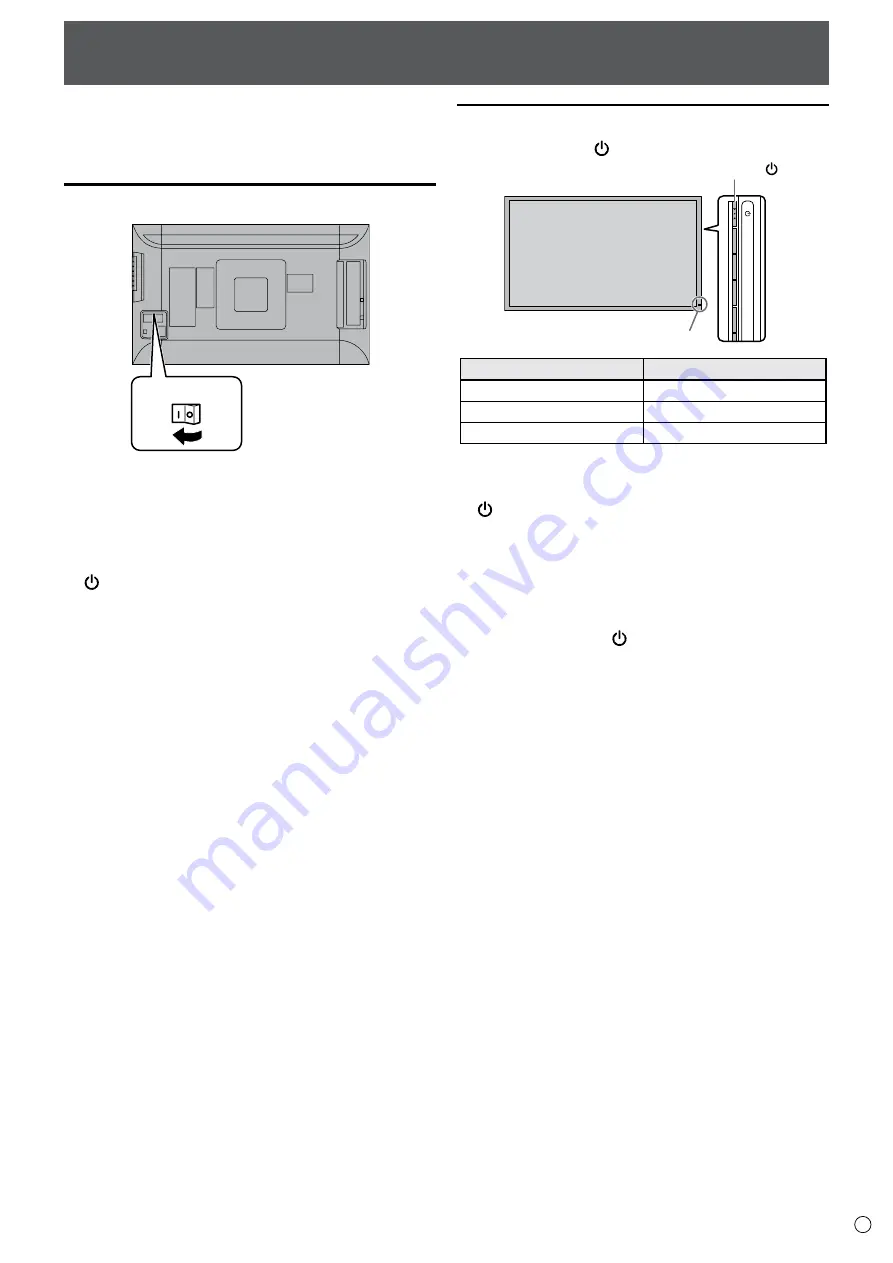
15
E
• Turn on the monitor first before turning on the PC or playback
device.
Turning on the main power
Main power switch
• The main power must be turned on/off with the main power
switch. Do not connect/disconnect the power cord or turn the
breaker on/off while the main power switch is on.
• When switching the main power switch or the power button
( ) off and back on, always wait for at least 5 seconds.
• For a complete electrical disconnection, pull out the main plug.
Turning Power On/Off
Turning power on/off
Press the power button ( ) to turn the power ON/OFF.
Power LED
Power button ( )
Power lamp status
Status of the monitor
Green lit
Power on
Off
Power off (Standby mode)
Orange lit
Input signal waiting mode
• When switching the main power switch or the power button
( ) off and back on, always wait for at least 5 seconds. A short
interval may result in a malfunction.
• When the main power switch is off, the monitor cannot be
turned on.
• If the monitor is in the input signal standby mode and you
press the power button ( ), the monitor enters standby mode.
CAUTION!
CAUTION!
CAUTION!
NOTE:
Summary of Contents for PQ321Q
Page 1: ...LCD Monitor User Manual PQ321 Series ...
Page 37: ...37 E ...
Page 38: ...www asus com ...
















































