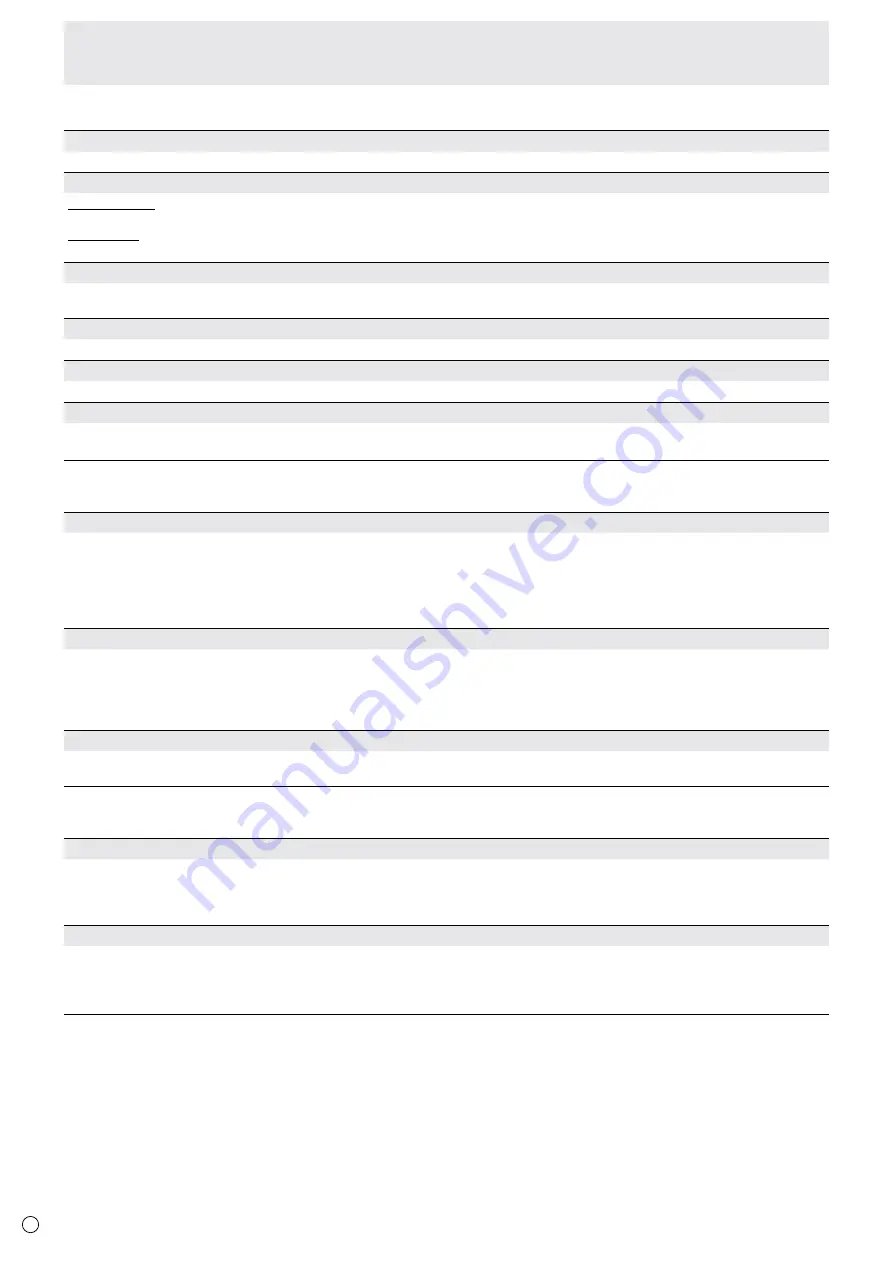
20
E
n
SETUP
LANGUAGE
Sets the display language for the menu screen.
INPUT SELECT
HDMI1/HDMI2
Select the input modes to be used for the PC/AV HDMI1 and HDMI2 input terminals.
HDMI DUAL
To use HDMI DUAL, select ON.
AUDIO SELECT
Selects the terminal used to input audio signals in each input mode.
When HDMI DUAL is used, the HDMI1 settings are applied.
AUDIO INPUT LEVEL
Selects the maximum audio input level of the audio input terminal.
BAUD RATE
Selects the communication speed used for RS-232C communication.
DisplayPort STREAM
When using a screen resolution of 3840 x 2160 (50Hz/60Hz) in the DisplayPort input terminal, select MST (Multi-stream).
Images may not be displayed properly with some video card combinations.
n
MONITOR
MONITOR
Select the installation direction of the monitor.
LANDSCAPE .................... Landscape orientation
PORTRAIT ........................ Portrait orientation
If the monitor is in a portrait orientation and a Windows PC is connected, set “Orientation” to “Portrait (Flipped)” in the “Screen
Resolution” settings.
If you are using a different operating system, refer to the manual for your operating system.
STANDBY MODE
When STANDARD is selected, startup time from standby mode is reduced. Note, however that, more power will be consumed in
standby mode.
When LOW POWER is selected, current consumption is reduced while the monitor is in standby mode. Note, however, that the startup
time from standby mode becomes longer.
If set to LOW POWER, certain RS-232C commands cannot be used in standby mode. (See page 26.)
OFF IF NO OPERATION
Determines whether or not to set the monitor go into standby mode when no monitor button or RS-232C command operations are
performed for over 4 hours.
n
PBP
PBP MODE
Sets the display method.
OFF.............. Displays one screen.
ON ............... Displays a main screen and a sub screen in a line.
* When using PBP mode, set HDMI DUAL to OFF and DisplayPort STREAM to SST (Single Stream).
PBP SOURCE
Select the input signal of the sub-screen in PBP mode.
When the input mode is DisplayPort ...............HDMI1 or HDMI2
When the input mode is HDMI1 ........................DisplayPort or HDMI2
When the input mode is HDMI2 ........................DisplayPort or HDMI1
Menu Items
Summary of Contents for PQ321Q
Page 1: ...LCD Monitor User Manual PQ321 Series ...
Page 37: ...37 E ...
Page 38: ...www asus com ...
















































