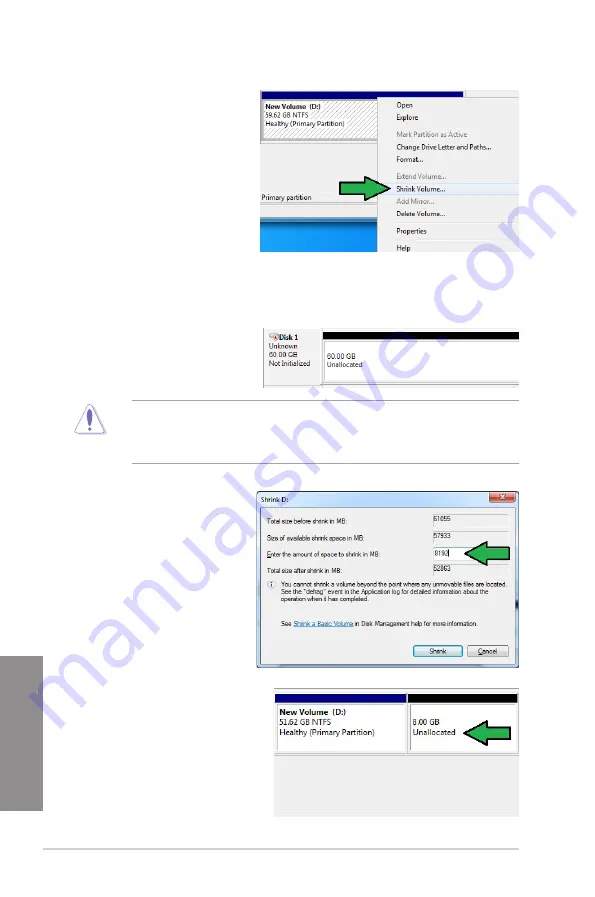
4-26
Chapter 4: Software support
Chapter 4
3.
Right click the
New Volume
that you want to shrink from,
and select
Shrink Volume
.
4.
If your SSD is not initialized and unformatted:
a. Right click the disk that you want to create the partition, and select
Initialize
.
b. Right click the unallocated volume, select
New Simple Volume
, and follow the
remaining steps.
5.
Key in the required partition
size, and must be equal to
the system DRAM memory
(1GB = 1024MB). Click
Shrink
.
Go to
Start > Control
Panel > System and
Security > System
, and
check the DRAM size
information.
The unallocated volume is
allocated to the selected
disk.
If your SSD is smaller than 64GB, and is set to
Full disk capacity
caching option for Intel
®
Smart Response, you can not see any volume in the Disk Management. Ensure to set your
cache memory value of
18.6GB
in Intel
®
Smart Response to allow enough capacity for the
Intel
®
Rapid Start partition.
Summary of Contents for P8H77-V
Page 1: ...Motherboard P8H77 V ...
Page 12: ...xii ...
Page 47: ...ASUS P8H77 V 2 29 Chapter 2 5 4 A B C ...
Page 49: ...ASUS P8H77 V 2 31 Chapter 2 To uninstall the CPU heatsink and fan assembly 2 A B B A 1 ...
Page 53: ...ASUS P8H77 V 2 35 Chapter 2 2 3 6 ATX Power connection 1 2 OR OR ...
Page 54: ...2 36 Chapter 2 Hardware information Chapter 2 2 3 7 SATA device connection 2 OR 1 ...
Page 62: ...2 44 Chapter 2 Hardware information Chapter 2 ...
Page 100: ...3 38 Chapter 3 BIOS setup Chapter 3 ...






























