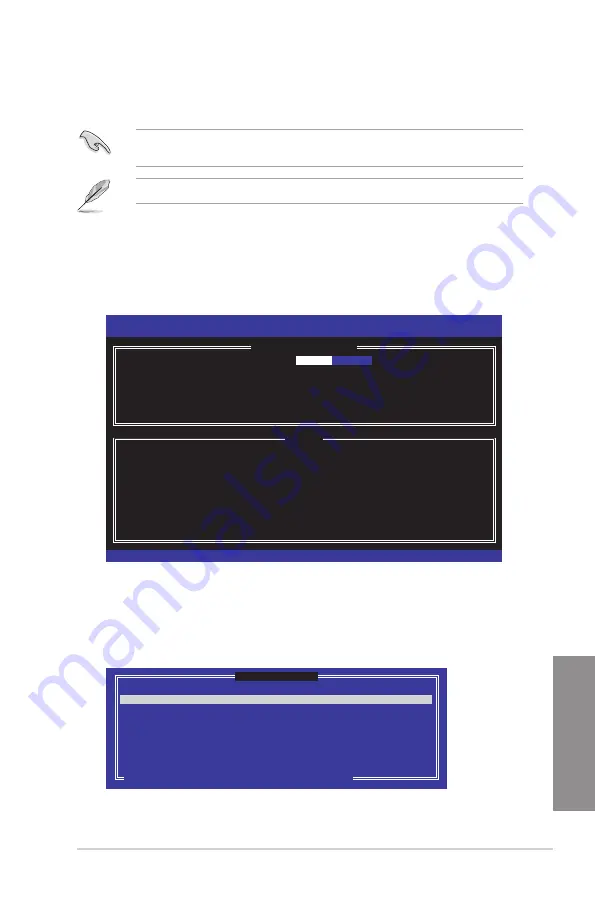
ASUS P8H77-V
4-19
Chapter 4
Creating a RAID set
To create a RAID set:
1.
From the utility main menu, select
1. Create RAID Volume
and press <Enter>. The
following screen appears:
2.
Enter a name for the RAID set and press <Enter>.
3.
When the
RAID Level
item is selected, press the up/down arrow key to select a RAID
level to create, and then press <Enter>.
4.
When the
Disks
item is selected, press <Enter> to select the hard disk drives you want
to include in the RAID set. The
SELECT DISKS
screen appears:
The utility supports maximum four hard disk drives for RAID configuration.
The navigation keys at the bottom of the screen allow you to move through the menus
and select the menu options.
The RAID BIOS setup screens shown in this section are for reference only and may not
exactly match the items on your screen.
Intel(R) Rapid Storage Technology - Option ROM - v10.5.1.1070
Copyright(C) 2003-10 Intel Corporation. All Rights Reserved.
[
CREATE VOLUME MENU
]
[
HELP
]
Enter a unique volume name that has no special characters and is
16 characters or less.
[
↑↓
]Change [TAB]-Next [ESC]-Previous Menu [ENTER]-Select
Name:
Volume0
RAID Level: RAID0(Stripe)
Disks: Select Disks
Strip Size: 128KB
Capacity: 0.0 GB
Sync: N/A
Create Volume
[ SELECT DISKS ]
Port Drive Model Serial # Size Status
0 ST3160812AS 9LS0HJA4 149.0GB Non-RAID Disk
1 ST3160812AS 9LS0F4HL 149.0GB Non-RAID Disk
2 ST3160812AS 3LS0JYL8 149.0GB Non-RAID Disk
3 ST3160812AS 9LS0BJ5H 149.0GB Non-RAID Disk
Select 2 to 6 disks to use in creating the volume.
[
↑↓
]-Prev/Next [SPACE]-SelectDisk [ENTER]-Done
Summary of Contents for P8H77-V
Page 1: ...Motherboard P8H77 V ...
Page 12: ...xii ...
Page 47: ...ASUS P8H77 V 2 29 Chapter 2 5 4 A B C ...
Page 49: ...ASUS P8H77 V 2 31 Chapter 2 To uninstall the CPU heatsink and fan assembly 2 A B B A 1 ...
Page 53: ...ASUS P8H77 V 2 35 Chapter 2 2 3 6 ATX Power connection 1 2 OR OR ...
Page 54: ...2 36 Chapter 2 Hardware information Chapter 2 2 3 7 SATA device connection 2 OR 1 ...
Page 62: ...2 44 Chapter 2 Hardware information Chapter 2 ...
Page 100: ...3 38 Chapter 3 BIOS setup Chapter 3 ...






























