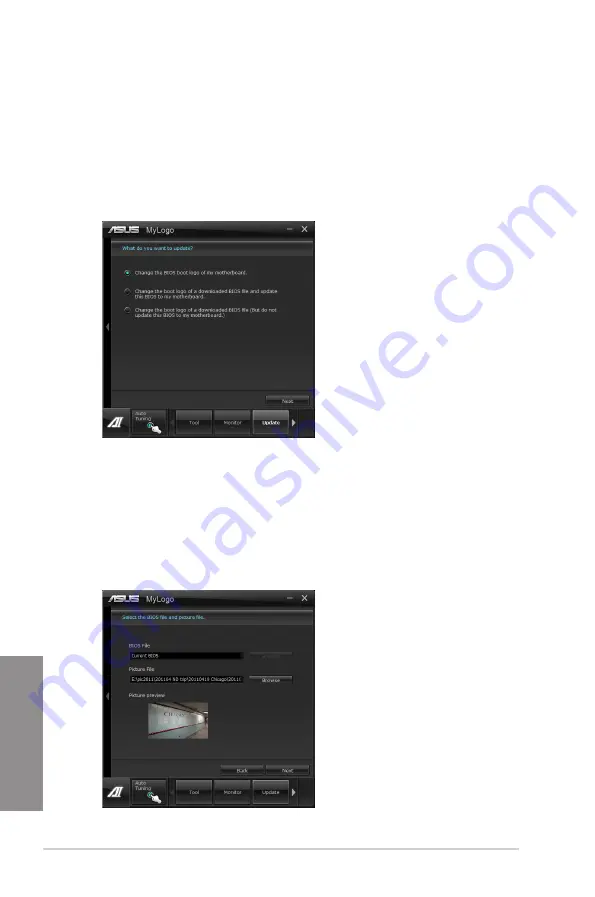
4-14
Chapter 4: Software support
Chapter 4
4.3.11
MyLogo2
This MyLogo utility lets you customize the boot logo. The boot logo is the image that appears
on screen during the Power-On-Self-Tests (POST). Personalize your computer from the very
beginning!
Launching ASUS Update
After installing AI Suite II from the motherboard support DVD, launch MyLogo by clicking
Update > MyLogo
on the AI Suite II main menu bar.
Using MyLogo
Select the way you would like to do update your boot logo. Then click Next and follow the
given instructions.
Change the BIOS boot logo of my motherboard
1.
Under Current BIOS, click
Browse
and choose the desired image for your boot logo.
Then click on
Next
.
Summary of Contents for P8H77-V
Page 1: ...Motherboard P8H77 V ...
Page 12: ...xii ...
Page 47: ...ASUS P8H77 V 2 29 Chapter 2 5 4 A B C ...
Page 49: ...ASUS P8H77 V 2 31 Chapter 2 To uninstall the CPU heatsink and fan assembly 2 A B B A 1 ...
Page 53: ...ASUS P8H77 V 2 35 Chapter 2 2 3 6 ATX Power connection 1 2 OR OR ...
Page 54: ...2 36 Chapter 2 Hardware information Chapter 2 2 3 7 SATA device connection 2 OR 1 ...
Page 62: ...2 44 Chapter 2 Hardware information Chapter 2 ...
Page 100: ...3 38 Chapter 3 BIOS setup Chapter 3 ...






























